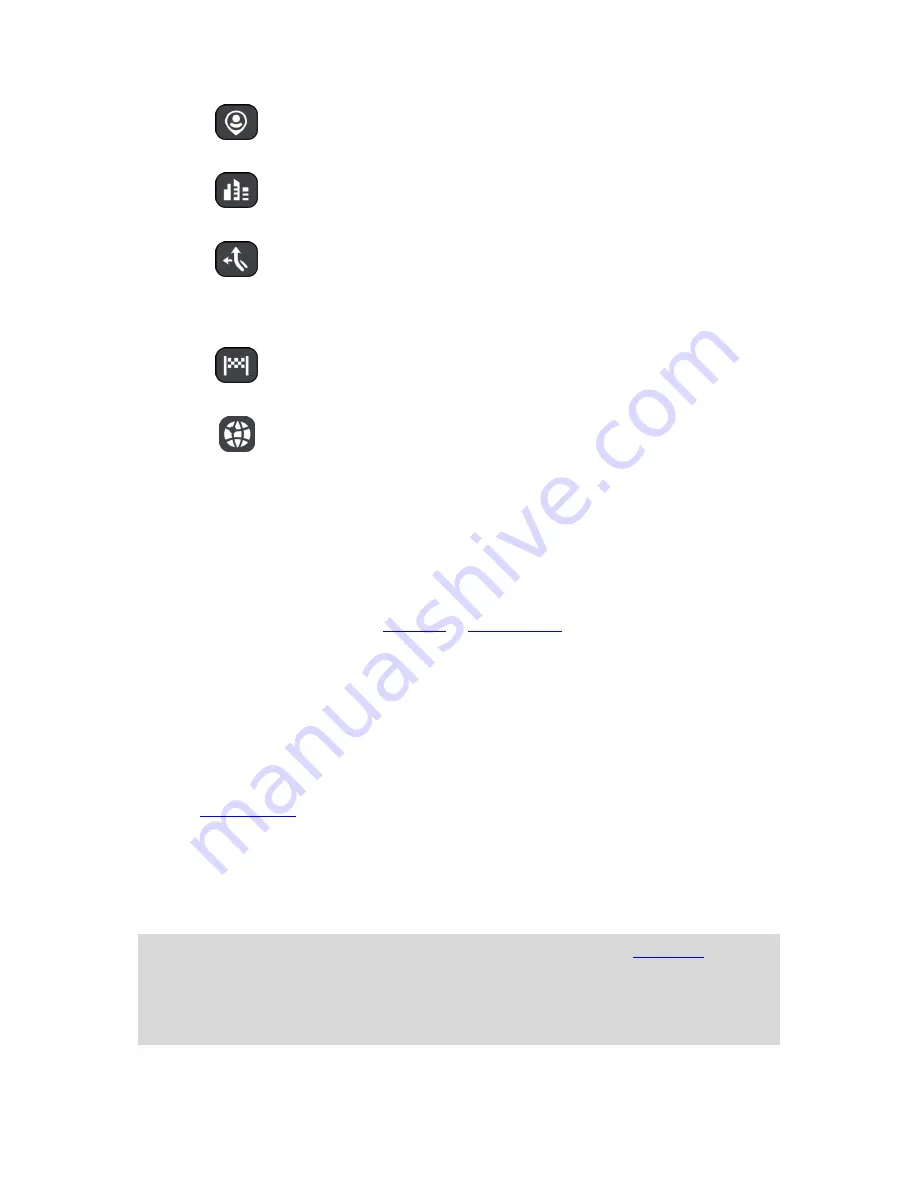
31
Near me
Select this option to search with your current GPS location as the
search centre. The results are ranked by distance.
In town or city
Select this option to use a town or city as the centre for your search.
You need to enter the town or city name using the keyboard.
Along route
When a route has been planned, you can select this option to search
along your route for a specific type of location, for example, petrol
stations. When prompted, enter the type of location and then select it
in the right-hand column to carry out the search.
Near destination
When a route has been planned, you can select this option to use
your destination as the centre for your search.
Latitude Longitude
Select this option to enter a pair of latitude longitude coordinates.
You can enter any of these coordinate types:
- Decimal values, for example, 51.508742 -0.142822.
- Degrees, minutes and seconds, for example, N 51°30′31″ W
0°08′34″.
- GPS standard coordinates, for example, N 51 30.525 W 0
08.569.
4.
View button
.
Select this button to return to the
map view
or
guidance view
.
5.
123?! button
.
Select this button to use numbers and symbols on your keyboard. Select the
=\<
button to
toggle between the numbers and more symbols. Select the
ABC
button to go back to the gen-
eral keyboard.
6.
Keyboard layout button
.
Select this button to change your keyboard layout to another language. You can choose up to
four layouts from the list. If you have more than one layout selected, selecting the keyboard
layout button opens a pop-up so you can quickly swap between your selected keyboard lay-
outs.
Press and hold
this button to go directly to the list of all the layouts.
7.
List/map button
.
Select this button to switch between showing the results in a list or showing the results on the
map.
8.
Show/hide keyboard
.
Select this button to show or hide the keyboard.
Tip
: Select the
Shift
key once to make the next letter you type upper case.
Double tap
the
Shift
key
to use Caps-Lock where all the letters you type are upper case. Select the
Shift
key once to
quit Caps-Lock.
Tip
: To cancel a search, select the map/guidance view button in the top right-hand corner of the
screen.
Summary of Contents for 4FA50
Page 1: ...TomTom GO Reference Guide...






























