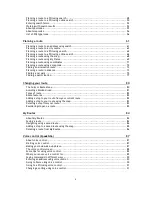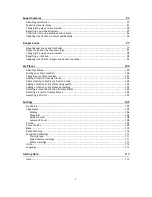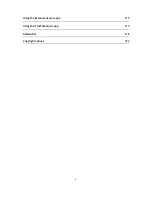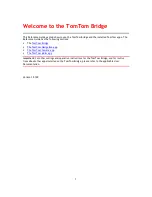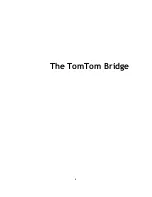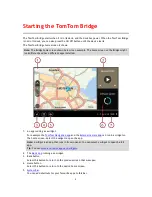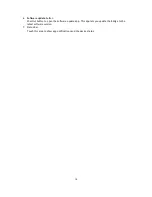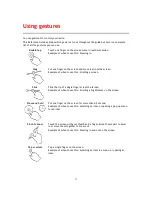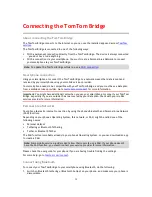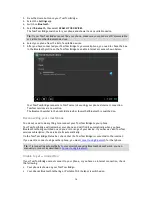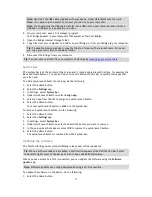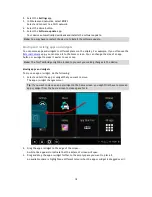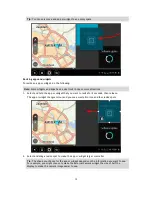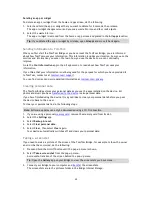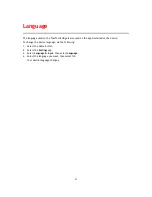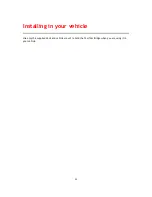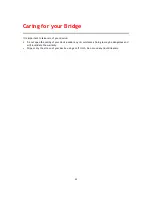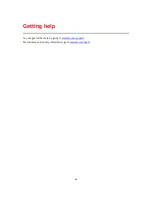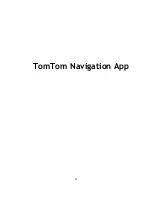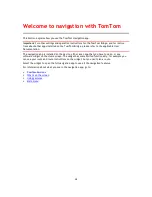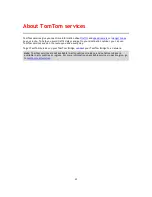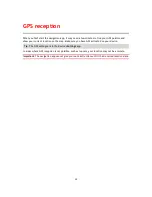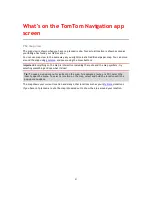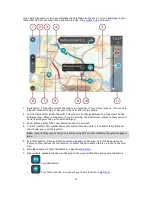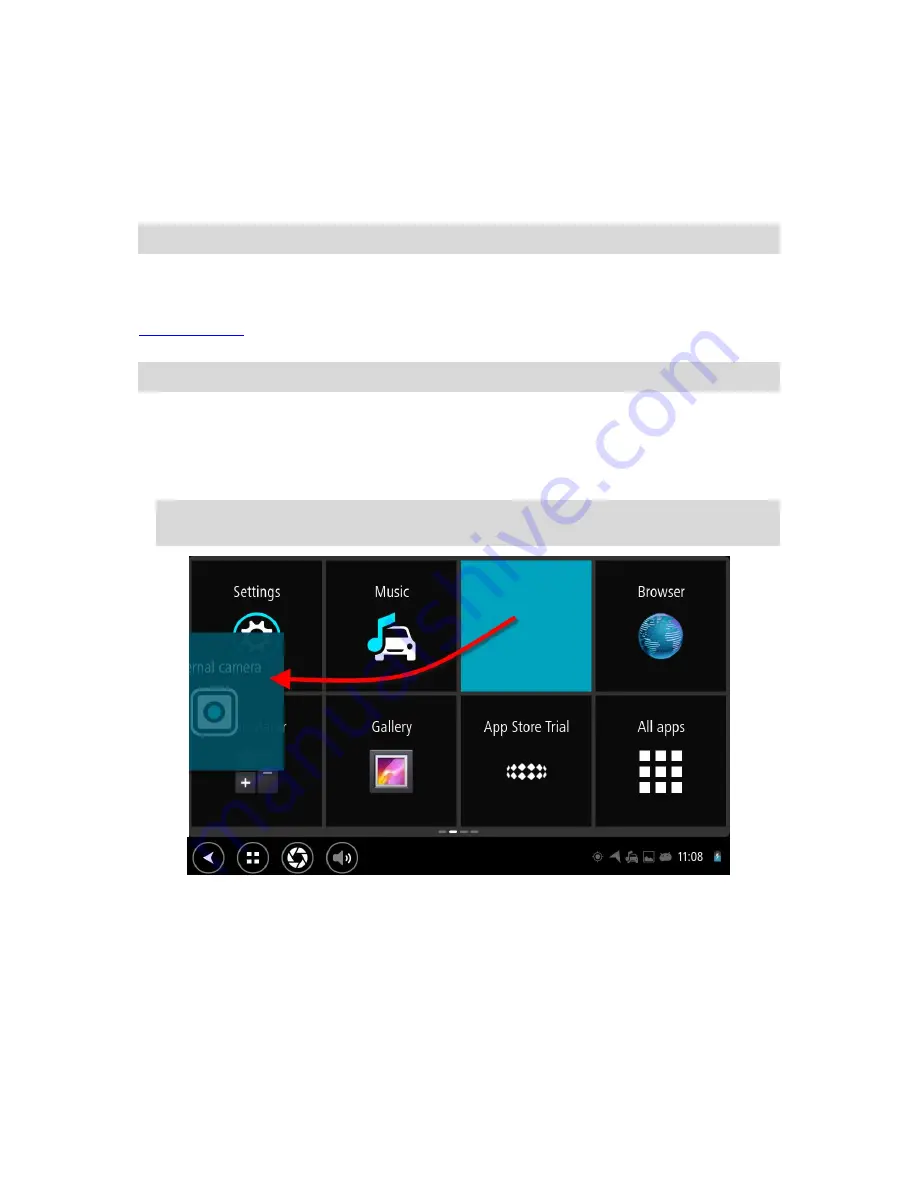
18
2.
Select the
Settings
app.
3.
In Wireless and networks, select
Wi-Fi
.
Select and connect to a Wi-Fi network.
4.
Select the Home button.
5.
Select the
Software update
app.
Your device automatically downloads and installs the software update.
Note
: You may have to restart the device to install the software update.
Moving and resizing apps and widgets
You can move apps and widgets to different places on the display. For example, if you often use the
External Camera
app, you can move it to the home screen. You can change the size of an app
button or a widget to make it easier to use or see.
Note
: The TomTom Bridge might be locked to prevent you making changes to the device.
Moving apps and widgets
To move an app or widget, do the following:
1.
Select and hold the app or widget that you want to move.
The app or widget changes colour.
Tip
: If you want to move an app or widget to the home screen, you might first have to move an
app or widget from the home screen to make space for it.
2.
Drag the app or widget to the edge of the screen.
A white line appears to indicate that the adjacent screen will open.
3.
Drag and drop the app or widget further to the empty space you want to place it.
An available space is highlighted a different colour when the app or widget is dragged over it.
Summary of Contents for 2014 BRIDGE
Page 1: ...TomTom Bridge Reference Guide 15100 ...
Page 8: ...8 The TomTom Bridge ...
Page 27: ...27 TomTom Navigation App ...
Page 60: ...60 City centre ...
Page 114: ...114 External Camera App ...
Page 116: ...116 TomTom Music App ...