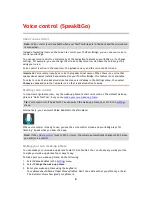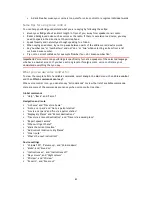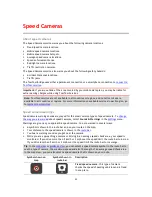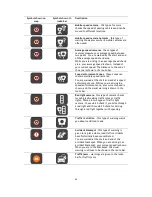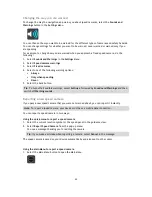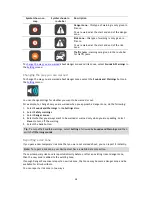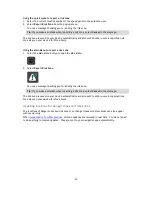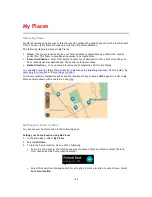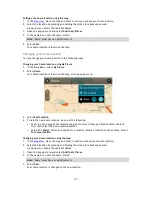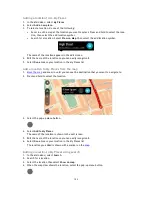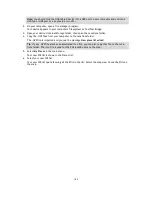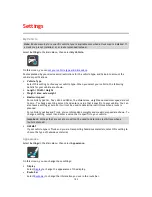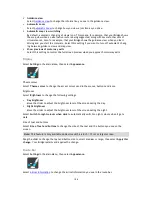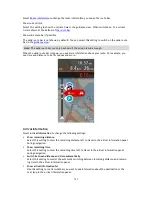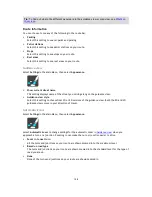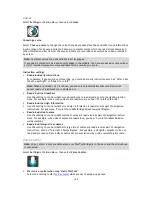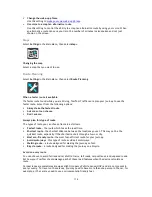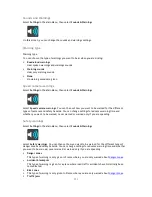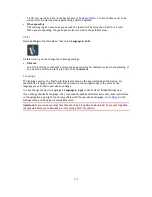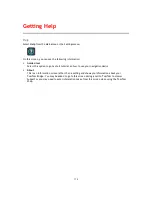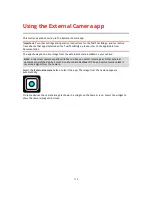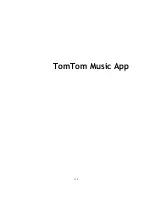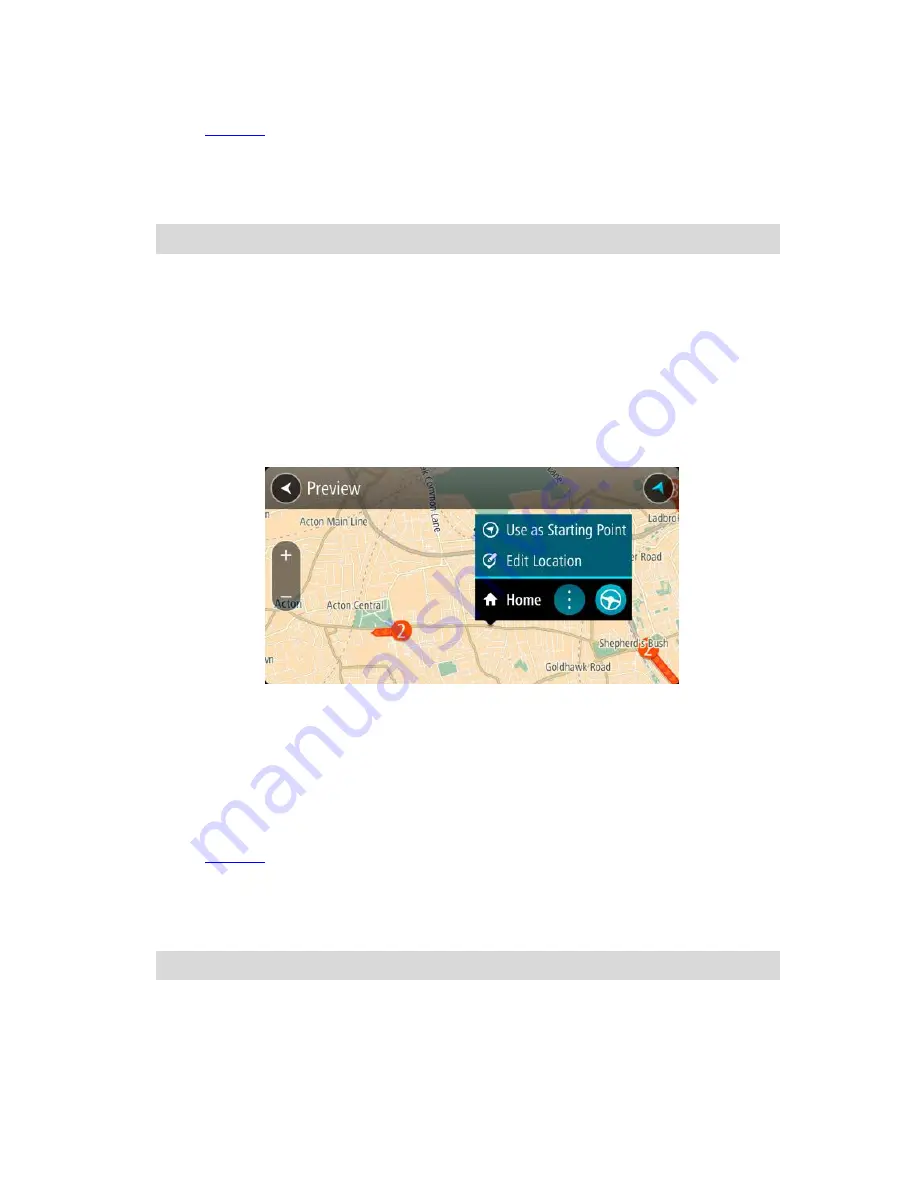
101
Setting your home location using the map
1.
In the
Map View
, move the map and zoom in until you can see your home location.
2.
Select the location by pressing and holding the screen for about one second.
A pop-up menu shows the nearest address.
1.
Open the pop-up menu and select
Add to My Places
.
2.
In the name bar, enter the name "Home".
Note
: "Home" must have a capital letter H.
3.
Select
Add
.
Your home location is shown on the map.
Changing your home location
You can change your home location in the following ways.
Changing your home location using My Places
1.
In the Main Menu, select
My Places
.
2.
Select
Home
.
Your home location is shown on the map, with a pop-up menu.
3.
Select
Edit Location
.
4.
To select a new home location, do one of the following:
Zoom in on the map at the location you want to select. Press and hold to select the loca-
tion, then select the home location symbol.
Select the
Search
button and search for a location. Select a location to set as home. Select
Set home location
.
Changing your home location using the map
1.
In the
Map View
, move the map and zoom in until you can see your home location.
2.
Select the location by pressing and holding the screen for about one second.
A pop-up menu shows the nearest address.
1.
Open the pop-up menu and select
Add to My Places
.
2.
In the name bar, enter the name "Home".
Note
: "Home" must have a capital letter H.
3.
Select
Add
.
Your home location is changed to the new location.
Summary of Contents for 2014 BRIDGE
Page 1: ...TomTom Bridge Reference Guide 15100 ...
Page 8: ...8 The TomTom Bridge ...
Page 27: ...27 TomTom Navigation App ...
Page 60: ...60 City centre ...
Page 114: ...114 External Camera App ...
Page 116: ...116 TomTom Music App ...