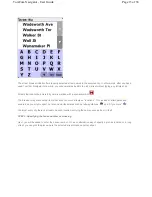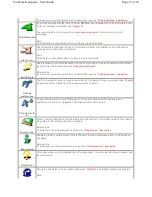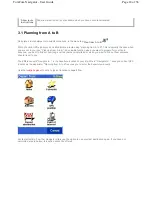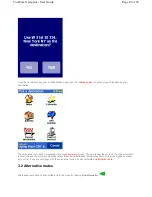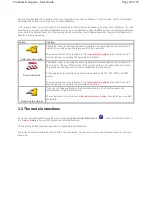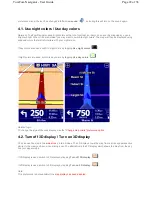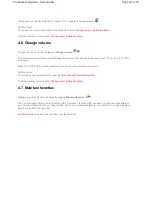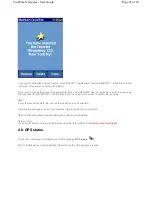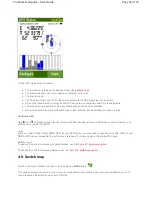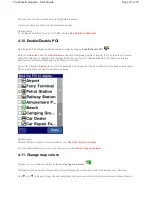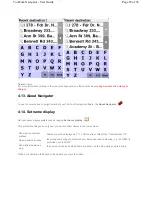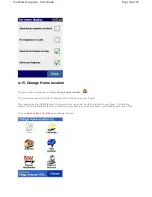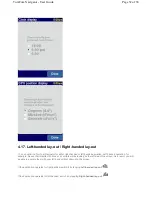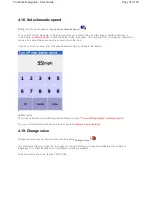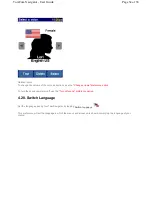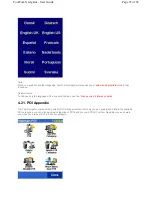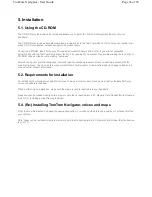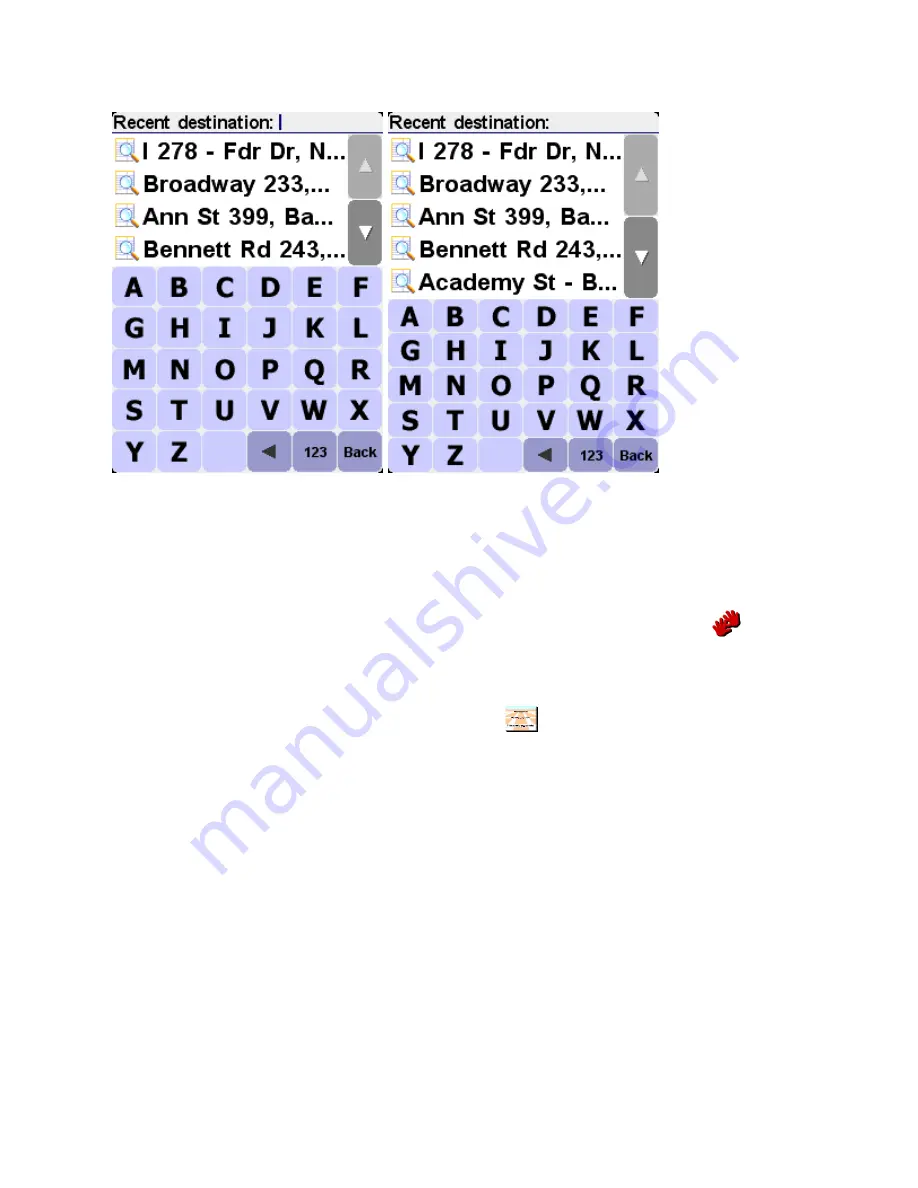
Related topics
:
For more information relating to the use of the keyboard, see the sections about
using browsers
and
entering an
address
.
4.13. About Navigator
To see the version and copyright details of your TomTom Navigator software, tap
About Navigator
.
4.14. Set name display
Set your name display preferences by tapping
Set name display
.
This preference lets you specify how you want to show names in the main screen:
Place a checkmark in the boxes of the options you want to enable.
Show house numbers
prefixed
addresses will be displayed as “112 Oxford street” rather than “Oxford street 112”
De-emphasize E-roads
local road numbering are preferred over European road numbering, e.g. “A10/E35” is
preferred over “E35/A10”
Show street names on
map
the names of roads and side streets are shown on the map while you are driving
Page 29 of 36
TomTom Navigator - User Guide