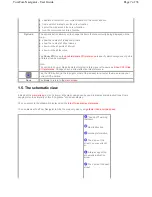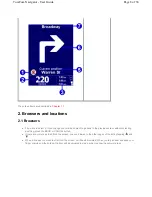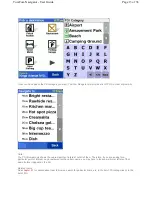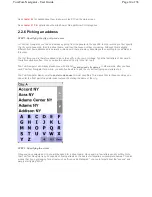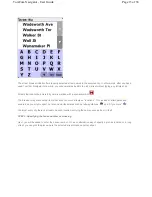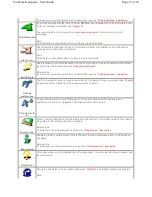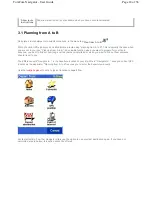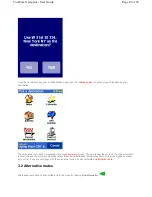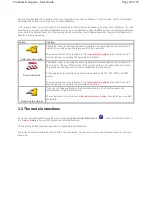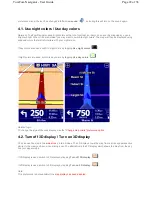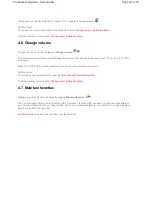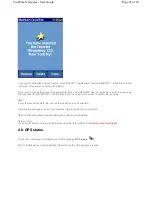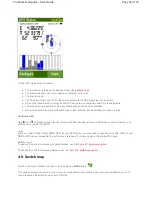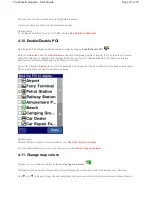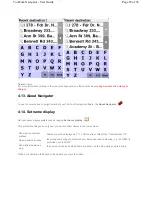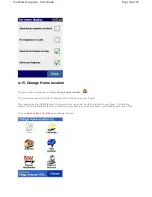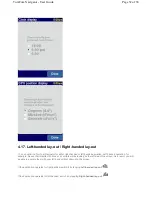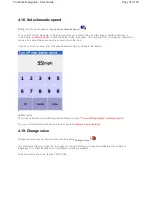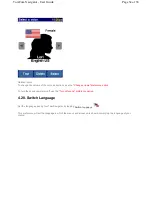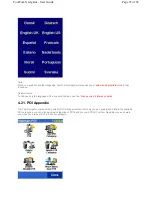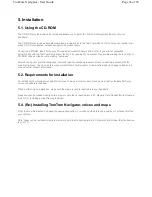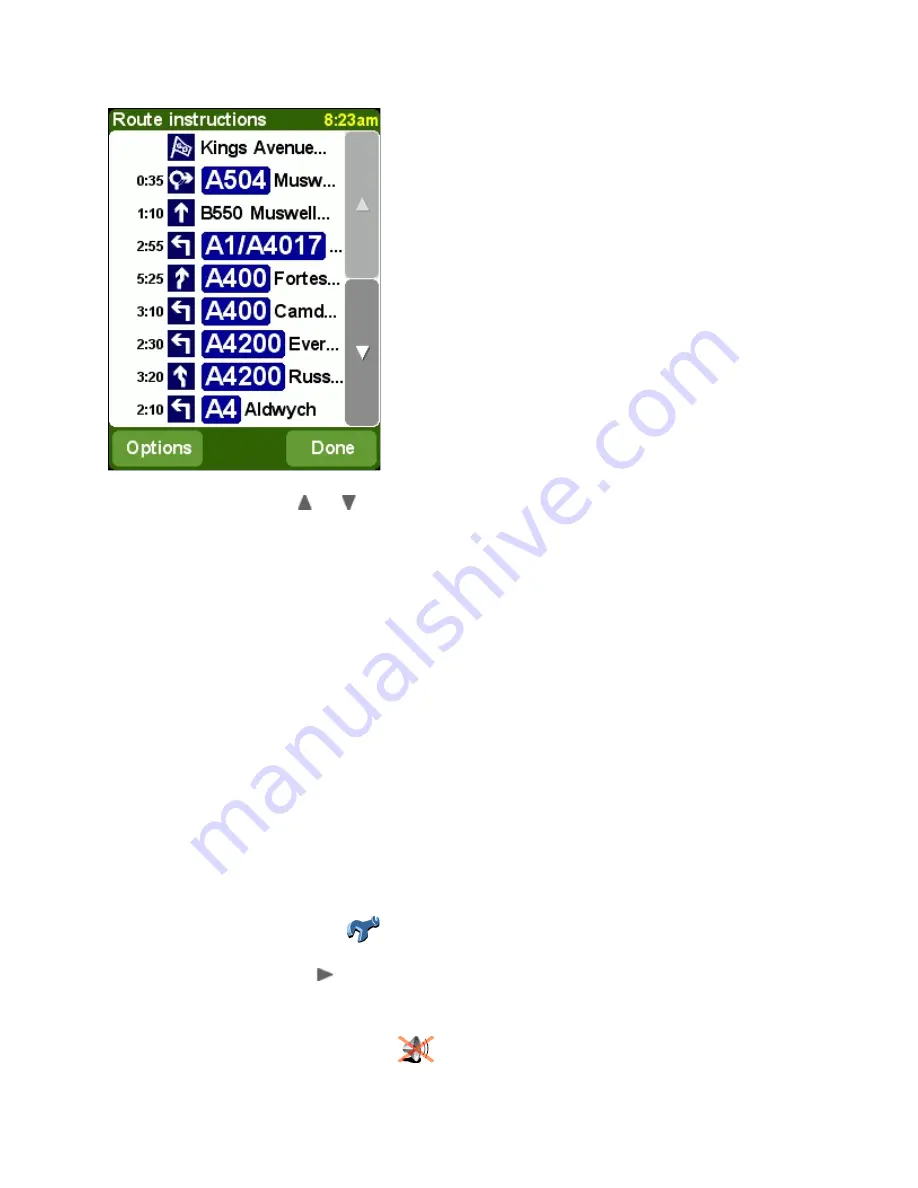
Scroll through the list using the
and
buttons.
To see the details of a single instruction, tap on it. The instruction is shown zoomed-in on the map using the
map
browser
. The option DONE will get you back to the route instructions.
With the OPTIONS button, you can select an alternative for the estimated time until the next instruction (which is
shown before the instruction arrow):
The distance is presented in your
distance units preference
.
4. The preferences
TomTom Navigator offers many preferences – options that allow you to change the look and feel to your liking.
In the
menu
, tap
Change preferences
.
There are multiple pages. Use the
button to cycle through the pages. When a menu option is not available, the
icon is dimmed and cannot be selected.
A number of preferences work as a status which can be switched back and forth by selecting it. The icons show what
can be activated
. For example,
Turn off sound
will disable the voice instructions. The next time you enter the
Distance to
instruction
The distance between the last instruction and the next instruction
Distance since
departure
The distance between your departure and the next instruction
Time to instruction
Estimated time between the last instruction and the next instruction
Time since departure Estimated time between your departure and the next instruction
Time of day
Estimated time for the next instruction
Page 21 of 36
TomTom Navigator - User Guide