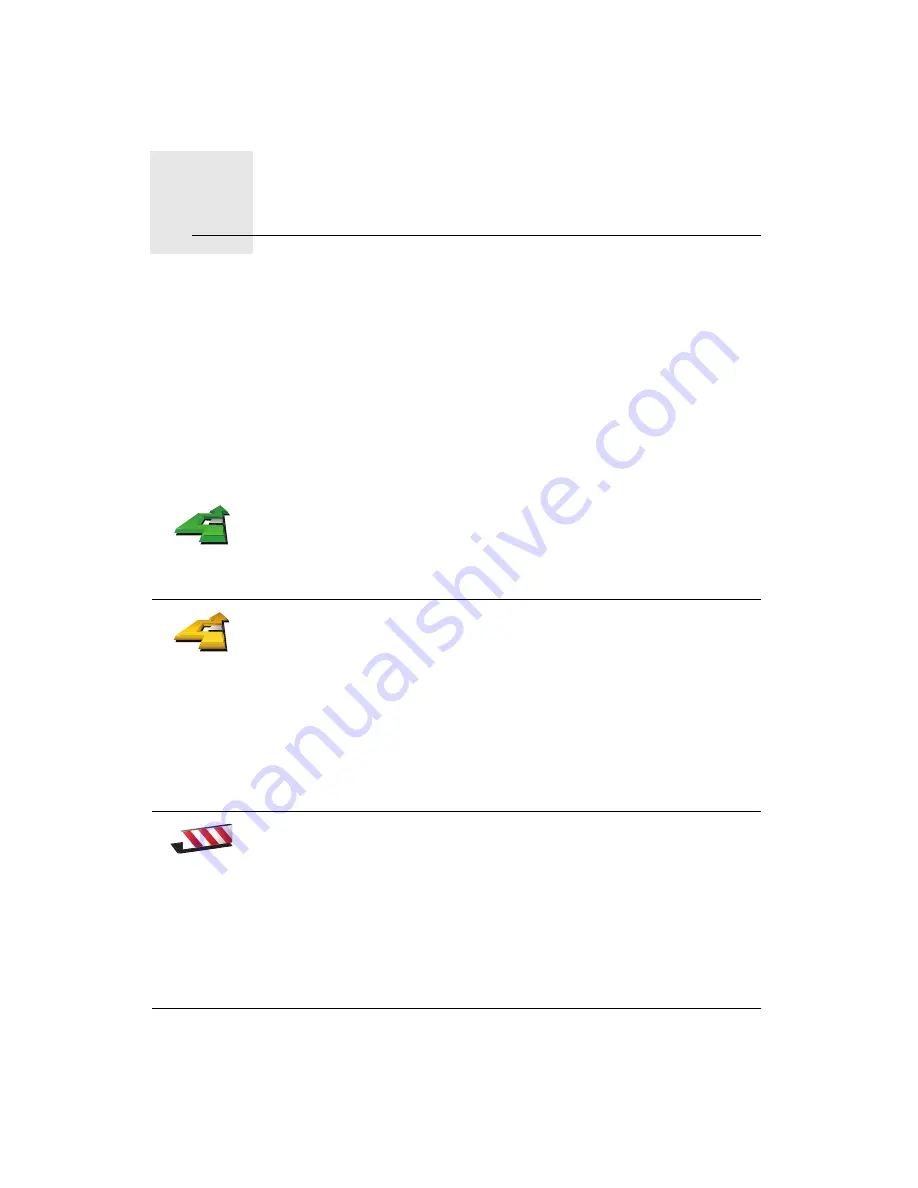
Finding alternative routes
4.
13
Finding alternative routes
Once you have planned a route, you may want to change something about the
route, without changing your destination.
Why change the route?
Maybe for one of these reasons:
• You can see a roadblock or a line of traffic ahead.
• You want to travel via a particular location, to pick someone up, stop for
lunch or fill up with gas.
• You want to avoid a difficult intersection or a road you don’t like.
Find alterna-
tive...
Tap
Find alternative...
in the Main Menu to change the route that is
currently planned.
Then tap one of the options below.
Calculate
alternative
Tap this button to calculate an alternative to the route already planned.
Your ONE will look for another route from your current location to your
destination.
If you decide you would prefer to use the original route after all, tap
Recalculate original
.
Why would I need to do this?
Apart from the roads near your position and near your destination, the new
route will use totally different roads to reach your destination. This is an
easy way of calculating a totally different route.
Avoid
roadblock
Tap this button if you can see a roadblock or a line of traffic ahead. You then
have to choose how much of the route ahead you want to avoid.
Choose from the different options: 100m, 500m, 2000m, 5000m. Your ONE
will recalculate your route avoiding the section of the route for the distance
you selected.
Don’t forget that once a new route is calculated, you may have to turn off
the road you are on very soon.
If the roadblock suddenly clears, tap
Recalculate original
to return to your
original route.














































