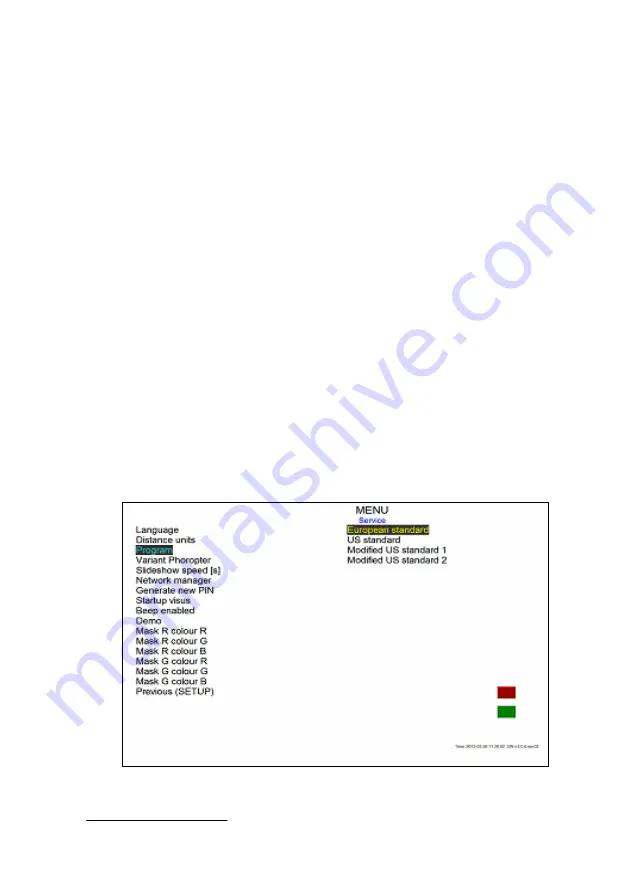
Operation Manual
33
4.13.1. Language
From the
Language
menu you can select one of available languages for displaying
messages.
1.
Select ‘
Language
’ from the list.
2.
Press right Arrow, to display list of available languages.
3.
Press Arrow Up or Arrow Down button to move over language list.
4.
Press Left Arrow to accept changes.
4.13.2. Distance units: meters, feet
1.
Select ‘
Distance units’
from the list.
2.
Press right Arrow, to enter distance units.
3.
Press Arrow Up or Arrow Down to select ‘
meters
’ or ‘
feet
’.
4.
Press Left Arrow to accept changes.
4.13.3. Program
1.
Select ‘
Program’
from the list.
2.
Press right Arrow, to change ‘Program’.
3.
Press Arrow Up or Arrow Down to select program.
4.
Press Left Arrow to accept changes.
Pic. 8.
Programs
Summary of Contents for TCP-2000P
Page 2: ......
Page 6: ...Operation Manual 6 11 2 Repairs 111 11 3 Checking 111 12 WARRANTY 112...
Page 71: ...Operation Manual 71 Pic 27 Fan test Black Pic 28 Fan test white Pic 29 Block test white...
Page 104: ...Operation Manual 104...
Page 105: ...Operation Manual 105...
Page 106: ...Operation Manual 106 Pic 46 Example Chart Panel Report...






























