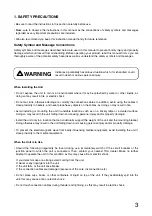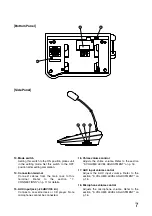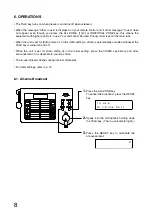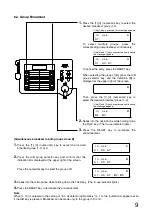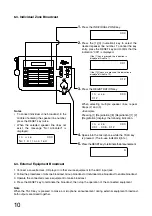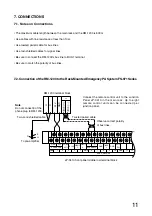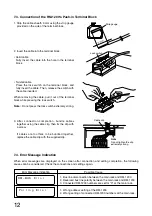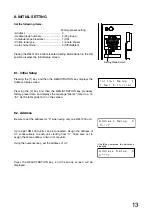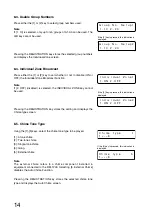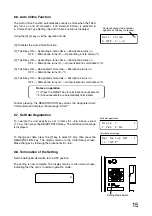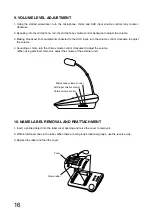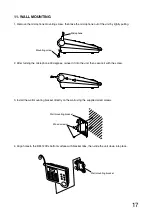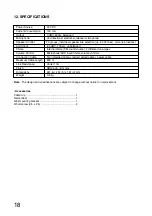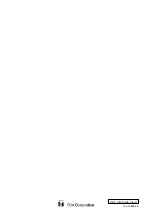17
11. WALL MOUNTING
1. Remove the microphone mounting screw, then take the microphone out of the unit by lightly pulling.
2. After turning the microphone 90 degrees, reinsert it into the unit, then secure it with the screw.
3. Install the wall mounting bracket directly on the wall using the supplied wood screws.
4. Align holes in the RM-1200's bottom surface with bracket tabs, then slide the unit down into place.
Microphone
Mounting screw
Wall mounting bracket
Wood screws
Wall mounting bracket
Summary of Contents for RM-1200
Page 19: ......