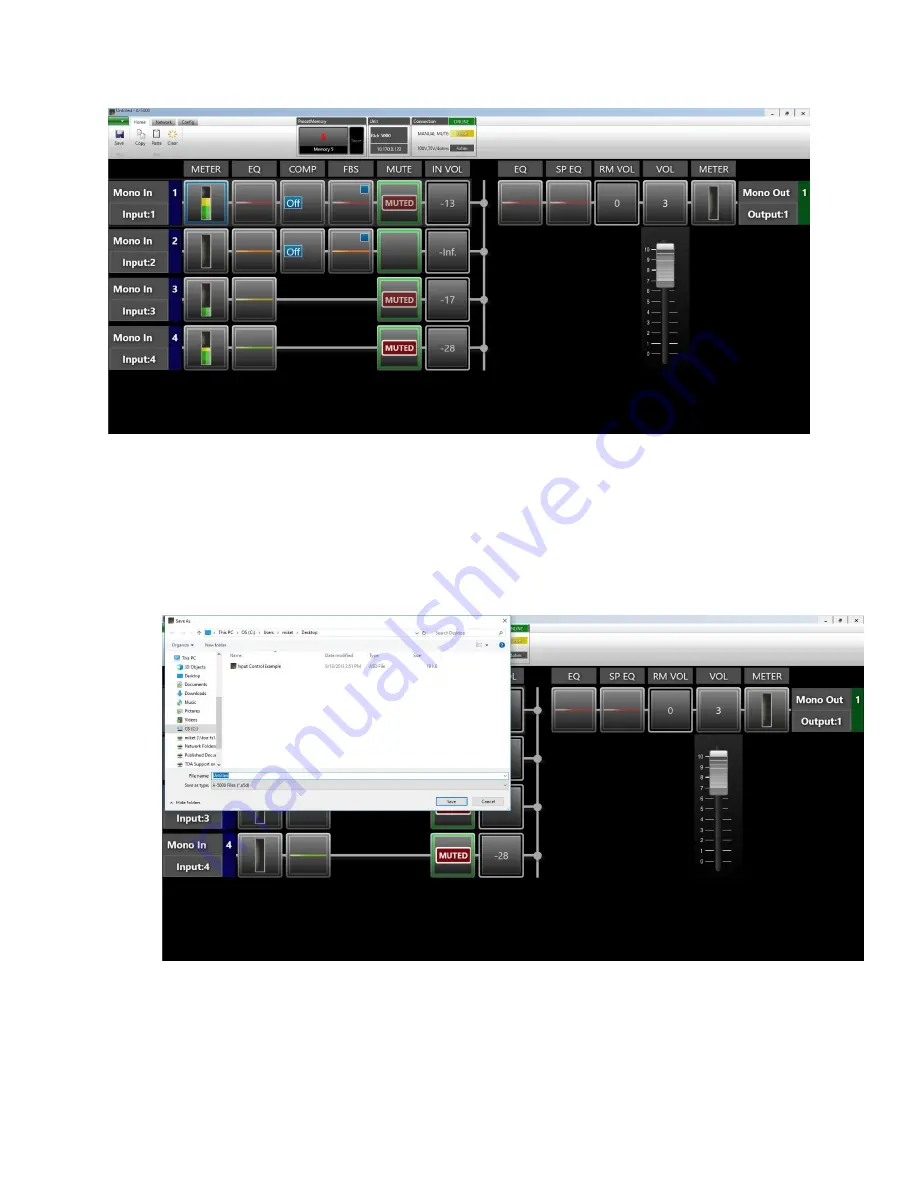
Page | 8
PRESET 5 COMPLETE: Programming Layout
After all programming for the four presets, use
CHANGE PRESET
to test conditions and assure
selection operability.
If all presets work as intended, the last step is to save the program file. Go to the upper left
corner of the programming page, click on SAVE. A
SAVE AS
prompt will appear:
SAVE AS PROMPT
Type a name for your new file. Save the .a5d file in a folder or on your desktop. The completed file can
be reloaded into the A-5000 product if the memory needs to be restored.








