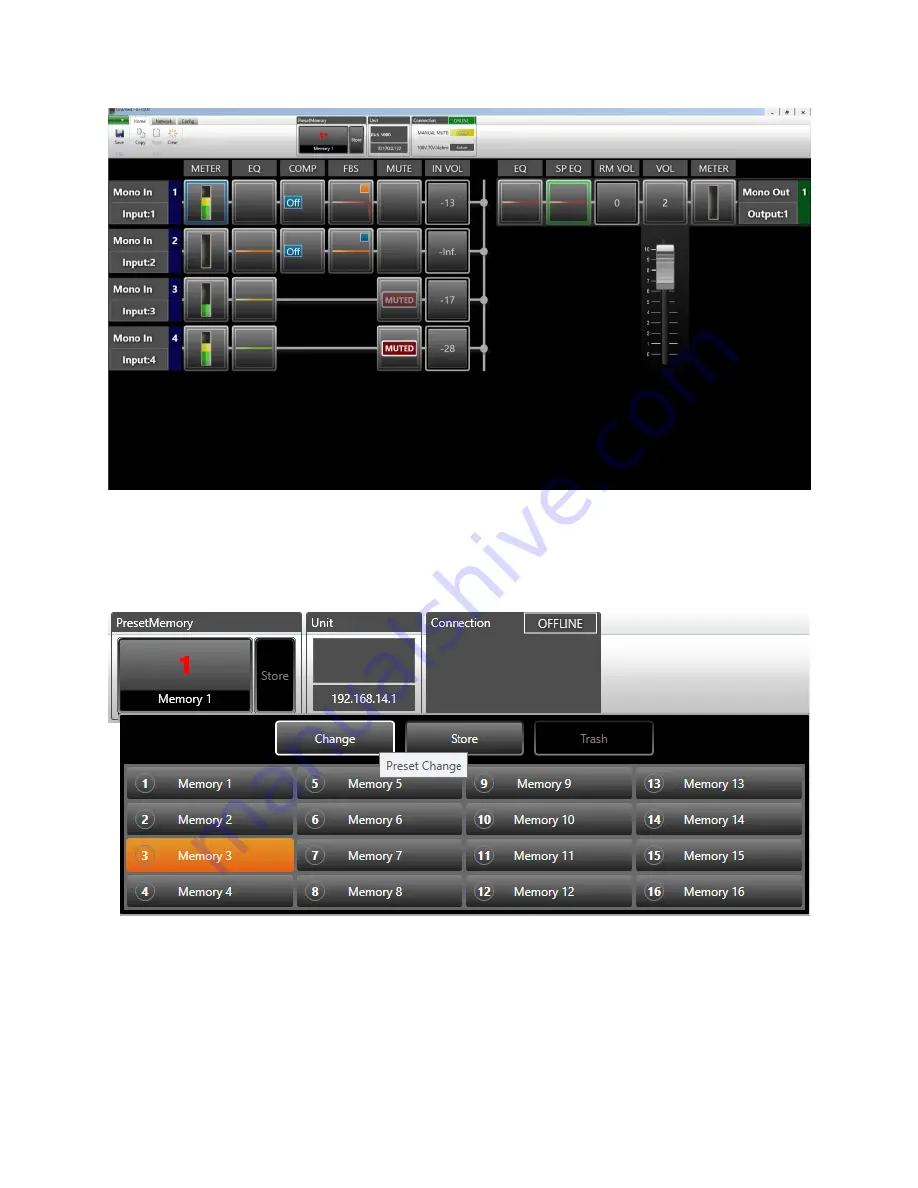
Page | 4
PRESET 1 COMPLETE: Programming Layout
After completion of the PRESET 1, click on the
MEMORY
button above the signal path layout,
click on
MEMORY 3
, then click on the
CHANGE
button.
CHANGE PRESET DISPLAY; Change Preset 3
To program for INPUT 3 on/ INPUTS 1 & 4 off, repeat steps 1-4, the difference is in step 2,
enable INPUT 1 & 4 as the targets. In step 3, click on
PARAMETERS
/ INPUT 1 to adjust
REDUCTION
,
HOLD TIME and FADE IN TIME
parameters. Then click on
PARAMETERS
/ INPUT 4
to adjust
REDUCTION
,
HOLD TIME and FADE IN TIME
parameters. When completed, close the
prompt. Save to the preset 3 to complete the edit.








