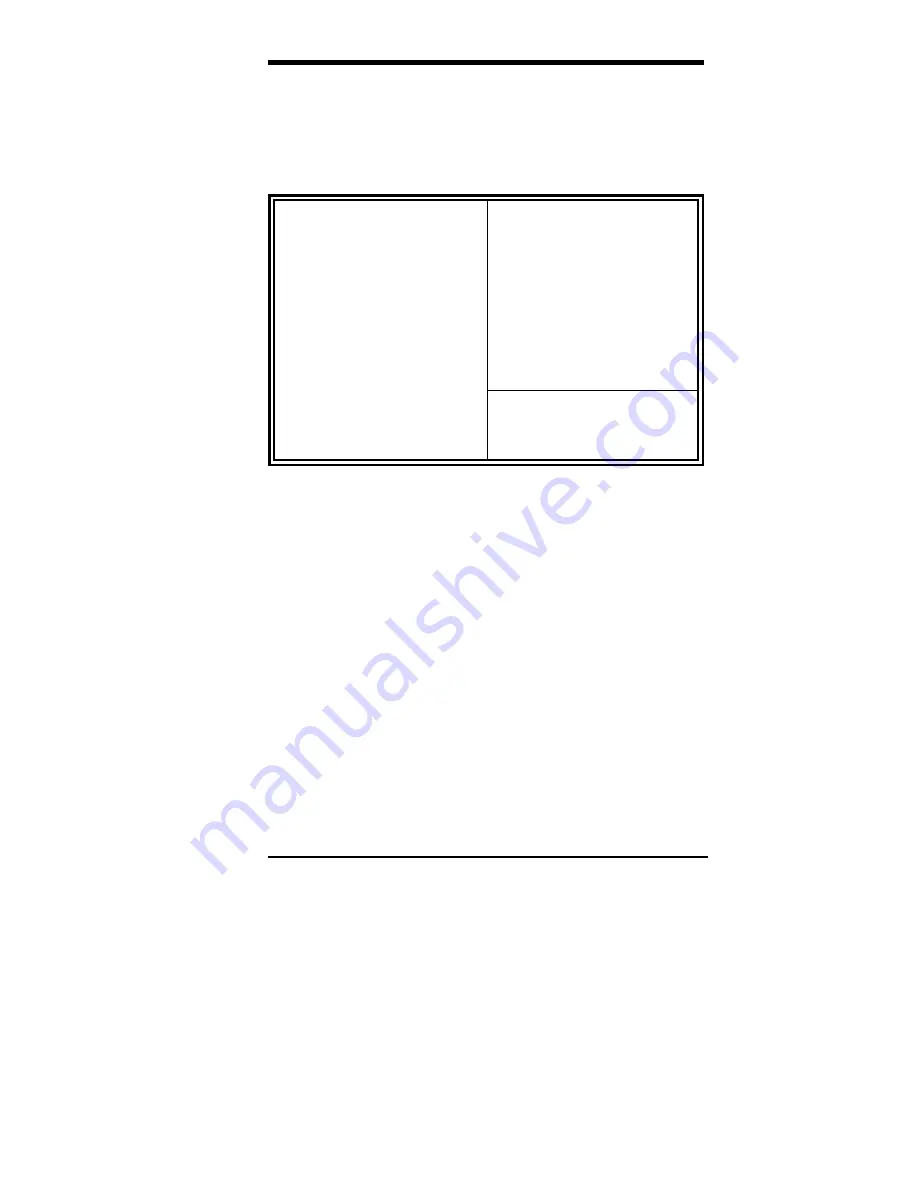
Chapter 6 BIOS Configuration
MI5VP4 User’s Manual
47
6.6 Power Management Setup
The Power Management Setup allows you to save energy of your system
effectively. It will shut down the hard disk and turn
off video display after
a period of inactivity.
ROM PCI/ISA BIOS
POWER MANAGEMENT SETUP
AWARD SOFTWARE, INC.
ACPI Function
: Enabled
Primary INTR
: ON
Power Management
: User Define
IRQ3 (COM2)
: Primary
PM Control by APM
: Yes
IRQ4 (COM1)
: Primary
Video Off Method
: V/H SYNC +Blank
IRQ5 (LPT 2)
: Primary
Video Off After
: Suspend
IRQ6 (Floppy Disk)
: Primary
Modem Use IRQ
: 3
IRQ7 (LPT 1)
: Primary
Doze Mode
: Disabled
IRQ8 (RTC Alarm)
: Disabled
Suspend Mode
: Disabled
IRQ9 (IRQ2 Redir)
: Secondary
HDD Power Down
: Disabled
IRQ10 (Reserved)
: Secondary
Soft-Off by PWRBTN
: Instant-Off
IRQ11 (Reserved)
: Secondary
PWON After PW-Fail
: Off
IRQ12 (PS/2 Mouse)
: Primary
** PM Events **
IRQ13 (Coprocessor)
: Primary
VGA
: OFF
IRQ14 (Hard Disk)
: Primary
LPT & COM
: LPT / COM
IRQ15 (Reserved)
: Primary
HDD & FDD
: ON
ESC : Quit
Ç
È
Æ
Å
: Select Item
DMA / master
: OFF
F1 : Help
PU/PD/+/- : Modify
RTC Alarm Resume
: Disabled
F5 : Old Values
(Shift) F2 : Color
F6 : Load BIOS Defaults
PWR-ON By Modem/LAN
: Disabled
F7 : Load Setup Defaults
ACPI Function
This field allows you to enabled or disable the ACPI function on the
motherboard. By default, this field is set to
Disabled
.
Power Management
This field allows you to select the type of power saving management
modes. There are four selections for Power Management.
Min. Power Saving
Minimum power management
Max. Power Saving
Maximum power management.
User Define
Each of the ranges are from 1 min. to
1hr. Except for HDD Power Down
which ranges from 1 min. to 15 min.
(Default)
NOTE: In order to enable the CPU overheat protection feature, the
Power Management field should not be set to Disabled.
Summary of Contents for MI5VP4
Page 1: ...MI5VP4 MVP4 Micro ATX Motherboard User s Manual Version 1 1...
Page 6: ...Chapter 1 Introduction 2 MI5VP4 User s Manual This page was intentionally left blank...
Page 16: ...Chapter 3 Hardware Description 12 MI5VP4 User s Manual This page was intentionally left blank...
Page 26: ...Chapter 5 Installation 22 MI5VP4 User s Manual Figure 3 Connector Location on the MI5VP4...
















































