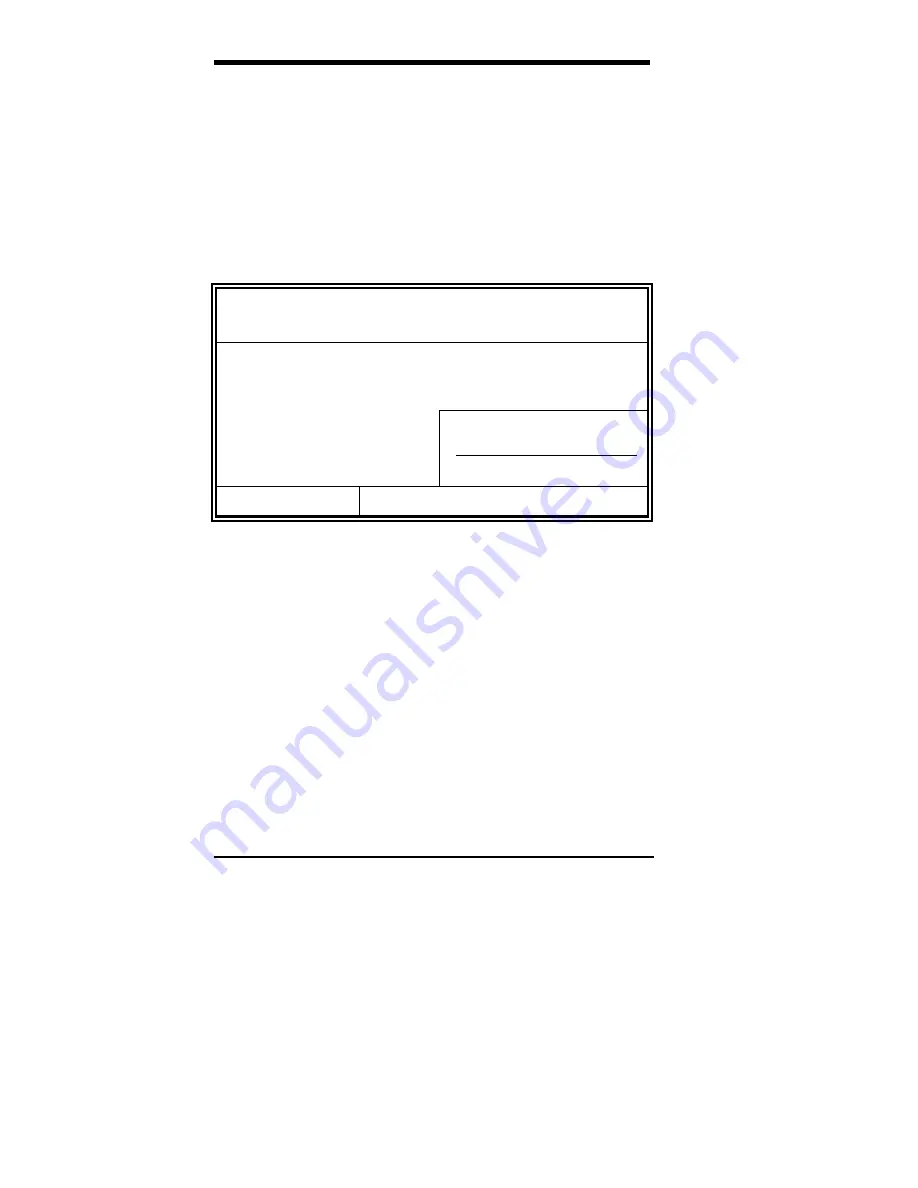
Chapter 6 BIOS Configuration
38
MI5VP4 User’s Manual
6.3 Standard CMOS Setup
“Standard CMOS Setup” choice allows you to record some basic
hardware configurations in your computer system and set the system
clock and error handling. If the motherboard is already installed in a
working system, you will not need to select this option. You will need to
run the Standard CMOS option, however, if you change your system
hardware configurations, the onboard battery fails, or the configuration
stored in the CMOS memory was lost or damaged.
ROM PCI/ISA BIOS
STANDARD CMOS SETUP
AWARD SOFTWARE, INC.
Date (mm:dd:yy) : Wed, Mar 4 1998
Time (hh:mm:ss) :
00 : 00 : 00
HARD DISKS
TYPE
SIZE CYLS HEAD PRECOMP LANDZ SECTOR MODE
Primary Master
Auto 0 0 0
0
0
0
Auto
Primary Slave
Auto 0 0 0
0
0
0
Auto
Secondary Master
Auto 0 0 0
0
0
0
Auto
Secondary Slave
Auto 0 0 0
0
0
0
Auto
Drive A
: 1.44M, 3.5in
Base Memory
:
640K
Drive B
: None
Extended Memory
:
15360K
Other Memory
:
384K
Video
: EGA / VGA
Halt On
: All Errors
Total Memory
:
16384K
ESC : Quit
Ç
È
Æ
Å
: Select
Item
PU / PD / + / - : Modify
F1 : Help
(Shift) F2 : Change Color
At the bottom of the menu are the control keys for use on this menu. If
you need any help in each item field, you can press the <F1> key. It will
display the relevant information to help you. The memory display at the
lower right-hand side of the menu is read-only. It will adjust
automatically according to the memory changed. The following
describes each item of this menu.
Date
The date format is:
Day :
Sun to Sat
Month :
1 to 12
Date :
1 to 31
Year :
1994 to 2079
To set the date, highlight the “Date” field and use the PageUp/ PageDown
or +/- keys to set the current time.
Summary of Contents for MI5VP4
Page 1: ...MI5VP4 MVP4 Micro ATX Motherboard User s Manual Version 1 1...
Page 6: ...Chapter 1 Introduction 2 MI5VP4 User s Manual This page was intentionally left blank...
Page 16: ...Chapter 3 Hardware Description 12 MI5VP4 User s Manual This page was intentionally left blank...
Page 26: ...Chapter 5 Installation 22 MI5VP4 User s Manual Figure 3 Connector Location on the MI5VP4...
















































