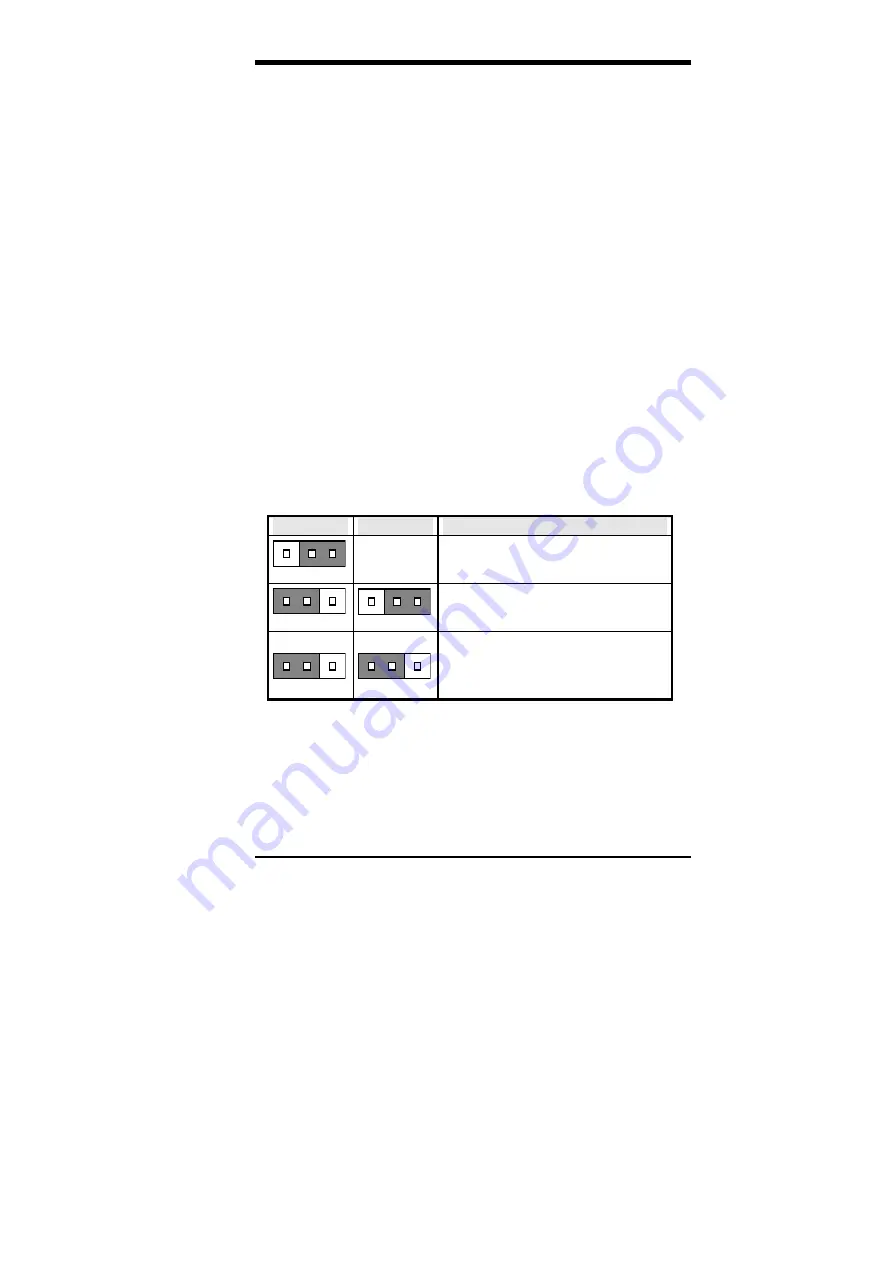
Chapter 4 Configuring the Motherboard
LI6BM User’s Manual
17
4.1 CPU Frequency Selection
Setting CPU Speed in the BIOS Setup
The LI6BM motherboard allows users to set the CPU speed
through the BIOS Setup. The parameters used in configuring
the CPU speed include
CPU Clock Multiplier
(X3, X3.5, X4,
X4.5, X5) and
CPU Clock
(66MHz, 68MHz, 75MHz, 83MHz
or 100MHz, 103MHz, 112MHz, 133MHz).
In the initial setup, the system automatically detects the base
Frequency of the CPU (66MHz or 100MHz). Under the under
CPU Speed Setting
section, use the
↑
and
↓
keys to easily
change the CPU speed or press the PageUp or PageDown key
to see more options.
Overclocking could cause the system not to boot in the process
of setting the CPU speed. When this happens, turn off the
computer by pressing the power button and turn it on again by
pressing the
Insert
key and the power button simultaneously.
When the system is turned on, press the
Delete
key to enter
BIOS Setup and configure the CPU speed.
4.2 Keyboard Power On Function: JP8, J10
The keyboard can be used as a switch to power on the system. Use
JP8 and JP10 to configure this function as shown in the table below.
JP8
JP10
Keyboard Power On Function
1 2 3
1-2 short
or 2-3 short
Disabled
1 2 3
1 2 3
Power on by any method (power button,
keyboard password or a hot key)
1 2 3
1 2 3
Power on by keyboard password or hot
key as set in the BIOS. When password
is configured, power button can only turn
off but not turn on the system.
The
keyboard power on
can be configured in the Power On
Function field of the Integrated Peripherals section in the BIOS.
See page 59 for more details.
Summary of Contents for LI6BM
Page 1: ...LI6BM Pentium II III 440BX Apollo Pro Plus JumperFree Motherboard User s Manual Version 1 0...
Page 10: ...Chapter 2 Specifications 6 LI6BM User s Manual This page was intentionally left blank...
Page 12: ...Chapter 3 Hardware Description 8 LI6BM User s Manual Figure 1 Layout of the LI6BM Motherboard...
Page 24: ...Chapter 5 Installation 20 LI6BM User s Manual Figure 3 Connector Location on the LI6BM...
Page 69: ...Chapter 7 Audio Driver Installation Guide LI6BM User s Manual 65 3 Click Device Manager...
Page 72: ...Chapter 7 Audio Driver Installation Guide 68 LI6BM User s Manual 6 Click Close...
Page 88: ...Chapter 9 LAN Driver Installation Guide 84 LI6BM User s Manual 6 Click Driver 1...
Page 89: ...Chapter 9 LAN Driver Installation Guide LI6BM User s Manual 85 7 Click Update Driver...






























