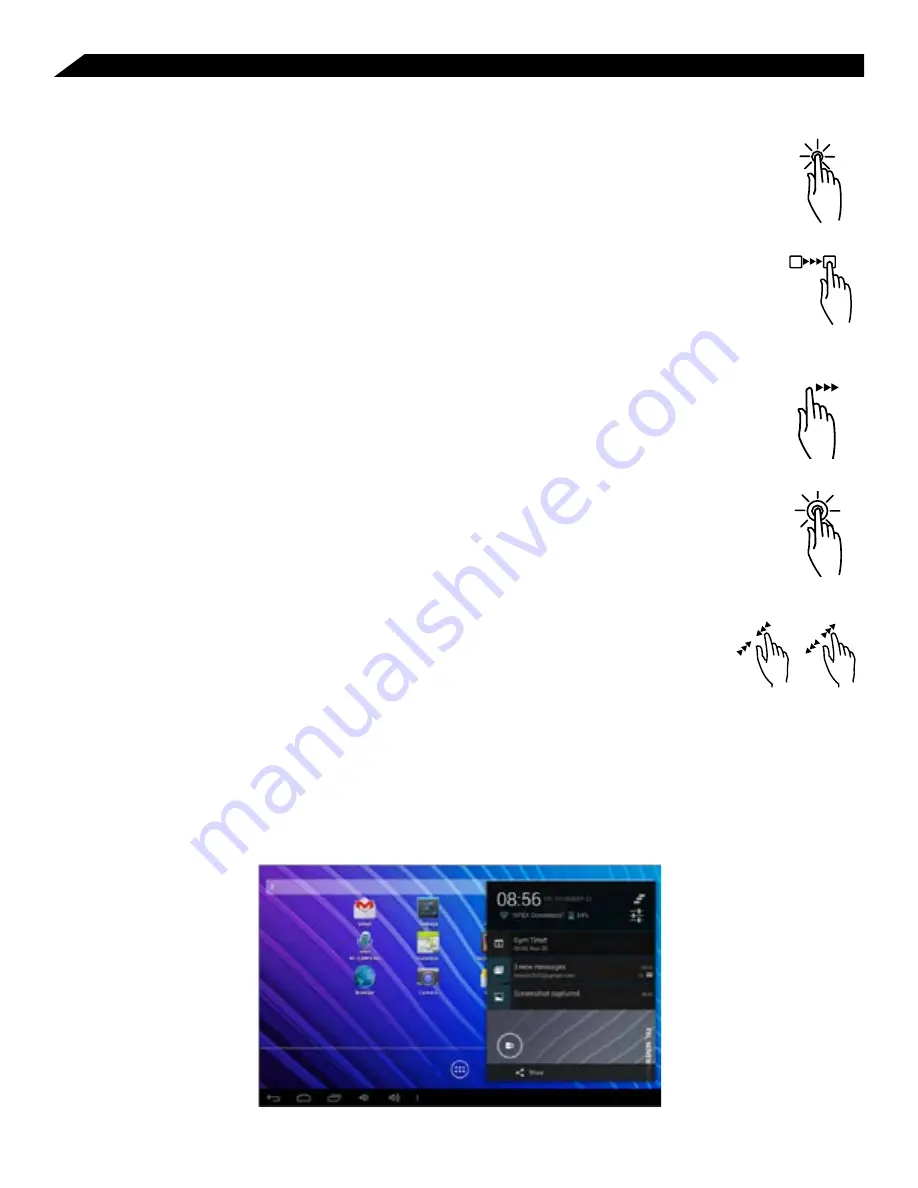
Basic Operation (Continued)
88
Other Common Finger Gestures
•
Touch and Hold:
Touch and maintain pressure, keeping your finger on an
on-screen item, until a light glow appears around it, may activate a separate
menu or other options for that item. This is often used for deleting an item from
the tablet.
•
Drag:
To move an object, or activate functionality, Touch and Hold an item until
it glows, then “drag” it to another location on the screen without lifting your finger
or stylus.
•
Swipe/Slide:
A motion often used to move through menus, pictures or multiple
options. This is done with a light tap or flick of the finger/stylus into the direction
you want the item, menu or screen to move toward.
•
Double-Tap:
Some items will require two taps in order to activate, zoom-in, zoom-out.
•
Pinch:
In some apps (such as Maps, Browser, and Gallery), you can zoom in and
out by placing two fingers on the screen at once, and pinching them together (to zoom
out) or spreading them apart (to zoom in.)
Swipe or Tap the Status Bar to View Notifications
Notifications provide a means to alert the user of new messages, alarms
and scheduled events. The notification icon appears at the bottom of the
screen. To see notifications, you can either swipe up from the bottom or tap the bar and it
will open notifications such as calendar events. When you are done reading or responding
to individual notifications, you can simply swipe them to the left or right side and they will
disappear from the Notifications list. You can quickly get to the Settings menu by tapping the
Notifications title bar (where time, battery level and settings icons are shown).























