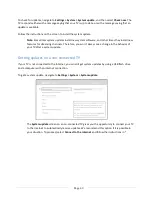Page 41
To proceed with the reset operation, press
PLAY/PAUSE
three times in a row.
Factory reset everything
A full factory reset returns the TV’s settings to their original state and removes all personally identifiable
information from the TV. When finished, you must repeat Guided Setup, reconnecting to the Internet,
re-linking your Roku account, and reloading any streaming channels. You also must repeat Antenna TV
setup and input configuration.
Factory reset is the recommended choice if you want to transfer the TV to another owner, and it is the
only choice if you want to switch from store mode to home mode (if you inadvertently selected store
mode during Guided Setup).
To perform a factory reset, navigate to
Settings > System > Advanced system settings > Factory reset
,
and then highlight
Factory reset everything
. Read the information on the screen to make sure you
understand what this reset operation does.
To proceed with the full factory reset, use the on-screen number pad to enter the code displayed on the
screen, and then select
OK
to proceed.
When the factory reset operation completes, the TV restarts and displays the first Guided Setup screen.
What if I can’t access the Factory Reset option?
It is possible that your TV might get into a state where you cannot access the various menus, including
the menu option that lets you perform a factory reset operation. If that happens, you can force the TV
to reset by following these steps:
1.
Using a straightened paper clip or ball-point pen, press and hold the recessed
RESET
button on
the TV connector panel.
2.
Continue to hold the
RESET
button for approximately 12 seconds.
When the reset cycle completes, the status indicator comes on dim.
3.
Release the
RESET
button. The TV is now powered off.
4.
Turn on the TV and proceed through Guided Setup. See “
Setting up your TV
” on page
6
.
Changing your Roku Channel Store PIN preference
When you created your Roku account, you were given the opportunity to create a PIN code and to
specify when it must be used. If you created a Channel Store PIN and want to change it, or you don’t