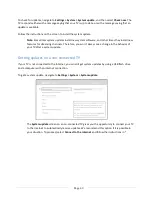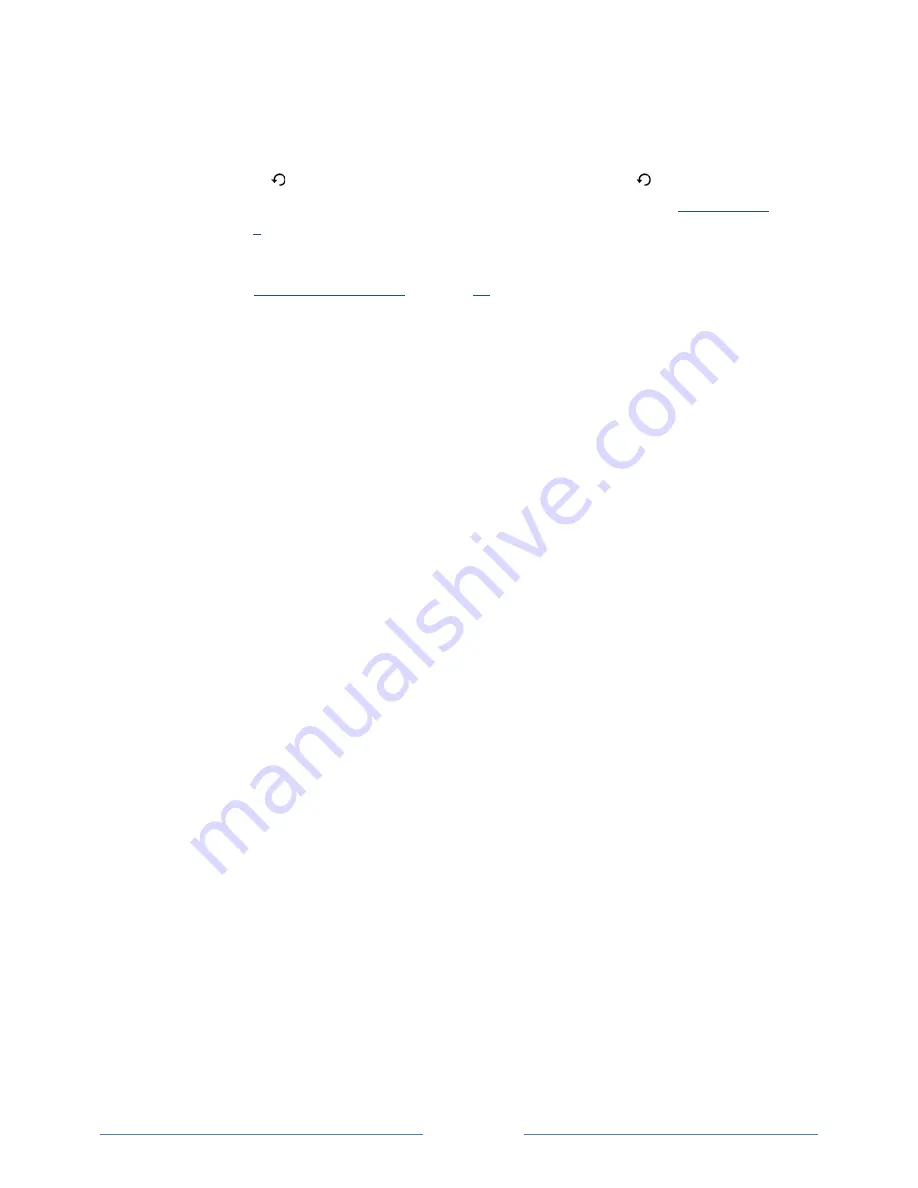
Page 35
o
If you choose
When mute
, the TV displays captions only when the sound is muted.
This
setting applies to Antenna TV, the AV input, and streaming channels
.
Note:
If is not available on your remote control, you can use on the Roku App or the
Jump Back
button on a universal remote. For more information, see “
Other devices
” on
page
2
.
This setting reflects the
Closed captioning
settings in the
Options
menu for certain TV inputs, as
explained in “
Options menu settings
” on page
12
.
Note that, once enabled, the captions mode
remains set for all applicable inputs until you turn it off.
Tip
:
Some streaming channels require you to enable captions through a setting within their
channel even though you have turned on captions everywhere else.
•
Text style
– Choose from a list of fonts. As you move the highlight to each font, you can see a
sample of the result in an adjacent panel.
•
Text edge effect
– Choose from a list of edge effect styles, such as raised, depressed, and
various shadows. As you move the highlight to each effect, you can see a sample of the result in
an adjacent panel.
•
Text size
– Choose from a list of sizes. As you move the highlight to each size, you can see a
sample of the result in an adjacent panel.
•
Text color
- Choose from a list of colors for the text. As you move the highlight to each color,
you can see a sample of the result in an adjacent panel.
•
Text opacity
- Choose from a list of opacity settings for the text. This setting determines how
much the area behind the text shows through the text. A value of 100% blocks all of the content
behind the text. As you move the highlight to each setting, you can see a sample of the result in
an adjacent panel.
•
Background color
- Choose from a list of colors for the background area behind the text. As you
move the highlight to each color, you can see a sample of the result in an adjacent panel. Note
that you won’t see any change unless you set the
Background opacity
to a value other than
Off.
•
Background opacity
- Choose from a list of opacity settings for the background of the caption.
This setting determines how much the area behind the caption background shows through the
background. A value of 100% blocks all of the content behind the background. As you move the
highlight to each setting, you can see a sample of the result in an adjacent panel.
•
Window color
- Choose from a list of colors for the window rectangle surrounding the entire
caption. As you move the highlight to each color, you can see a sample of the result in an
adjacent panel. Note that you won’t see any change unless you set the
Window opacity
to a
value other than
Default
or
Off
.
•
Window opacity
- Choose from a list of opacity settings for the window rectangle surrounding
the entire caption. This setting determines how much the area behind the caption window
shows through the window. A value of 100% blocks all of the content behind the window. As
you move the highlight to each setting, you can see a sample of the result in an adjacent panel.