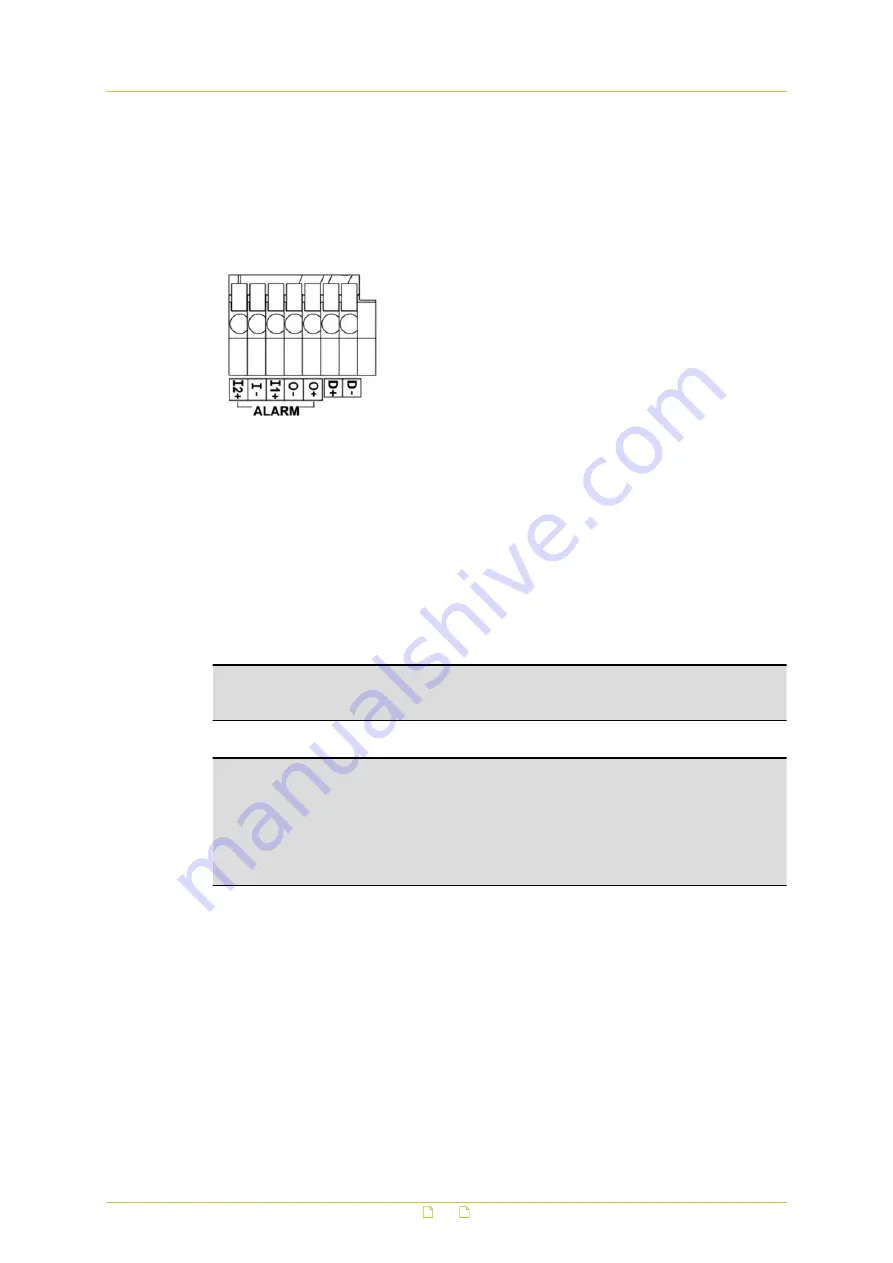
5.7
Connect data
The RS-485 connector is the interface for connecting with the pan and tilt positioning system
of the camera. With RS-485 support, the IP camera is capable of working with a Pan Tilt Head
for pan and tilt control. Before implementing pan/tilt control, make sure that the Pan Tilt Head
is correctly connected to the IP camera’s RS-485 port.
6. D+
7. D-
5.8
microSD Card
BC820v2 cameras support a microSD card (up to 64 GB) for storing event-triggered and
scheduled recordings. For the location of the microSD card slot, see section Back panel.
On the Storage Management page of the web interface, administrators can view capacity
information of the microSD/SDHC card and a recording list with all the recording files that are
saved on the memory card. Administrators can also format the SD card and implement
automatic recording cleanup. For more information, see the User Manual.
Note: Format the microSD/SDHC card when using it for the first time. Formatting is also
required when a memory card already used on one camera is transferred to another camera
with a different software platform.
Important: TKH Security advises to use high-grade, highly-durable SD cards. Note that SD
cards are limited to the number of write cycles ranging from 1000 (off-the-shelf high-grade
card MLC or TLC NAND) to 100.000 (4 GB industrial SLC NAND). Intensive usage will
eventually wear out the card. The number of write cycles times the capacity of the SD card
gives you the total amount of data that can be written to the card in its life time. A 32 GB
microSDHC with 2000 write cycles, for example, can write 64 TB before it should be
replaced.
Connect the camera
19











































