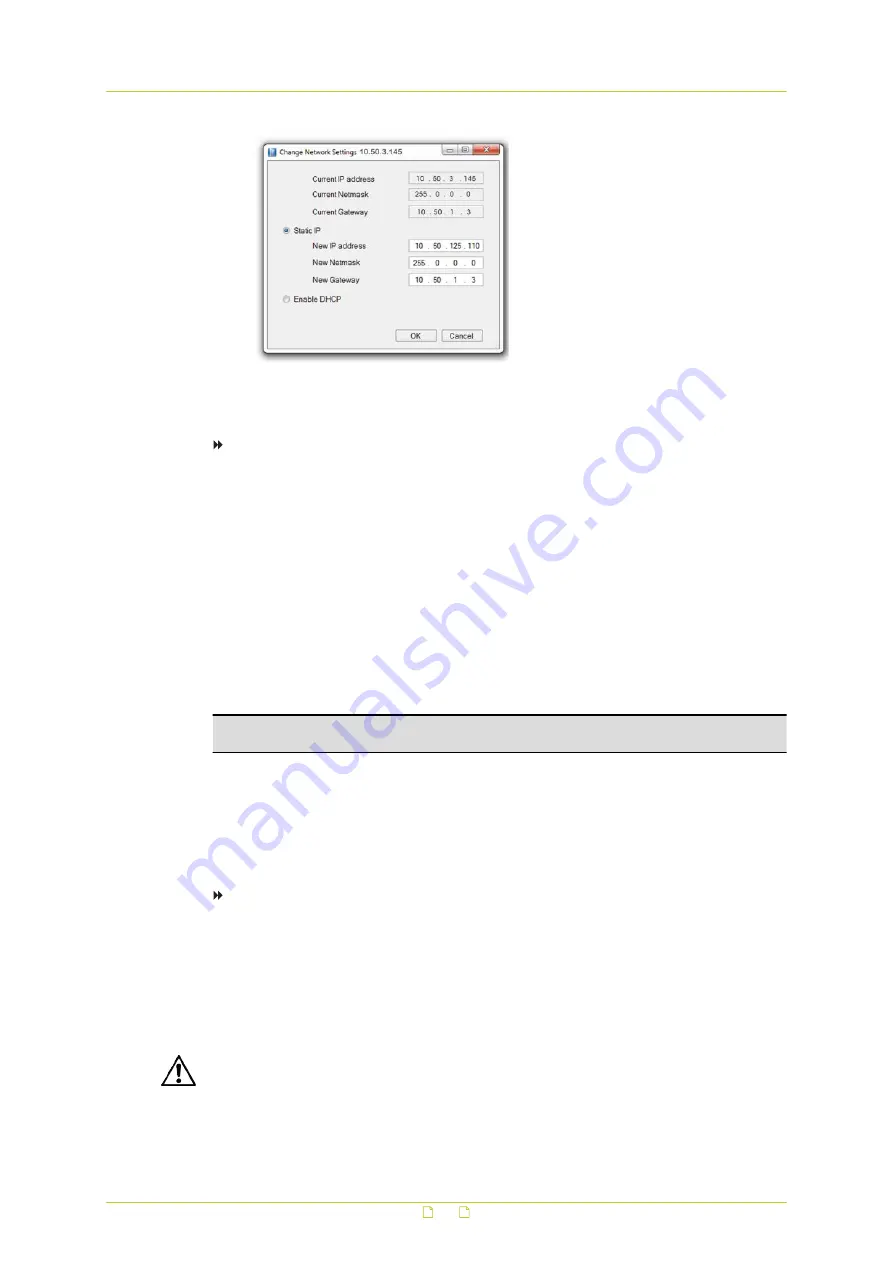
Assign a static IP address
To assign a DHCP server
1
Record the BC820v2's MAC address (see the Serial no. column in Device Manager) for
future identification
2
In the list of detected devices, right-click the device with the network property that you
would like to change.
3
Click Change Network Settings.
4
In Change Network Settings, click Enable DHCP, and then click OK.
5
In the pop-up window indicating that you have successfully changed the settings, click
OK.
6
Wait one minute, and then rescan the network.
You can identify the device by its MAC address.
7
To access the webpages of the BC820v2, double-click its entry in the list of found
devices.
Note: A DHCP server must be installed on the network in order to provide DHCP network
support.
6.5
Log on to the unit
Users with a valid account for the BC820v2 can log on to the unit.
To log on
1
In the Authentication box, log on with the account that was created for you.
User name and password are case sensitive.
The default user name set at the factory for the BC820v2 is "Admin" with password
"1234".
2
Click Log In.
CAUTION: MAKE SURE THAT YOU CHANGE THE DEFAULT ADMIN PASSWORD AT THE FIRST
LOGIN. TO KEEP THE ACCOUNT SAFE, CREATE A STRONG, COMPLEX PASSWORD. THIS
HELPS TO PREVENT UNAUTHORISED ACCESS FROM PEOPLE WHO TRY TO USE THE DEFAULT
ACCOUNT.
Access the camera
23





















