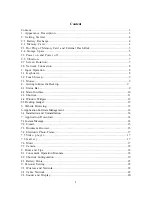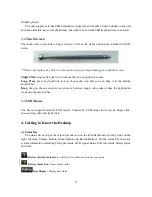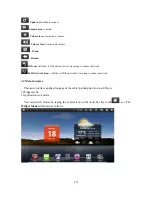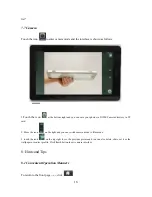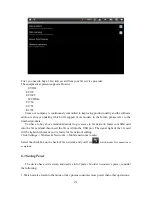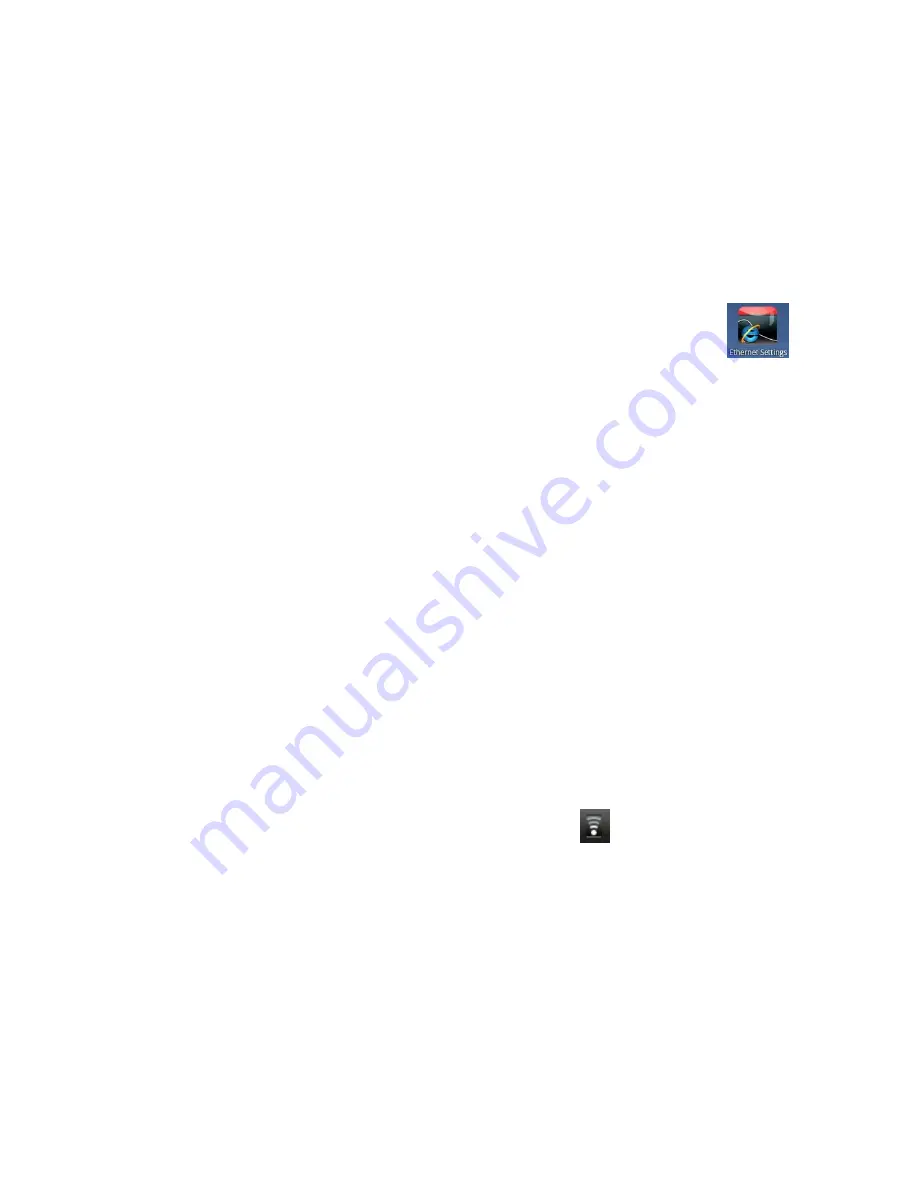
8
The screen will automatically rotate in responding to the direction of the device. If you hold
it vertically, the screen will be vertical and if you hold it horizontally, the screen will be
horizontal. The screen rotation will be done in 2 seconds and be refreshed back to normal after
rotating back.
2.8
Network Connection
External Cable Network:
Insert the Ethernet network cable into the
Ethernet
port of the tablet and Ethernet
icon will be shown on the top status bar on the screen. The equipment will connect the network
by automatically acquiring an IP address. You also can acquire a static IP address through manual
setting. After the IP address is set, you can surf the internet.
**Please Refer 8.2 Shortcut Configuration for manual IP setting **.
Wireless Network:
1. Switch to ‘ON’ the
Wi-Fi
switch on top of the device to enabled Wi-Fi function;
2. Tap the
Settings
icon on the shortcut bar;
3. Tap the
Wireless &
Networks
on the setting menu;
4. Check box next to
Wi-Fi
to turn on Wi-Fi function; **
To save power, Wi-Fi will be off if
Wi-Fi box is not checked
even
Wi-Fi function was enable
**
5. Tap
Wi-Fi Settings
to scan Wi-Fi network;
6. All available wireless network near the unit will be listed after scan. Tap the network name
that you want to connect.
7. If the wireless network was connected successfully once before, network information was
stored. Choose
“Connect
” on the popup menu to connect network or choosing
“Forget”
to erase
network information.
8. Connect
non-Secured network
, choose “Connect” on the popup menu to connect ;
9. Connect
Secured network
, input the network keys or password on the popup menu then
choose “
Connect
” to connect;
10. After the network is connected, a
Wireless connection
icon
will be shown on the top
status bar.
3. Input Operation
3.1 Keyboard
Software Keyboard
The unit has a software keyboard which automatically show up when you tap the place on
screen where text or number are to be entered.
Summary of Contents for MiTraveler
Page 1: ...User Manual Product Model MiTraveler10R...
Page 4: ...3 1 Appearance Description...
Page 21: ...20 Connect to 3G Network...