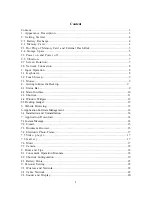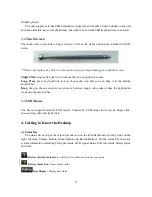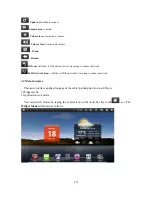1
Content
Content………………………………………………………………………………………3
1. Appearance Description..…………………………………………………………………3
2. Getting Started……………………………………………………………………………4
2.1 Battery Recharge..………………………………………………………………………4
2.2 Memory Card……………………………………………………………………………4
2.3 Hot Plug of Memory Card and External Flash Disk……………………………………5
2.4 Storage Space……………………………………………………………………………5
2.5 Power on and Power off…………………………………………………………………6
2.6 Vibration…………………………………………………………………………………7
2.7 Screen Rotation.…….……………………………………………………………………7
2.8 Network Connection………………………………………………………………………8
3. Input Operation..……………………………………………………………………………8
3.1 Keyboard..…………………………………………………………………………………8
3.2 Touch Screen…………………………………………………………………………………9
3.3 Mouse………………………………………………………………………………………9
4. Getting to know the Desktop………………………………………………………………. 9
4.1 Status Bar……………………………………………………………………………………9
4.2 Main Interface………………………………………………………………………………10
4.3 Shortcut……………………………………………………………………………………11
4.4 Window Widgets……………………………………………………………………………12
4.5 Desktop Gadget………………………………………………………………………………12
5. Website Browsing……………………………………………………………………………12
6. Application Software Management……………………………………………………………14
6.1 Installation and Uninstallation………………………………………………………………14
7. Application Download……………………………………………………………………14
7.1 Instant Message………………………………………………………………………………14
7.2 E-mail………………………………………………………………………………………15
7.3 Document Browser…………………………………………………………………………15
7.4 Electronic Photo Frame……………………………………………………………………17
7.5Video player………………………………………………………………………17
7 . 5 G a l l e r y … … … … … … … … … … … … … … … … … … … … … … … … … … … 1 7
7.6 Music………………………………………………………………………………………17
7.7 Camera….…………………………………………………………………………………18
8. Hints and Tips………………………………………………………………………………18
8.1 Convenient Operation Manners…………………...………………………………………18
8.2 Shortcut Configuration……………………………………………………………………19
8.3 Battery Hints………………………………………………………………………………21
9. Personal Setting……………………………………………………………………………22
9.1 Wireless and Network..……………………………………………………………………22
9.2 Cable Network……………………………………………………………………………22
9.3 Sound and Display………………………………………………………………………20
Summary of Contents for MiTraveler
Page 1: ...User Manual Product Model MiTraveler10R...
Page 4: ...3 1 Appearance Description...
Page 21: ...20 Connect to 3G Network...