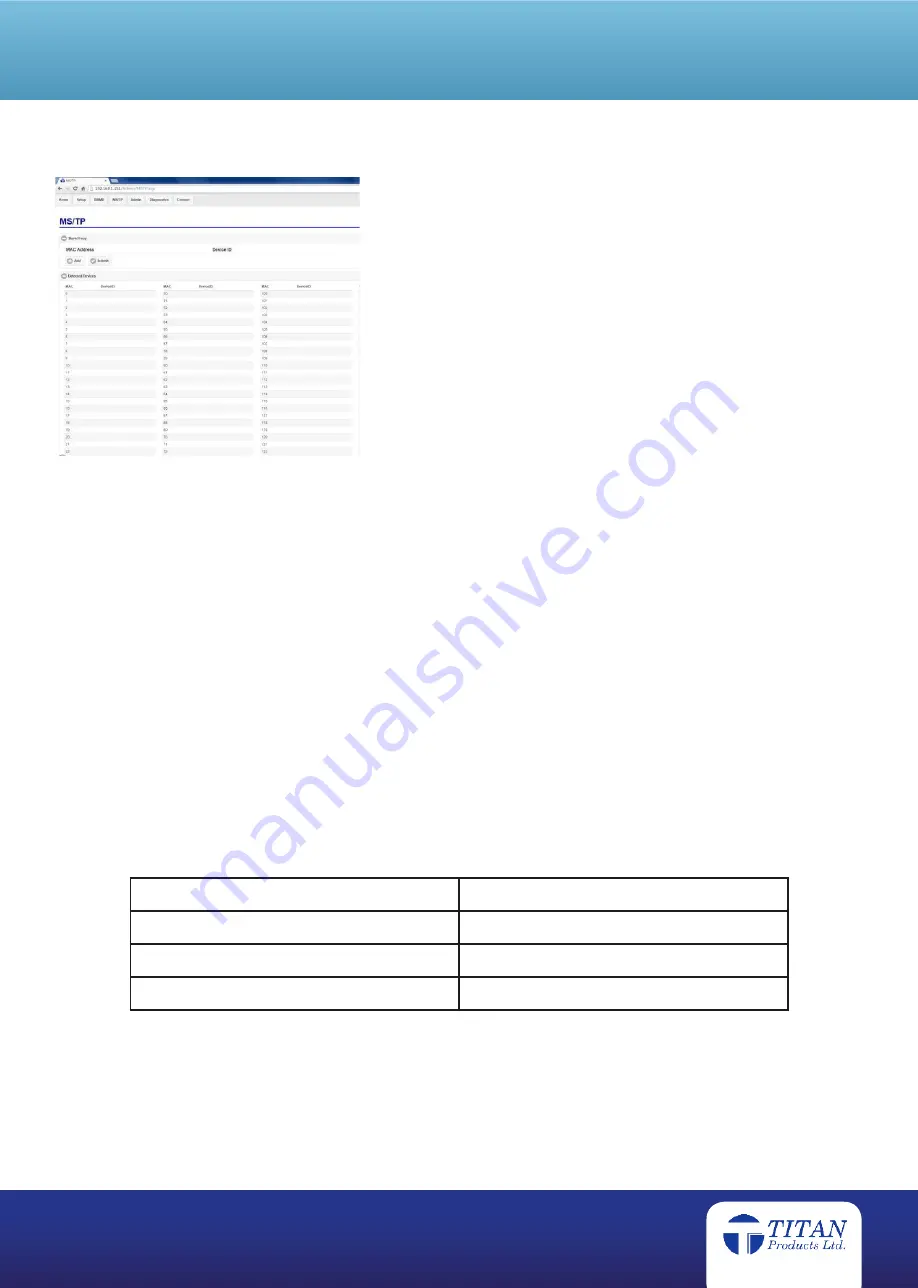
t: +44 (0)161 406 6480 ● e: [email protected] ● w: www.titanproducts.com
UK DESIGNED, DEVELOPED AND MANUFACTURED
Ref: SKU 224
MS/TP Setup
The MS/TP page displays the manually setup MS/TP slave
proxy devices and any detected devices on the MS/TP Port. The
maximum Slave Proxy entries is set to 100.
Slave Proxy entries can be added, removed and the whole table
submitted using the buttons on the webpages. Each entry consists
of an MS/TP MAC address and associated Device ID while any
other required parameters are automatically retrieved from the
slave device.
The detected MS/TP devices (both Master and manually setup
Slaves) are displayed in the table with their MAC address and
associated Device ID. Please allow a couple of minutes for the
devices to be added/removed from the table once edited.
Diagnostics
The TP-NM-R/2000 includes a Diagnostics webpage which provides real time information of the routers performance and
active applications. This is designed to help with any troubleshooting while on site. For more information contact Titan
Products.
Updating the TP-NM-R/2000
To update the TP-NM-R/2000 router to the latest software please follow the below instructions:
•
Check the ‘Update Enabled’ check box on the Admin login page
•
Open Internet Explorer and enter the TP-NM-R/2000 FTP address into the URL address bar (default FTP
address = ftp://192.168.1.151/)
•
Copy and Paste the update file to the TP-NM-R/2000
•
Once the update file has been uploaded, uncheck the ‘Update Enabled’ check box on the Admin login page
and the router application will be re-started.
•
All updates are encrypted and can only be accessed with a password.
LED Indication
LED Indication: LED Status
Action
Permanently On
Router is ON and operating
Flashing Slowly
Router re-setting
Flashing Quickly
Router applying any updates
















