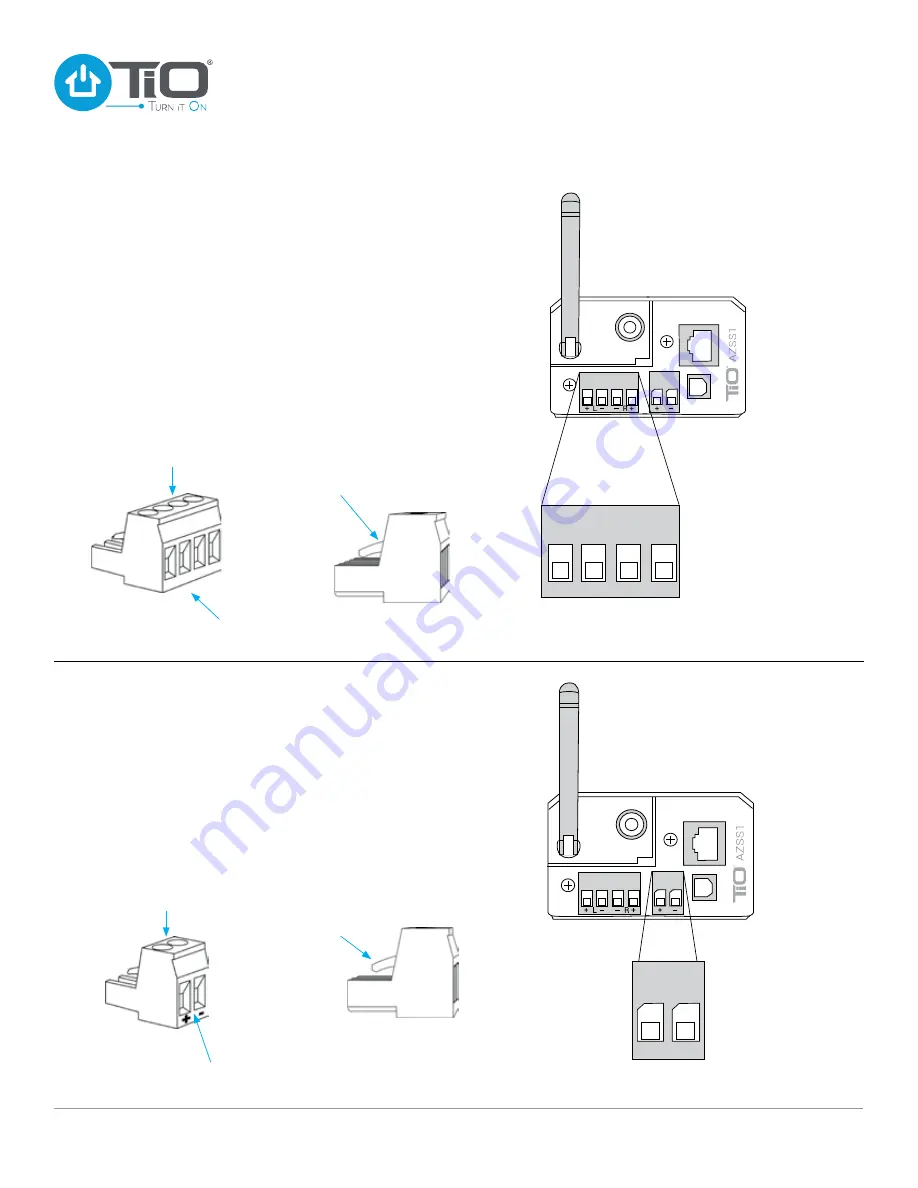
SPEAKER WIRE CONNECTION
Locate the Speaker Connector Block that came in the pack of
accessories with your AZSS1. Loosen the four screws before
attempting to connect the speaker wire. With your speaker wire
ends trimmed back 1/4” inch (.64 cm) insert each speaker wire
and tighten down each screw.
Note the polarity:
positive (+)
speaker wire on the outside terminal and negative (–) speaker
wire on the inside terminal. See diagrams below for wiring
speakers.
Note:
Make sure locking tabs on mating side of Speaker
Connector locks
over
the top of the receiving connector on
the AZSS1.
+ L –
– R +
Lock Tabs Over
Speaker Connector
Removable Speaker
Connector Block
+ L – – R +
WIRING
CONNECTIONS
POWER WIRE CONNECTION
Locate the AZPS1 power supply. To connect the power supply
to the AZSS1 you will need to locate the Power Connector
for the AZSS1. The power connector is located in the pack of
accessories in the AZSS1 package. With the Power Connector
in your hand, loosen the two screws, so that the two power
wires can be inserted, then tighten down each screw.
Note the
polarity:
Left positive (+), Right negative (–). Plug the Power
Connector into the the back of the AZSS1.
Note:
Make sure locking tabs on mating side of the Power
Connector locks
over
the top of the receiving connector on
the AZSS1.
Removable
Power Connector
+ –
Lock Tabs Over
Power Connector
Loosen Screws
Insert Speaker
Wires
Insert Power
Wires
Loosen Screws
CAUTION
Be certain the
polarity is correct
CAUTION
Be certain the
polarity is correct
www.tiohome.com
9
StealthStream
®
1 Installation Guide


































