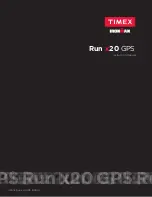7
GOING FOR A RUN
Use the stopwatch to time workouts, display real-time data during workouts, and to save workouts
for review. You can also record workouts through Interval mode, as described later in this manual.
STARTING A WORKOUT
1.
Press
↵
to open the main menu.
2.
Select WORKOUT > STOPWATCH.
NOTE: If the watch displays a message that memory is nearly full, choose OVERWRITE to let the
new workout replace the oldest workout in memory, or DELETE ALL to remove all
workouts from memory.
3.
The watch then automatically searches for GPS, and shows GPS READY when a fix is made.
If the watch indicates that a GPS fix was
not
made, move away from any tall buildings or trees,
stand still, and select RETRY to search again.
4.
Select START to begin timing the workout.
VIEWING WORKOUT SCREENS
The stopwatch provides three screens for viewing real-time workout data. Each screen includes
one or two fields, and a "mini-page" at the bottom that can show time of day or the lap number.
•
During a workout, press
to cycle through the screens.
CUSTOMIZING WORKOUT SCREENS
You can customize the three workout screens to include the following data.
Data
Description
SPLIT TIME
Total elapsed time of the workout
LAP TIME
Elapsed time for the current lap
DISTANCE Total
distance
traveled during the workout
PACE
Current minutes per mile/km
AVG PACE
Average minutes per mile/km over the entire workout
SPEED Current
speed
AVG SPEED
Average speed over the entire workout
CALORIES
Estimated number of calories burned during the workout
NOTE: If no GPS fix was obtained, the watch can only record split and lap times.
Customize the workout screens as follows:
1.
From the main menu, select SETTINGS > DISPLAY.
2.
Select a page/screen to edit.
3.
Select the data to display in each line. To leave a line blank, select OFF.
4.
Repeat steps 1 through 3 for each page.
5.
Set the data to display in the mini page. (The mini page stays the same no matter which
page/screen is selected.)