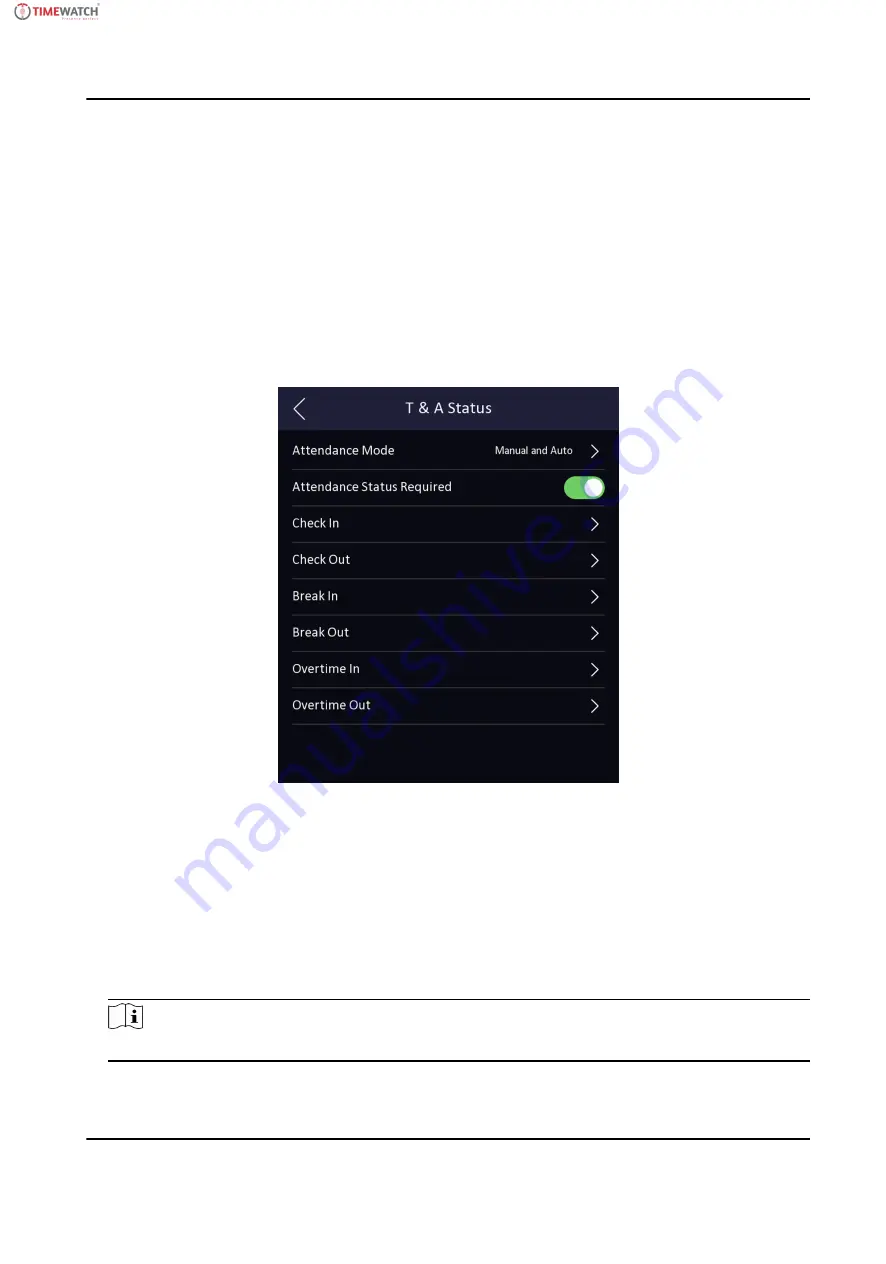
6.12.4 Set Manual and Auto Attendance via Device
Set the attendance mode as Manual and Auto, and the system will automatically change the
attendance status according to the configured parameters. At the same time you can manually
change the attendance status after the authentication.
Before You Start
Add at least one user, and set the user's authentication mode. For details, see User Management.
Steps
1. Tap T&A Status to enter the T&A Status page.
2. Set the Attendance Mode as Manual and Auto.
Figure 6-18 Manual and Auto Mode
3. Select an attendance status and set its schedule.
1) Select Check In, Check Out, Break Out, Break In, Overtime In, or Overtime Out as the
attendance status.
2) Tap Schedule.
3) Select Monday, Tuesday, Wednesday, Thursday, Friday, Saturday, or Sunday.
4) Tap the select date and set the selected attendance status's start time.
5) Tap Confirm.
6) Repeat step 1 to 5 according to your actual needs.
Note
The attendance status will be valid within the configured schedule.
50
ULTraFace 671
Series Face Recognition Terminal User Manual
















































