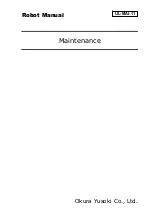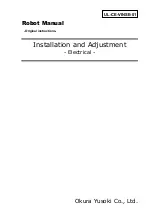13
6. SUPPORT AND WARRANTY
BY USING HUBOT PRODUCT, YOU AGREE TO BE BOUND BY THE TERMS OF THE HUBOT
LIMITED WARRANTY (“WARRANTY”) AS SET OUT BELOW.ALL PRODUCT(S) MUST BE
RETURNED IN THEIR ORIGINAL PACKAGING, TOGETHER WITH PROOF OF PURCHASE, TO
THE ADDRESS SPECIFIED BY TIMETEC. IT IS RECOMMENDED THAT YOU KEEP THE
ORIGINAL PACKAGING FOR AT LEAST ONE (1) YEAR FROM THE DATE OF DELIVERY. PLEASE
NOTE THAT THIS WARRANTY CONTAINS A MANDATORY ARBITRATION OF DISPUTES
PROVISION THAT REQUIRES THE USE OF ARBITRATION ON AN INDIVIDUAL BASIS TO
RESOLVE DISPUTES IN CERTAIN CIRCUMSTANCES, RATHER THAN JURY TRIALS OR CLASS
ACTION LAWSUITS.
I. Warranty Coverage and Period of Coverage
The Hubot Limited Warranty (“Warranty”) provided by TimeTec Computing Sdn Bhd, (“TimeTec”) is
applicable to your Hubot device, including any Hubot branded accessories provided to you with such
device (collectively the “Product”).
The Warranty is effective upon TimeTec’s receipt of your payment in full for such Products.
We make no warranties, whether statutory, express or implied, regarding the Product except those
expressly stated in this Warranty.
TimeTec warrants the Product contained in the original packaging against defects in materials and
workmanship when used normally in accordance with TimeTec's published guidelines for a period of
up to ONE (1) YEAR ("Warranty Period") from the delivery date of the end-user’s pre-order purchase
depending on the parts as specified in “Part List and Warranty Coverage”. TimeTec’s published
guidelines include but are not limited to information contained in technical specifications, user
manuals and service communications. If a defect arises during the Warranty Period, TimeTec, at its
option will (1) repair the Product at no charge or (2) replace the Product with the same model.
Any Product that has either been repaired or replaced under this Warranty will be covered by the
terms of this Warranty for the remaining time left in the original Warranty Period.
When a Product or part is replaced, any replacement item becomes your property and the replaced or
refunded item becomes TimeTec’ property.
This Warranty extends to original purchasers only.
II. What This Warranty Does Not Cover
1. Damage caused by modifications, alterations, tampering, disassembly, or improper maintenance or
repairs;
2. Damage due to use, handling, storage, installation, or testing not in accordance with the TimeTec's
published guidelines including but not limited to information contained in technical specifications, user
manuals and service communications;
3. Acts of God, including but not limited to lightning, flood, tornado, earthquake, or hurricane;
Summary of Contents for Hubot DV
Page 6: ...6 3 2 Dimensions...