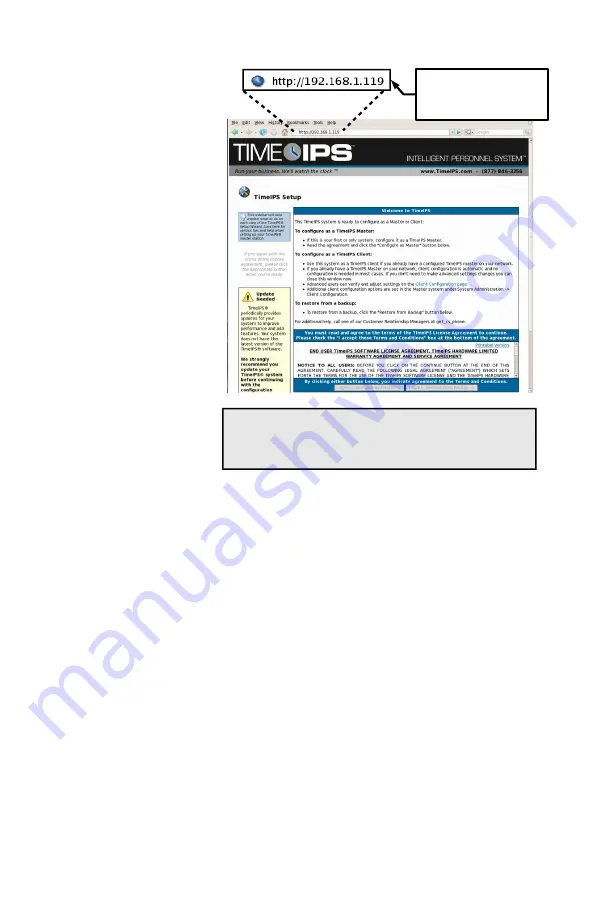
Initial Login Using IP Address
Page 10
http://support.timeips.com 316.264.1600
TimeIPS
Go to a PC on your
network with a web
browser.
In your web browser,
enter the IP address of
your server to configure
TimeIPS.
Beginning with the
screen shown here,
follow the instructions
that appear on each
screen.
The setup process will
include creating the first
employee, who will
have access to all areas
of TimeIPS and who
will be able to designate
other employees as
administrators and/or
managers.
Once you complete the
configuration, you can
add and edit all settings and employees as needed.
For assistance with further configuration and use of TimeIPS, please visit our
support web site at http://support.timeips.com. If you do not find the information
you need there, call our Technical Support department at 316.264.1600.
IMPORTANT: During the configuration process, we recommend you update the
server and set a static IP address. These two functions can also be done at a later
time under the Administration -> System Administration section in TimeIPS.
Configuration Screen
Note:
When you have successfully connected to TimeIPS from your
PC, the screen on your PC should look like the screen above. After
reading the information at the bottom of this page, you will be ready to
proceed with the guided setup process.
Note:
The actual IP
address of your server
may be different from this
example.












