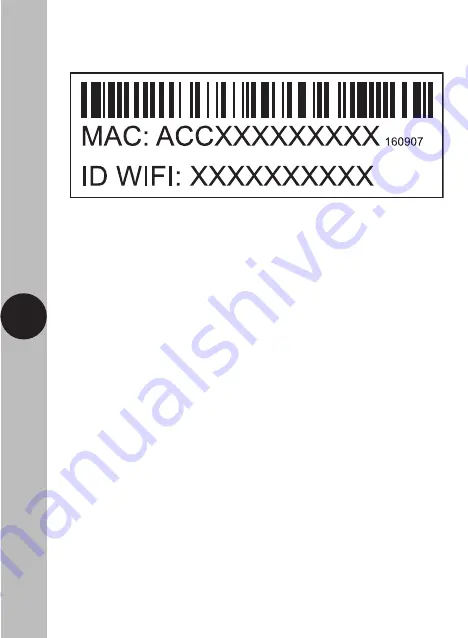
33
FSTWIFITUTGV MAC address and ID Wi-Fi number label
Important: Do not remove this label from the side of the product.
4. Operating Modes
Timer:
Schedule ON/OFF periods as required. Programes can
be set individually for each day, or for every day of the week.
Programs can be run either as a one off event, or a weekly
repeat on days of your choice.
Countdown:
Keeps the unit ON/OFF for a specific amount of
time. (Countdown will reverse the state of the devices
current status i.e. if the unit is switched ON the countdown
will switch the unit OFF at the time given, and if the unit is
switched ON the countdown will switch the unit OFF at the
time given).
Relay Status:
In the event of a power failure, once power is
restored, the relay can be set to be in either the ON/OFF
position by default or remember its last known position before
the power went out.
5. System Requirements
• Smartphone/Tablet with at least iOS 9.0 or Android 6.0
• WLAN-enabled router: 2.4GHz (Separate Band)
• Tuya Smart App












