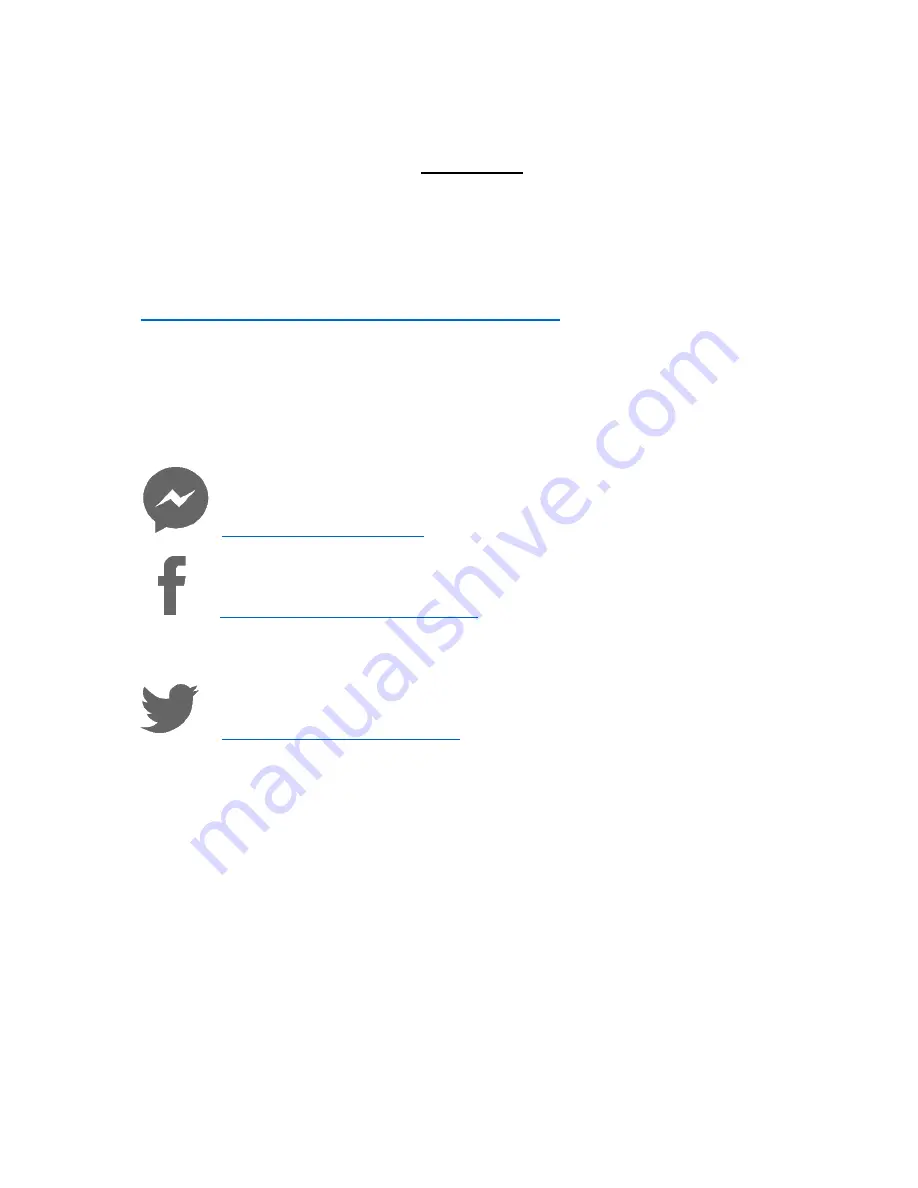Reviews:
No comments
Related manuals for WiFi Smart Socket

System 3000 2460 00
Brand: Gira Pages: 5
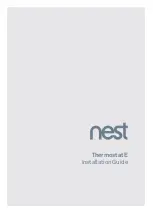
Thermostat E
Brand: nest Pages: 40

myTEM SmartHome Starter Set Light
Brand: TEM Pages: 12

ColorReaderPRO
Brand: Caparol Pages: 2

Mini
Brand: Hama Pages: 56

HOS 1800
Brand: Blaupunkt Pages: 21

PK3
Brand: XODO Pages: 36

ActiveHome Pro CM15A
Brand: X10 Pages: 25

GSM 9040
Brand: Ontech Pages: 4

GSM 9030
Brand: Ontech Pages: 36

TINT STARTER SET 404013
Brand: Muller licht Pages: 52

FREDDY2
Brand: King gates Pages: 4

APPSP10
Brand: aqprox! Pages: 77

Radiant WHRH10KIT
Brand: LEGRAND Pages: 2