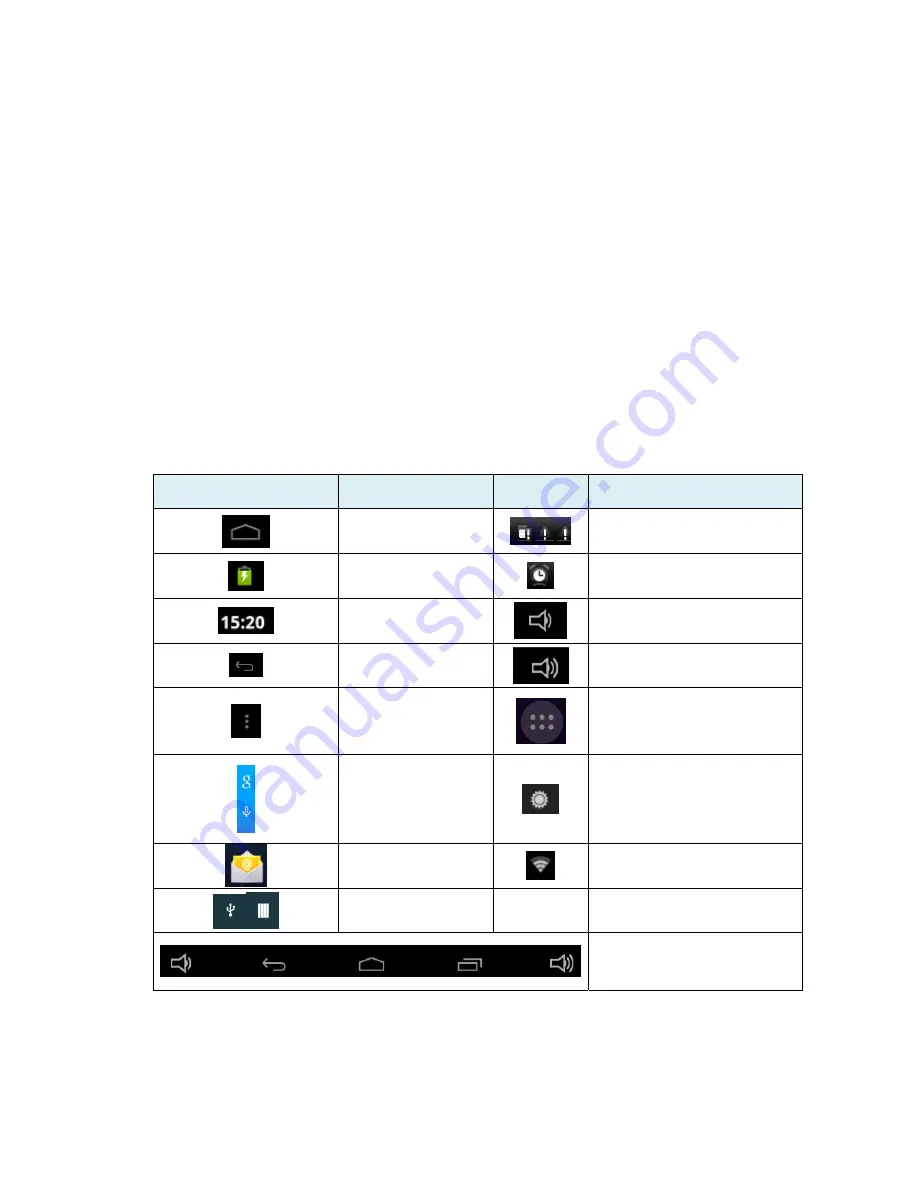
6
【
Note
】
When the battery is low, the device will sound a continuous alarm and shut off
automatically if it is not charged. If the device will not start up, check if the battery is low and try
again after the battery has been charged.
3.4 Battery management and charging
3.4.1 Before using your device for the first time, charge the battery for 8-12 hours to give the
device a full charge.
3.4.2 Insert the micro port of the battery adaptor into the DC slot on the device and connect the
other side to a power socket. The battery icon on the desktop icon will show the device is charging;
please wait until the battery is fully charged before disconnecting. The icon on the desktop will
show when the battery is fully charged.
【
Note
】
In order to keep the battery functioning in optimal condition, please note the following:
Do not charge the battery in high temperatures.
There is no need to fully discharge the battery; the device can be charged even if there is some
battery power remaining.
In order to keep the battery in good condition, make sure to charge it once every two weeks if the
device is not used for an extended period of time.
3.5 Explanation of function icons
Icon
Function
Icon
Function
Back to main menu
Notification when the
system finds new devices
Show current
power status
Set the alarm
Current system time
Decrease the volume
Back
Increase the volume
Menu
Menu for Function Block.
Google search
Adjust screen brightness
New email
Wi-Fi on/off
USB Connection
Status Bar
3.6 USB HOST Function
3.6.1 USB HOST Definition
The Mini USB on the device can be used as a USB Host.
3.6.2 Read U-disk:



































