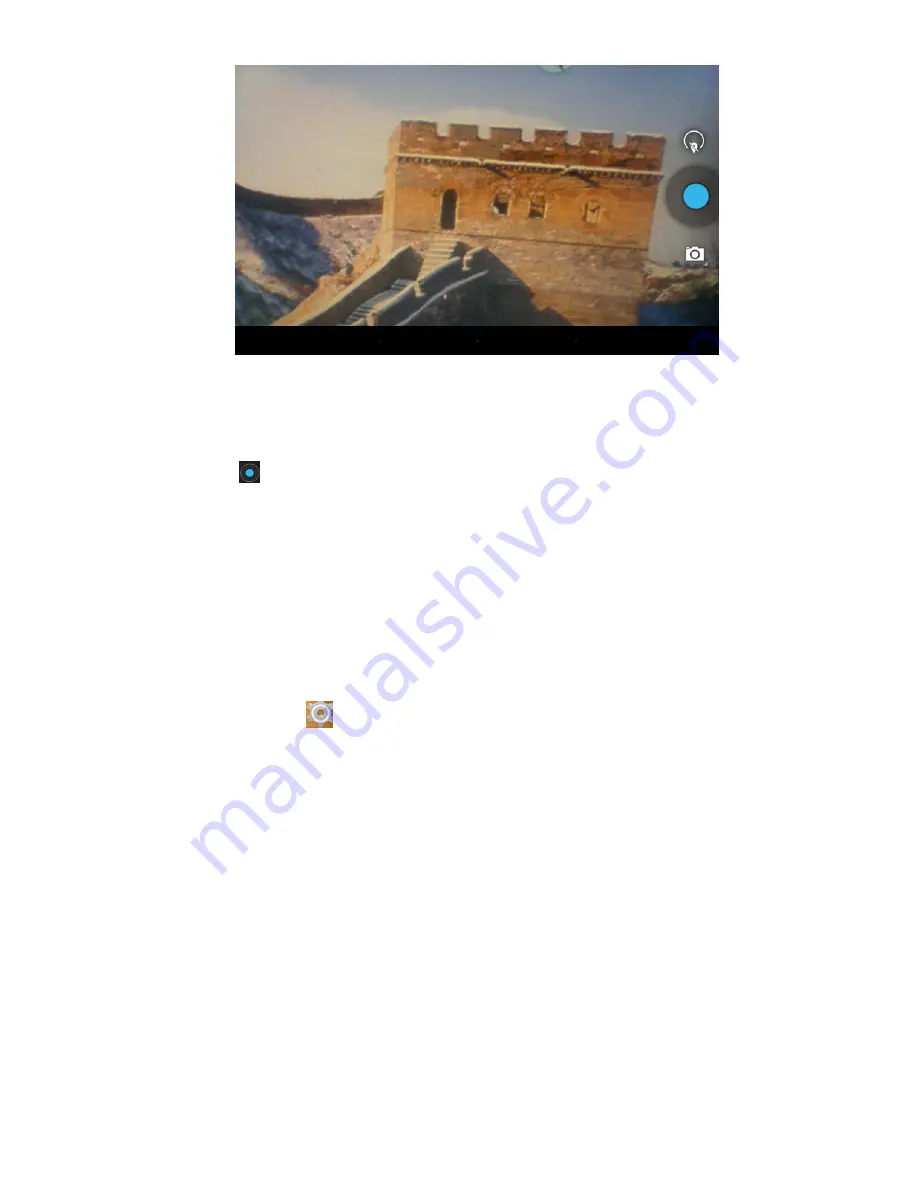
14
Press the applications tab to display all the applications, then select the 'Photo' or 'Video'
setting.
Before taking photos or recording videos, you can select the camera settings to adjust the
white balance, picture size, photo quality, point mode, etc.
Press the
button to start or stop the recording.
The photos or video can be previewed in the preview window.
If you want play the video you have recorded, go into the video player and select the video
you want to play.
If you want to view photos, select the picture viewer and choose which photos you want to
see.
7. System Settings
Press the Settings icon
to enter system settings. Here you can change wireless & networks,
sound, display, location & security, applications, accounts & sync, privacy, storage, language &
keyboard, voice input & output, and date & time.
7.1 Wireless & Network Setting
See item 4.
7.2 Sound Setting
You can adjust Silent mode, Volume, Notification ringtone, Audible selection, Screen lock sounds,
and Haptic responsiveness.
7.3 Display Setting
You can adjust Brightness, Auto-rotate screen, Animation and Screen timeout.
7.4 Location & Security Setting
Here you can set up screen lock and device administrators, and enter a TF card password.
7.5 Application Setting

















