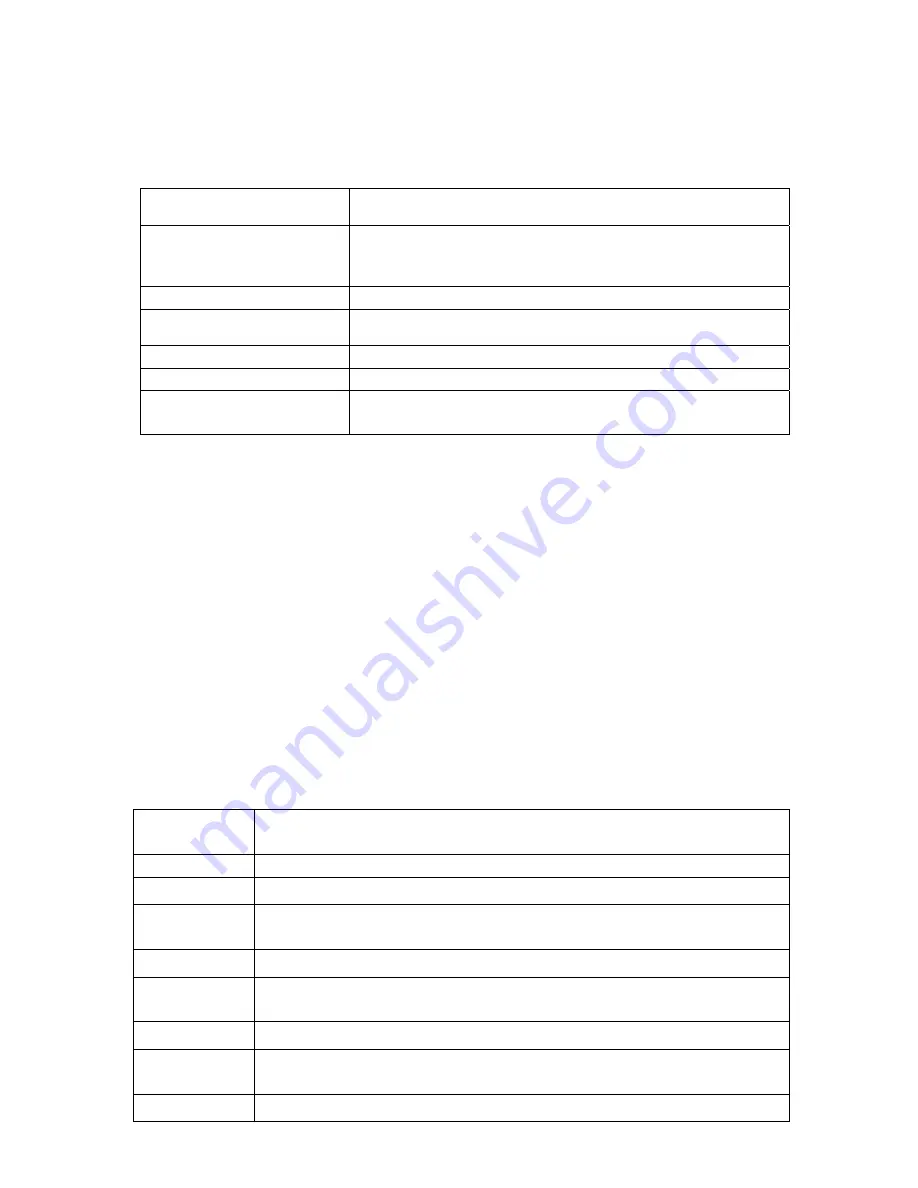
4
2. Introduction
2.1 Key functions
Name Description
POWER
Press this button briefly for sleep/wake up mode;
Press and hold for several seconds to turn device ON or OFF
TF Card Slot
The external TF card function supports 1GB to 32GB
Stereo earphone jack
Stereo jack for earphone
allowing you to use
earphones/headphones
DC Socket
To connect device to 5V DC charger
Micro USB Port
Micro 5-pin USB Port to connect to your PC
USB Host Port
Port for external USB driver, 3G dongle, mouse, keyboard,
etc. (2.0)
2.2 Features Overview
CPU: Rockchip3026 Cortext A9, 1.2GHz. with ANDROID 4.4 operating system.
9' TFT touch screen LCD display, 800x480 pixel resolution.
8GB built-in Flash Memory, support 128MB-32GB external TF card.
Media support for video, audio, pictures, E-books, etc.
Built-in Wi-Fi, supports external 3G USB-DONGLE wireless network card (3G card or
USB-Dongle are not provided by the Tablet PC manufacturer).
Various applications are available in the ANDROID 4.4 OS (APK applications only).
Supports built-in microphone record function (optional).
Supports USB-HOST and external U-disk, MP3, MP4, mouse, keyboard, etc.
Supports G-sensor screen rotation function.
Supports stereo earpieces and speaker.
Supports multiple languages.
Supports bluetooth
2.3 Technical Specifications
Screen
9 inch Capacitive Touch Screen. Five-point Multi-touch
Resolution: 800x480 Aspect Ratio: 16:9
CPU
Chipset: ROCKCHIP3026; Processor: Cortex A9; Frequency: 1.2GHz
RAM
DDR3: 512MB
Storage
8GB
External TF card increase storage from 1GB to 32 GB.
System
Android 4.4
Network
Wi-Fi
: Built-in Wi-Fi Module. IEEE 802.11b/g/n. 11Mbps to 54Mbps
3G: External 3G by USB Dongle.
Applications
APK format applications
Video
RM, AVI, MOV, WMV, MP4, ASF, 3GP, TS, MKV, MPEG, etc. All videos support HD
1080P.
Music
MP3, WMA, WAV, APE, FLAC, AAC, OGG, etc.



































