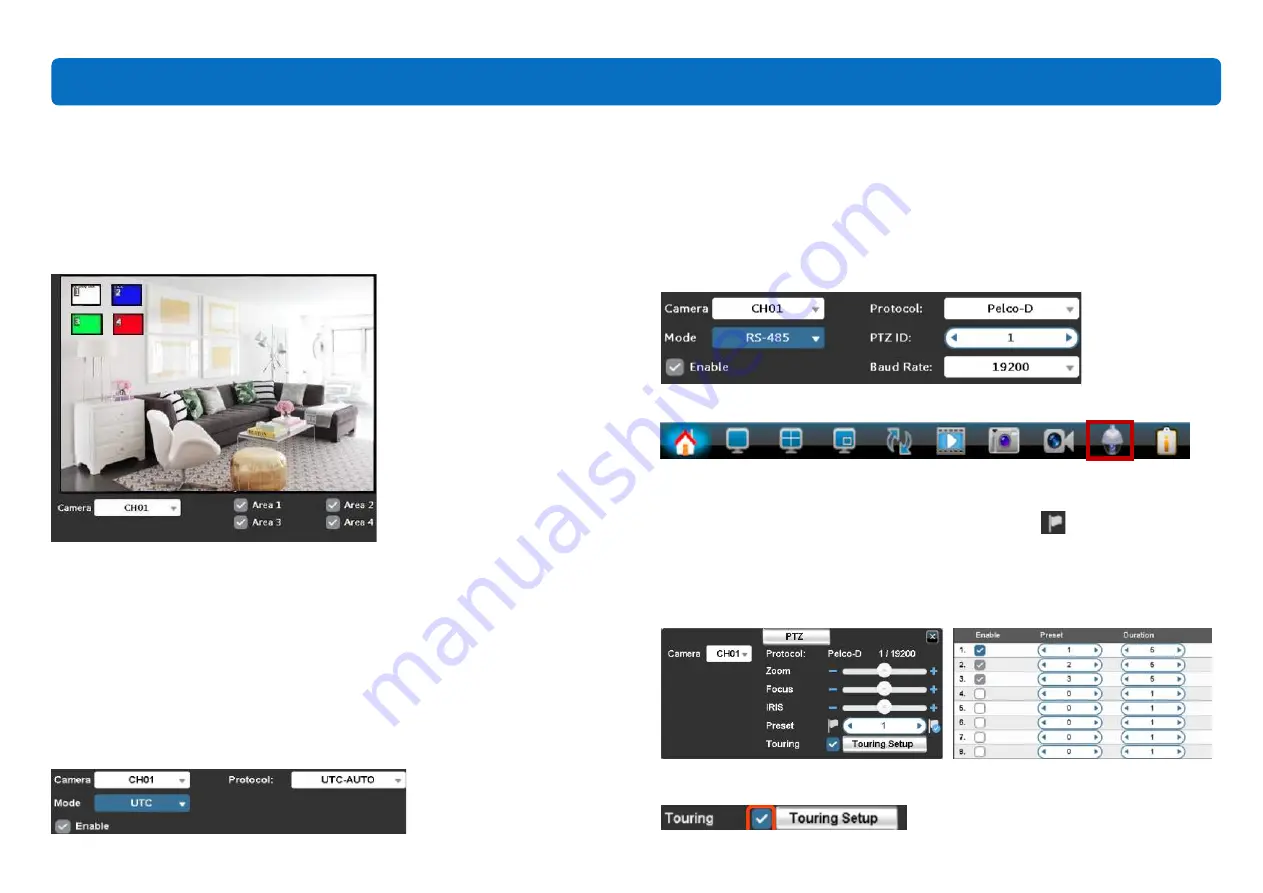
3. Privacy Mask
Use
Privacy Mask
if cameras are mounted at home or in an office that requires
privacy. This function covers or “blurs” some areas of the videos. Drag a
numbered
black square
from the upper left to cover the area you wish to blur.
Don’t forget to check the
Area
box to enable the function. Then, click
Apply.
4. PTZ
*You may set up the PTZ cameras here or via Live View > PTZ Camera.
If you have PTZ cameras (not included in the package), the basic setup can be
done on this page. Make the changes using the drop-down menus.
Mode UTC
:
•
UTC Supported Protocols: AUTO, TVI, AHD1080P, AHD720P, CVI
Check Change the setup
Mode
to
UTC
, select the
Protocol
for your camera. Check
Enable
box to enable the settings, then
Apply.
Mode RS485
:
•
Supported Protocols: Pelco-D/Pelco-P/Merit LiLin Protocol 1/Merit LiLin
Protocol 2/Samsung/SamsungII/LG-MultixE
•
Supported Baud Rate: 2400/4800/9600/19200
Change the setup
Mode
to
RS-485
, select the
Protocol
and
Baud Rate
for your
camera. Check the
Enable
box to enable the settings, then
Apply
.
Then back to
Live view
-
Toolbar
- click
PTZ
to enter the
PTZ control interface
.
Choose the Camera (CHx), then adjust the view of that camera to the preset location
that you would like to define, then click the flag button
to enable the preset
location.
Click
Touring Setup
to enter the touring setup page, then enable and choose the
preset locations and duration time. Click OK to complete the setup.
Then go back to the
PTZ Control Interface
to enable the Touring.
17
Main Menu






























