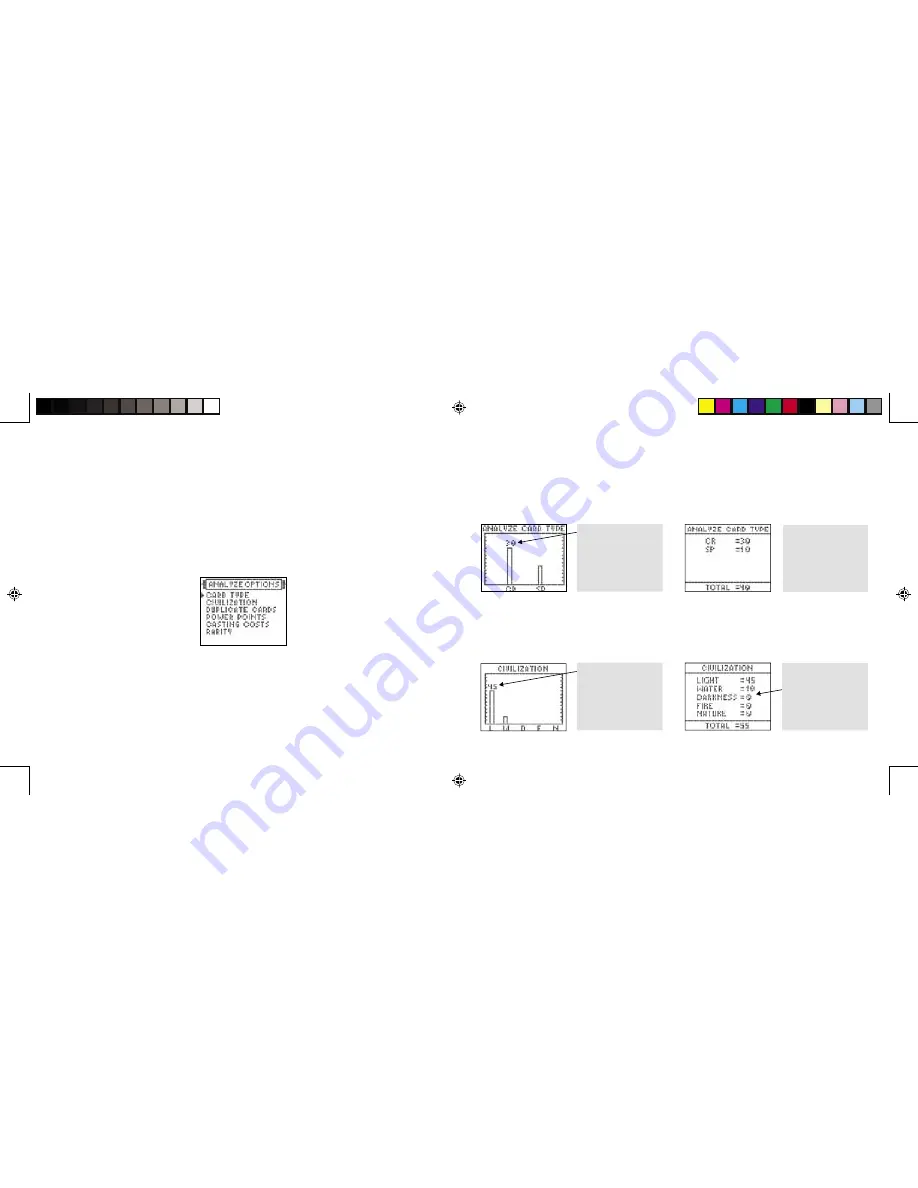
15
16
SORTING CARDS and DECKS
Cards and decks are sorted as previously described.
ANALYZING FANTASY DECKS
Use this function to analyze a Fantasy deck that you have created. A complete deck needs 40 or
more cards. However, you may still analyze a deck that is less than 40 cards.
1.
Return to the DECKS sub-menu, press the SCREEN SCROLL PAD up or down to select
FANTASY DECKS, and press ENTER.
2.
Press the SCREEN SCROLL up or down to select the Fantasy deck number you wish to
analyze. Then press ENTER. Then press ANALYZE to go to the Analyze Options screen
shown below.
Press the SCREEN SCROLL PAD up or down to select the option you want. Then press ENTER
to start the Analyze feature.
ANALYZE OPTIONS:
Each option chosen is represented with a graphic chart or table chart. You
may select either chart format by pressing the @ or / (back slash) button. The DEX defaults to the
graphics chart.
Press QUIT to move back to previous menus.
Here is how each “Analyze” option works:
Card Type:
When this option is selected, the DEX lists how many Creatures and Spell cards you
have in the Fantasy deck selected. (Evolution Creatures Card counts as Creatures Card.)
Following are examples of the “Card Type” screens.
Part of each card title also appears on the screen
Graphics Chart
Table Chart
Civilization:
When this option is selected, the DEX lists how many cards are in each of the 5
Civilizations of the deck you selected.
Following are examples of the “Civilization” screens.
Graphics Chart
Table Chart
In the table chart,
the exact number of
each type of card is
shown.
In the graphic chart,
bars illustrate that
there are 30 Creature
cards and fewer Spell
cards in this deck.
In the graphics chart,
bars illustrate that
there are 45 Light
cards and fewer of
the other civilization
cards in this deck.
In the table chart,
the exact number of
each type of card is
shown.
DM_420470000IWHB-01_INS
9/14/04, 3:27 PM
16-17























