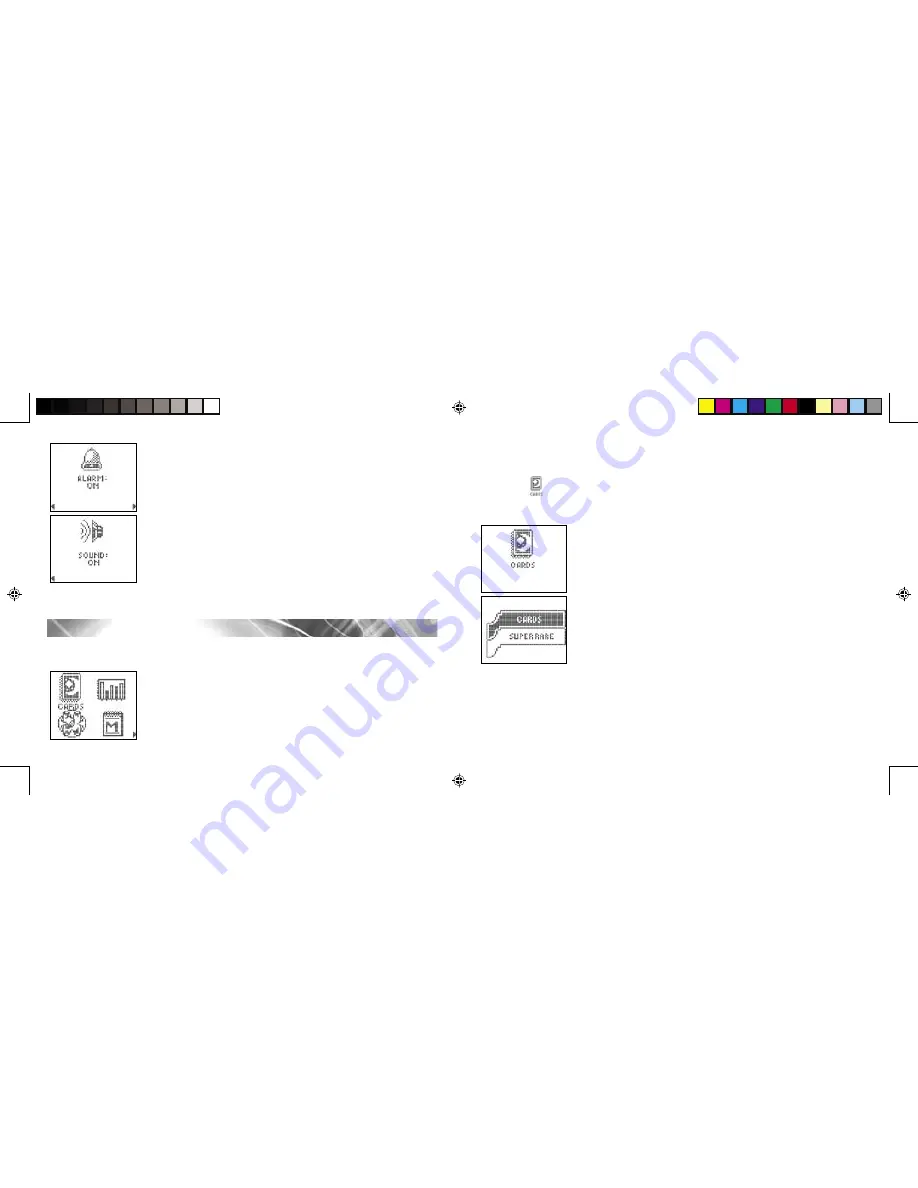
9
ALARM ON will then appear. Press the SCREEN SCROLL PAD up
or down to select ON or OFF. For now, we suggest that you
select ON. Then press ENTER.
9. SOUND –
A SOUND icon will then appear. Press the SCREEN
SCROLL PAD up or down to turn the sound ON or OFF. For now,
we suggest that you select ON. Then press ENTER.
You will then
go automatically to the MAIN MENU.
Note:
You can edit any of these fields later when viewing them in the TIME mode. More about this
later in the instructions.
MAIN MENU
You can access 12 totally cool “modes” of operation from the Main Menu. When the Main Menu
screen first appears, you will see 4 different icons.
Press the SCREEN SCROLL PAD up or down, and left or right to
move through the screens and view all of the modes. Whenever you
see a screen arrow flashing in a corner, you may press the SCREEN
SCROLL PAD to the right or left to see additional icons.
Press the SCREEN SCROLL PAD up, down, left or right to select an
icon. When an icon is selected it begins to flash, and the name of the
feature appears.
10
Note:
the default icon flashing is CARDS.
Press ENTER to go to the mode you have selected. (You will then see an animation for that mode.)
CARDS
This mode includes information about all of the cards. The SORT and FIND buttons may be used
within this mode.
1.
From the Main Menu, select CARDS, and press ENTER. The cards
are organized into two sub-menus which include CARDS and
SUPER RARE.
2.
Press up or down on the SCREEN SCROLL PAD to select either
CARDS or SUPER RARE. Then press ENTER.
CARDS:
A numerical list of cards appears. Regular card decks are identified in the database as
D1, D2, D3, D4, and D5. Each card is numbered with 3 digits. For example: 001 for card 1. Part of
each card title also appears on the screen.
SUPER RARE:
A numerical list of cards appears. Super Rare card decks are identified as S1, S2,
S3, S4, and S5. For example: S1 includes the Super Rare cards from deck 1, and S5 includes the
Super Rare cards from deck 5. Each card is also numbered with 3 digits. For example: 001 for
card 1. Part of each card title also appears on the screen.
DM_420470000IWHB-01_INS
9/14/04, 3:27 PM
10-11





















