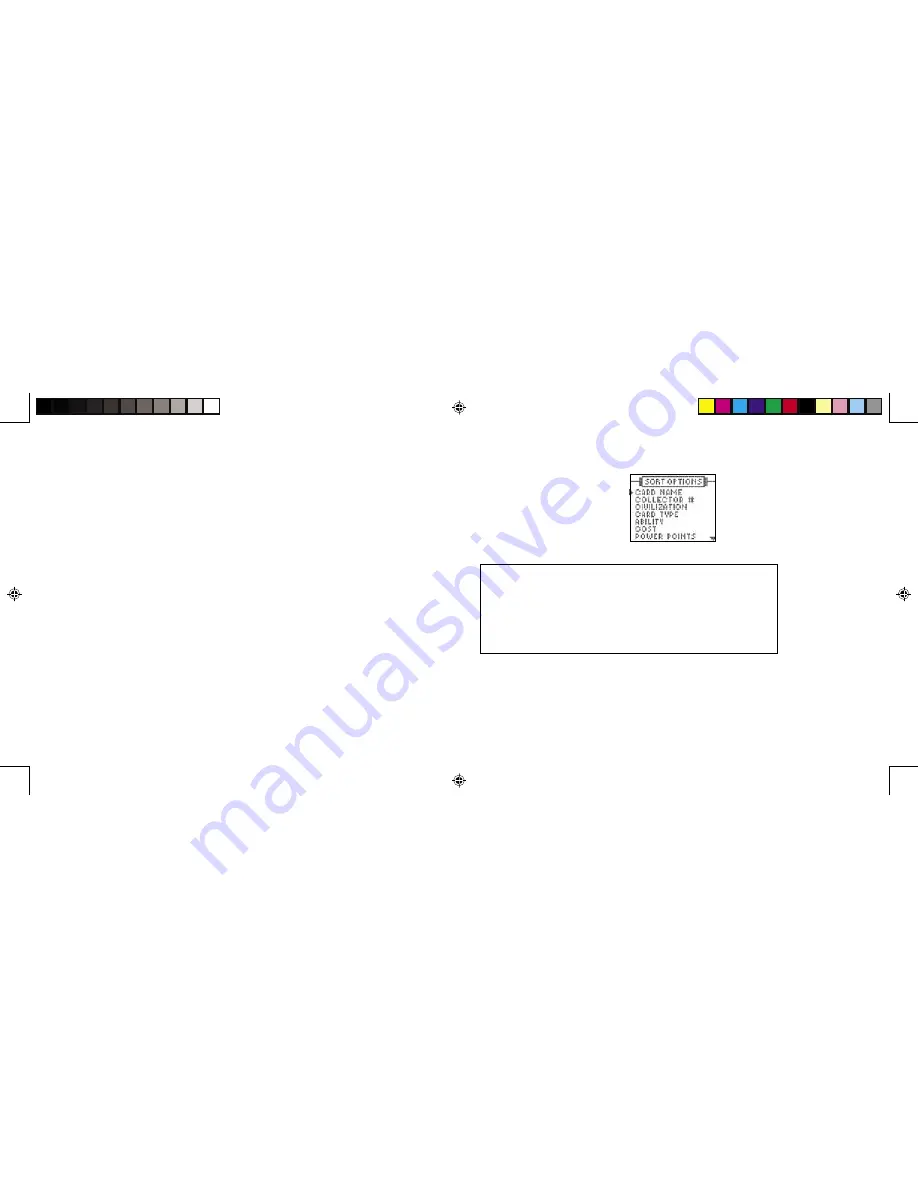
SORTING CARDS
At the CARDS screen shown below, press SORT to go to the Sort Options screen.
Below are the 9 ways you can sort cards:
(Alphabetical A-Z)
(Low to high, Deck 1 to deck 5. )
Civilization (Light, Water, Darkness, Fire, Nature)
(Creatures, Spells)
(Alphabetical – cards no special ability listed at end)
(Low to high)
(Low to high)
(Common, Uncommon, Rare, Very Rare, Super Rare)
(Alphabetical)
On this screen, press the SCREEN SCROLL PAD up or down to select an option. Then press
ENTER.
Example:
Select “Ability,” press ENTER, and you will see all of the card numbers grouped by
ability.
Press QUIT to move back to previous menus.
11
12
Press the SCREEN SCROLL PAD up or down to move through a list of cards. Select the card you
want to view, and press ENTER.
After pressing ENTER, a graphic image of the card will appear. To read the card specs, press
ENTER again.
Press the SCREEN SCROLL PAD up or down to continue reading more about this card.
Press QUIT to move back to previous menus.
MOVING QUICKLY THROUGH THE CARD LIST:
When the numerical card list is on the screen,
you can quickly find a card by pressing the letter on the keyboard that matches the first letter of
the card name you want. For example, press “T” and a list of card names starting with “T” appears
on the screen. You may also go to a deck number database by pressing 1 through 5 on the
numbers keypad. For example, to go to Deck 3, simply press “3.”
FINDING MATCHING STAT CARDS:
When a specific card’s stats are on the screen, press the
SCREEN SCROLL PAD up or down to select a stat. When the stat you want is selected, press
FIND. All cards matching that stat will then be listed by number.
This option works for the following stats:
Civilization
Creature Race
Casting Cost
Card Type
Power
Energy
Rarity
Example:
Highlight the Creature Race stat on a card and press FIND. You will see all of the other
cards with the same Creature Race stat.
Press QUIT to move back to previous menus.
Sort Options
Card name ..........................
Collector # ..........................
Civilization ..........................
Card Type ............................
Ability ...................................
Cost .....................................
Power Points .......................
Rarity ...................................
Creature Race .....................
DM_420470000IWHB-01_INS
9/14/04, 3:27 PM
12-13






















