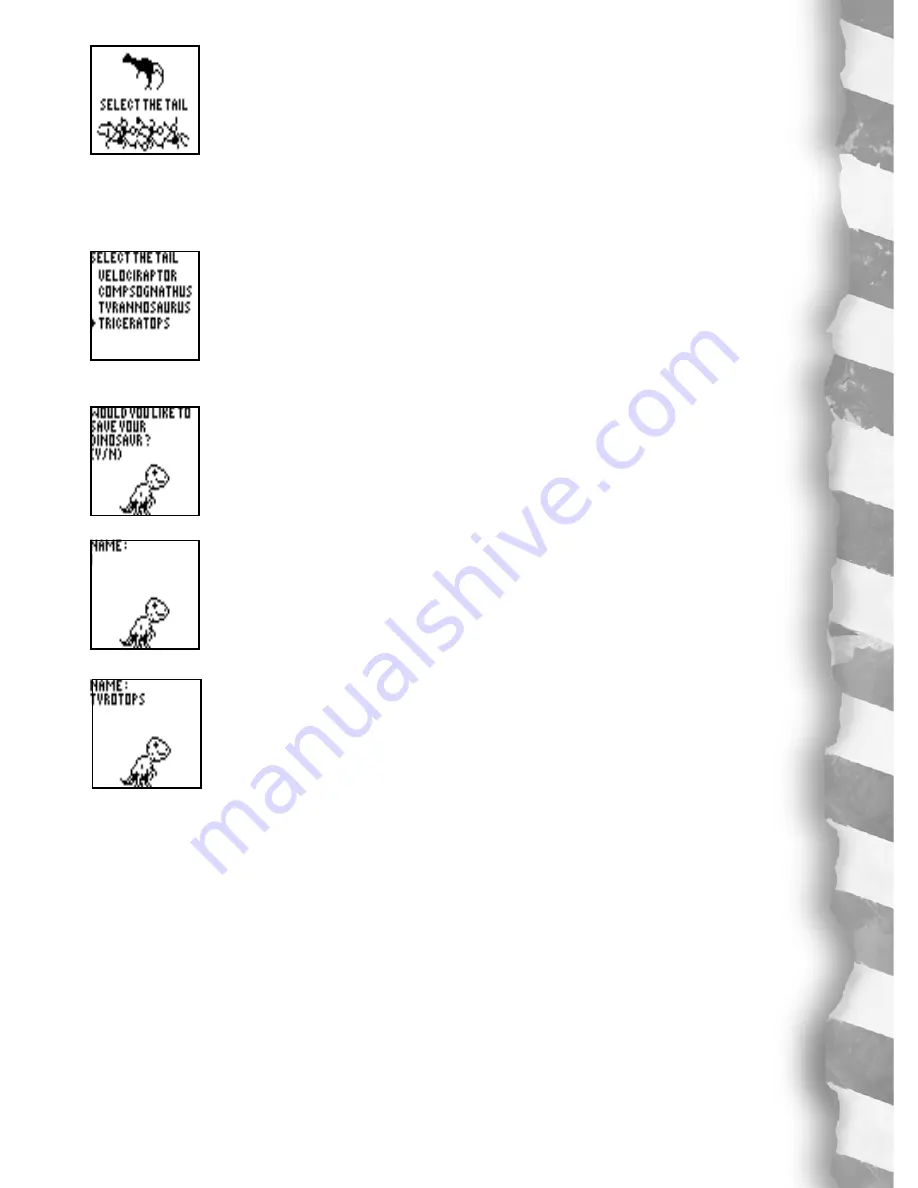
21
On screen, you will see SELECT THE TAIL.
Press
ENTER
.
Highlight your choice, for example, TRICERATOPS again, and press
ENTER
.
On screen, you will see
SELECT THE TAIL TRICERATOPS.
Now on screen, you will see,
YOUR DINOSAUR IS ABOUT TO BE CREATED
WOULD YOU LIKE TO SAVE YOUR DINOSAUR? Y/N
Press “
Y
’ for yes.
A NAME screen will appear:
NAME:
Type in the name that you want for your newly created dinosaur.
Press
ENTER
and your newly created dino will come to life! You will see him
walking across screen. Whenever you enter this game mode, you can watch him
moving automatically - and he will AGE automatically from BABY to YOUNG to
ADULT! Now that’s interesting!
The life of a dinosaur can be a dangerous one. The hunter can easily become the
hunted in the dino world. So it is possible your newly created dino will be eaten by
other dinosaurs. When this happens you will have to create a new dino breed and
start over.
Summary of Contents for Dino Dex
Page 1: ...Dino Dex ...









































