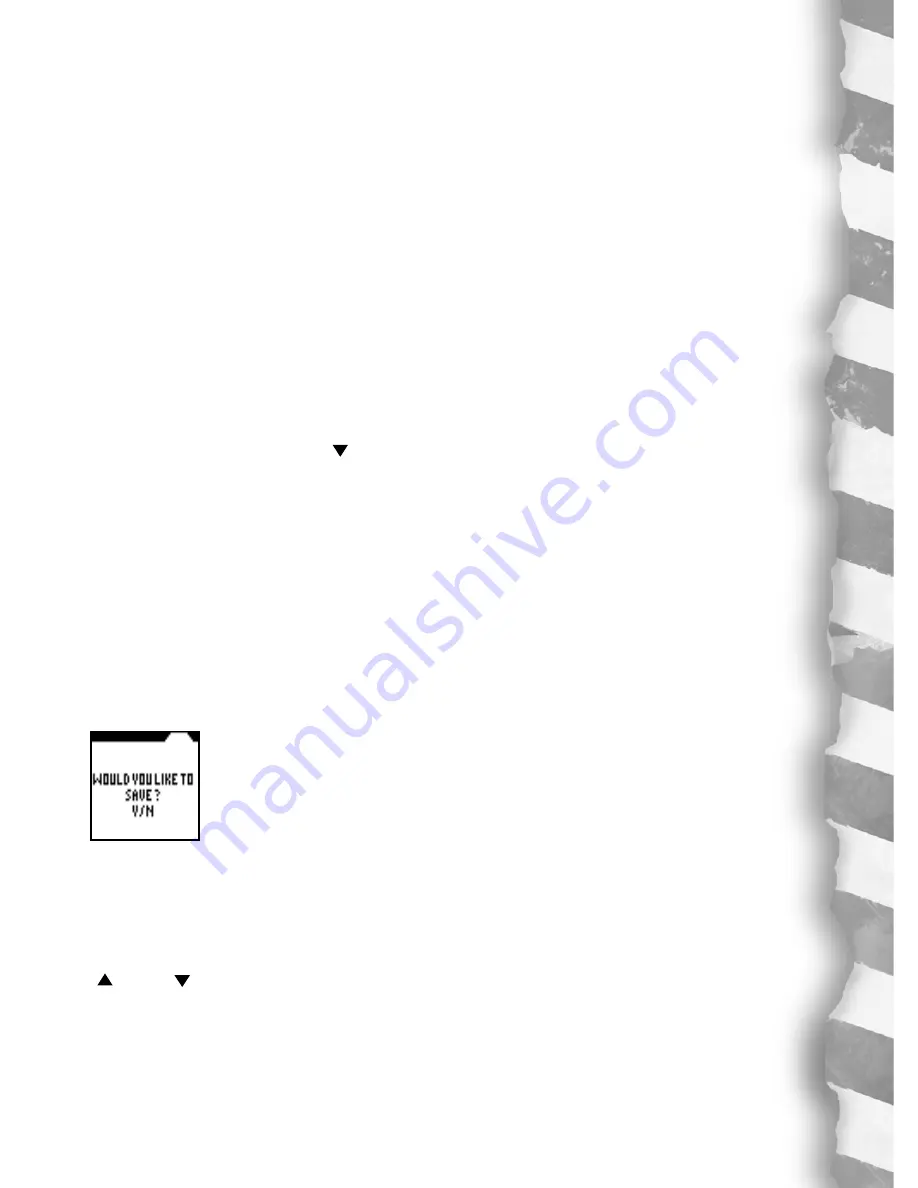
9
Deleting Names and Phone Numbers:
Press
DELETE
instead of edit.
See an arrow on screen and use your directional buttons to move the arrow to
highlight the entry you want to change.
Once the entry is highlighted, you have two options:
Option 1: Press the
DELETE
button to delete the entire entry.
Option 2: If you press EDIT, you will pull up the highlighted entry again and can
edit any part of the entry by moving the cursor to the letters you want to change
and then retype the new letters or numbers. When you’re done revising, press
ENTER
.
E-mail Address:
Let’s say instead of adding more names and phone numbers, you want to go to the
E-mail address folder.
Simply scroll down with the “ ” arrow from
NAMES & PHONE NUMBERS
to
E-MAIL ADDRESS
and press
ENTER
.
On screen, see the message:
WOULD YOU LIKE TO ADD E-MAIL ADDRESS? Y/N
Press
Y
for yes and enter in an e-mail address.
Press the “
A
” button to get the “@” symbol.
Press the “
B
” button to get the “/” symbol.
Then press
ENTER
.
Just like with Names & Phone Numbers, you will see the message:
WOULD YOU LIKE TO SAVE? Y/N
Type in “
Y
” for yes.
This is the basic procedure as Names and Phone Numbers.
EDIT
and
DELETE
the
same way! You can save up to 25 E-Mail addresses!
Web Addresses:
If you want to record web addresses, It's just as easy! From the file menu, use the
“ ” and “ ” buttons to scroll up or down to
WEB ADDRESSES
and press
ENTER
.
On screen, you will see the message:
WOULD YOU LIKE TO ADD WEB ADDRESSES? Y/N
Press “
Y
” for yes. Use the same procedure to add, edit and delete web addresses
you used for “E-Mail” and for “Names and Phone Numbers”. You can save up to
25 web addresses!
Summary of Contents for Dino Dex
Page 1: ...Dino Dex ...











































