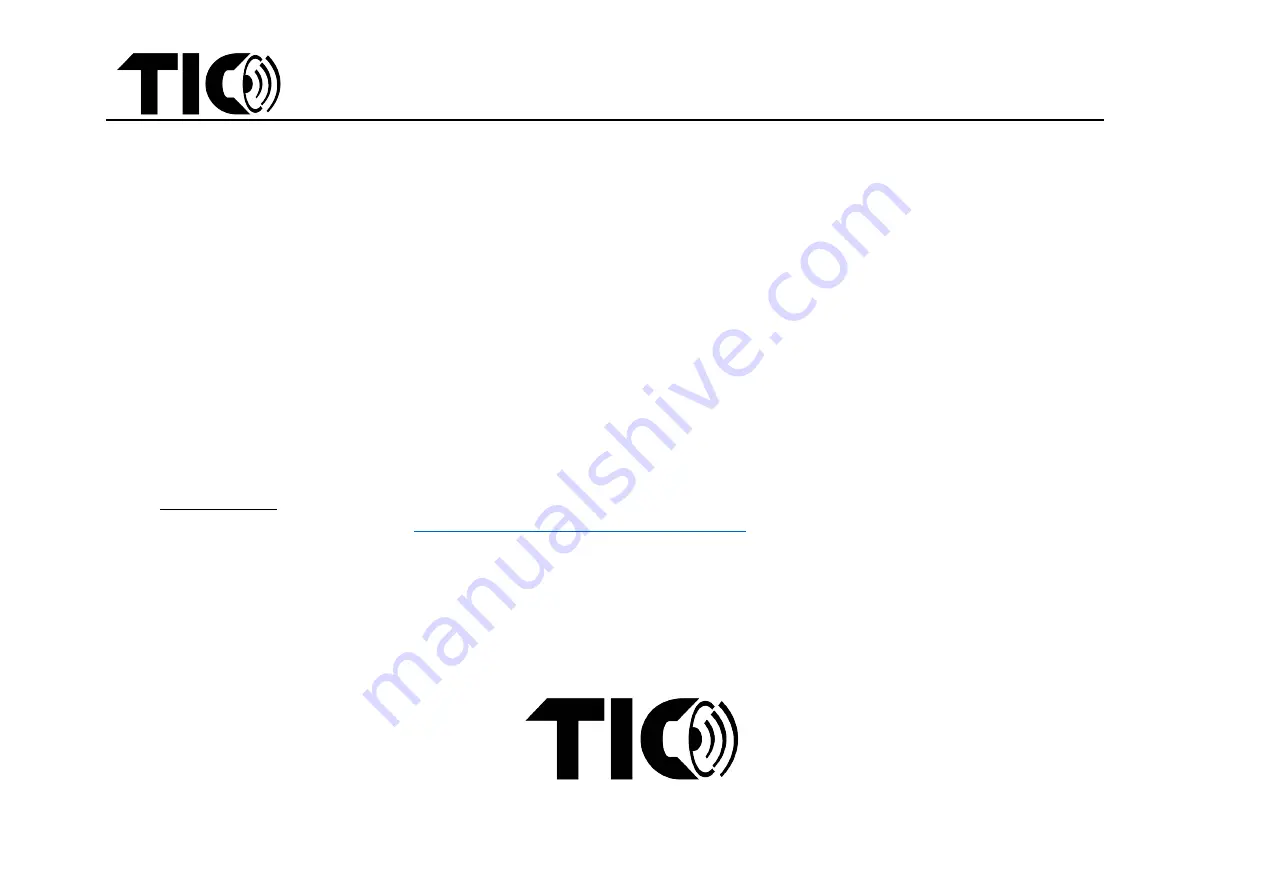
TIC Audio Wifi Airplay2 installation instruction
TIC Audio
–
Wifi Airplay2 installation instruction v1.4
4
6.
Streaming music/multi-room setup
-
A. iPhones or Other iOS Devices (compatible with AirPlay 2)
-
step1:
Use remote control to choose the wifi input for all compatible TIC devices. If you could not connect it to wifi, just use remote control to press
WIFI for 3-5 seconds, you can hear "wifi setup mode", you will connect your device to wifi easily.
-
step2:
Add your TIC device(s) in the “
WiiM
Pod” app if it’s not connected to your wifi network already.
-
step3:
Open any music/audio streaming app on your iOS device and pick a song, album, or playlist to play.
-
From Now Playing screen (or iOS Control Center), tap on the AirPlay audio icon.
-
In the shown AirPlay window, choose the desired devices to play in a mesh network.
-
B. Android Phones/Devices (alternative method for iOS devices)
-
step1:
Use remote control to choose the wifi input for all compatible TIC devices.
-
step2:
Add your TIC device(s) in the “
WiiM
Pod” app if it’s not connected to wifi network already.
-
step 3
:
From the Device List screen in the “
WiiM P
od” app, drag desired devices onto the “main” device to create a mesh network group.
-
step4:
Use remote control to change the input of the “main” device to Bluetooth. Connect your Android device to the “main” device vi
a Bluetooth.
When streaming from any music/audio app, all devices in the mesh network group will play together.
7.
Important notes:
-
For more AirPlay 2 help, please visit:
https://support.apple.com/en-us/HT202809#ios
-
You may choose another input (HDMI/AUX/optical/
USB) in the “main” device and all
the connected devices in the network group will play this
selected input.
-
For iOS devices (with compatible iOS versions), we strongly recommend using AirPlay 2 directly instead of using the music/video app for the optimal
multi-room experience.
-
You will only need to use the app to set up the TIC wifi devices initially. After devices are connected to your network, the app is no longer needed
for standard control and streaming. But please keep the app to update firmware, rename devices, troubleshoot etc.
-
Please make sure to have a strong Wifi network (minimum 80% strength). If not you may encounter issues with playing multi-room Airplay etc.




