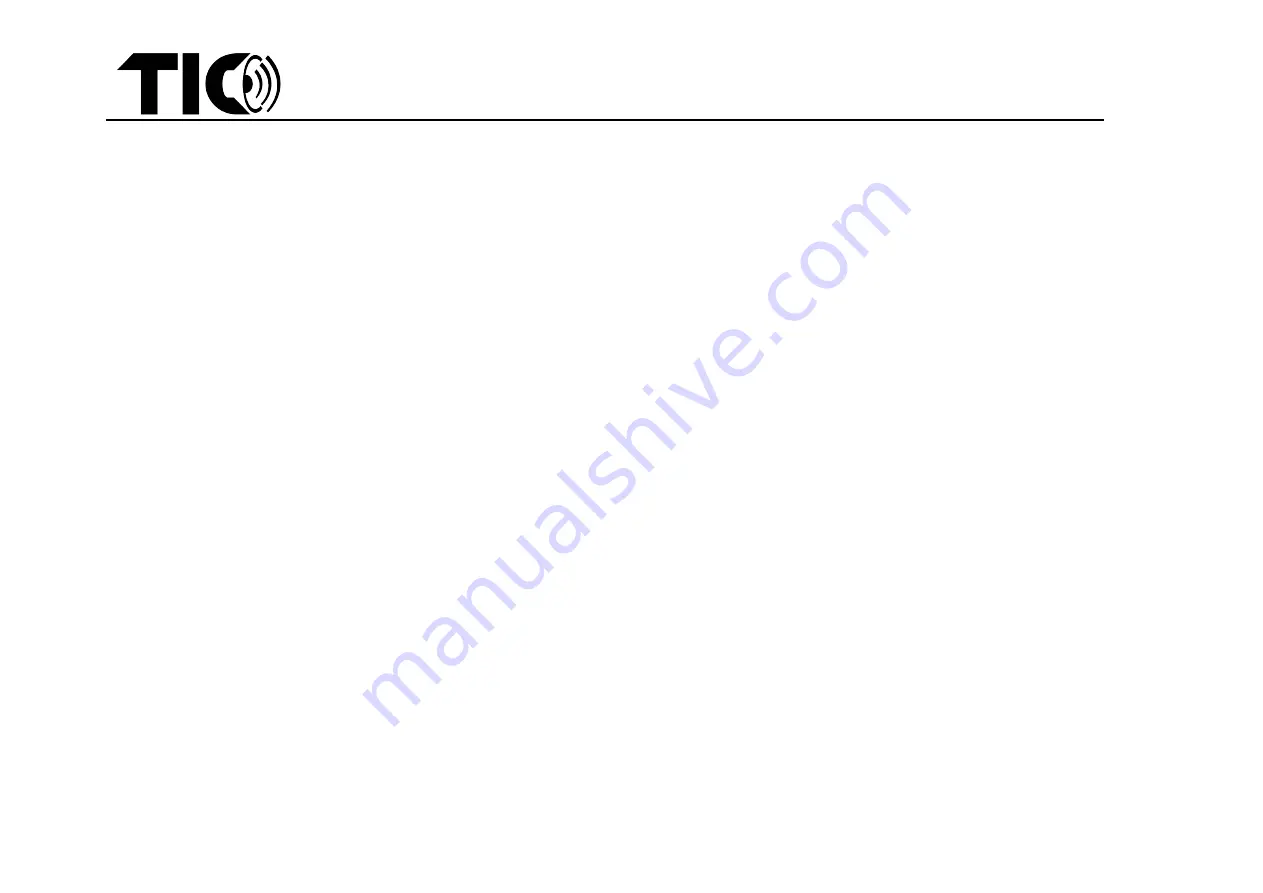
TIC Audio Wifi Airplay2 installation instruction
TIC Audio
–
Wifi Airplay2 installation instruction v1.4
3
2.
Wifi setup
-
step1
: In the Appstore, find the latest iOS or Android app:
“
WiiM Pod
”
and download the app.
-
step2
: Power on the TIC Wifi Airplay2 device. It starts automatically in
“WiFi mode” (blue
flashing light), if not use remote control
and press “Wifi”
-
step3
: Open the
“
WiiM
Pod” app
and follow the instructions in the app to connect to your WiFi network (solid blue light).
Note:
Each TIC device has its own unique device codename. Change this into any name you like during
step 3
(e.g. WB3, AMP150, Pool, Garden, etc.)
3.
Bluetooth input setup
-
You can optionally use Bluetooth as an input. To set up a Bluetooth device, simply press the BT button on the remote to switch to Bluetooth mode. If
no device has been connected, the BT LED indicator will flash green
and you can then select “the code”
(Each device has specific code) from your
device’s Bluetooth menu. Once connected, the LED indicator will become solid
green. You can also choose BT mode from your music/video application.
Note:
The speaker can remember multiple Bluetooth devices. Speaker will automatically reconnect to the most nearby paired device within range each
time you turn it on. The Bluetooth connection range is up to 80 meter (outdoor with clear line of sight) for Bluetooth 5.0 devices.
4.
Wired inputs
-
In addition to wireless Wifi or Bluetooth inputs, TIC AMP series and WBR12 have 4 extra wired input options (HDMI, RCA, Optical, and USB) to easily
broadcast non-wireless devices such as TV, radio, home-theater receiver, USB-drive, etc. You can use the remote control or the WiiM Pod app to select
one of these wired input modes.
-
Important : for USB there is no specific button available, to select USB please press HDMI button for 2 seconds
5.
Equalizer / tone control
-
With the EQ button on the remote control you can switch between the equalizer tone presets, like Rock/Pop/Classic/Flat/Jazz/etc. You can select your
preferred mode while you listen. As there is no display available to check the selected mode please trust your ears.
-
Some models (e.g. AMP150/AMP200/WB3) also have a bass and treble option to adjust the tone setting more in detail. To access the bass/treble
control please push the
“
volume
”
button on the device, the volume led will switch to
“
bass
”
. You can adjust the bass with the volume control button.
Press it again to switch the led to
“
treble
”
, and adjust it with the volume button. When pressed again the led will switch to volume again, etc.




