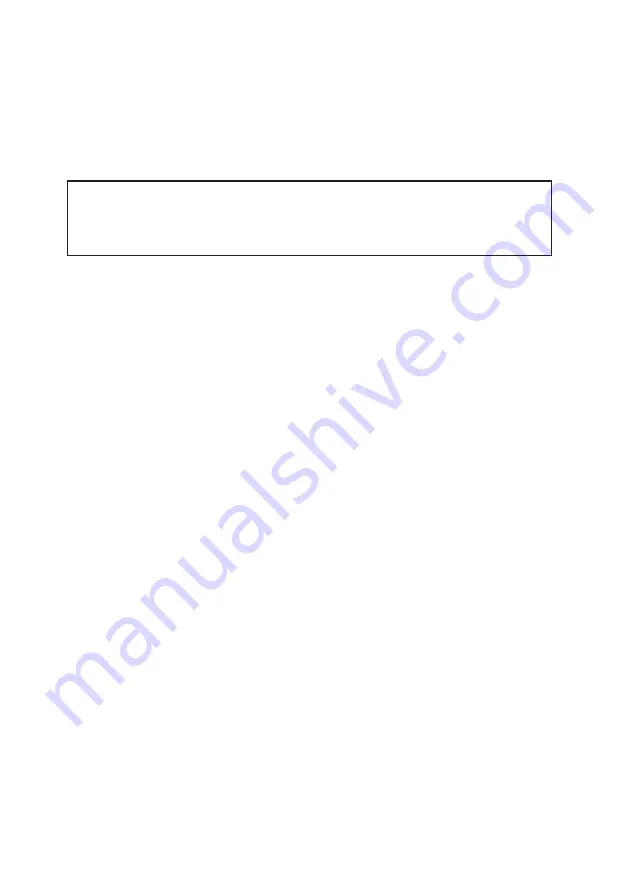
8. You should see a login screen to the
IP Commander
. If this screen displays within a
reasonable amount of time, the network connection has been successfully established,
and no network configuration settings need to be changed.
Apple® OS X® (vers. 10.6.8 and newer)
NOTE: While this configuration has not been tested by SRT Wireless, there is no obvi-
ous reason why web browsers, such as Apple Safari®, Mozilla Firefox, or
Google Chrome™ should not function properly on Apple Macintosh® com-
puter hardware.
Unless you have changed your Apple computer’s default network settings to use a static IP
address, the Mac OS X default network configuration is DHCP, which is the preferred set-
ting for communicating with the
IP Commander
.
1. Connect an Ethernet cable between the computer and the Ethernet port on the
IP Commander
(or through an Ethernet switch, which in turn is connected to the
IP Commander
).
2. Power-up the
IP Commander
and link with the
Thuraya
satellite.
3. Launch your preferred web browser and enter the URL
http://www.192.168.1.254
. The default username is
admin
, and the default
password is
admin
.
4. You should see a login screen to the
IP Commander
. If this screen displays within a
reasonable amount of time, the network connection has been successfully established,
and no network configuration settings need to be changed.
Other Computing Hardware
Web browsers running on computing devices using other operating systems, such as
Linux®, or web browsers running on many popular tablet devices should also work cor-
rectly, but have not been tested or certified by SRT Wireless.
5
1. Introduction


























