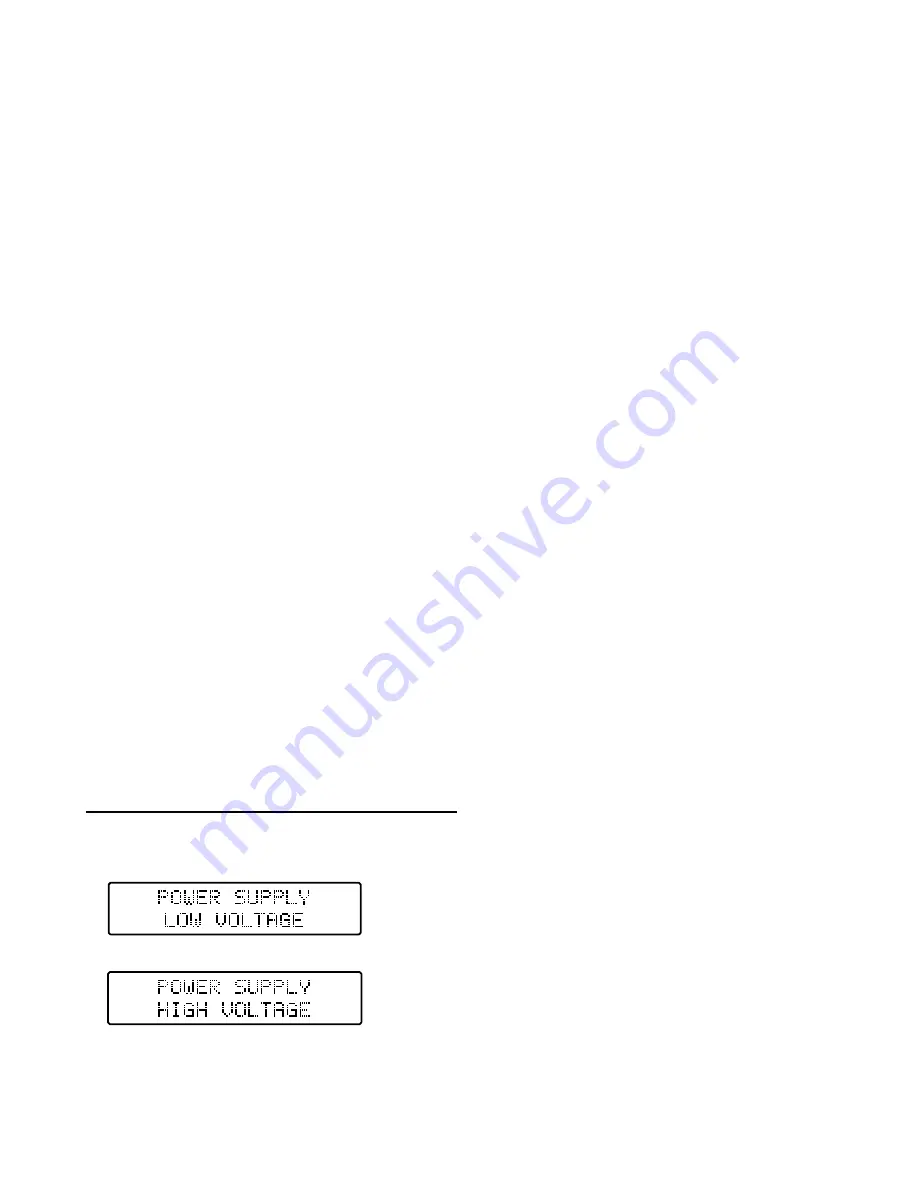
32
the top line (starting with #1 on the left and ending with #4 on the right) and 5-8 on the bottom line.
Also, any cells that show 0.00V are not applicable or are not being measured due to a balance
connector connection issue. So if you’ve connected a 4S battery but see voltages for only 3 cells be
sure to check the connections accordingly.
Also, in some cases the voltage for cell #1 will not show correctly in relation to the rest of the
cells in the battery if only the balance connector is connected to the balancer/charger. If you
encounter this issue, keep the balance connector connected then also connect the main power
leads to the charger. Then, use the +/– buttons to scroll away from and back to the individual
cell voltage data screen to refresh the measurement.
Now the voltage for cell #1 should also
show correctly.
Please also note that while only the second (hundredths) place after the decimal is shown due
to the space available on the screen (in order to show voltages for up to 8 cells on a single
screen), the charger is measuring and calculating the voltages/balance by using to the third
(thousandths) place. This means when you see a cell at 3.80V and another at 3.82V the cells
are likely as close as 3.804V and 3.816V but the values on the screen are being rounded up
and down accordingly.
Real-Time Input Voltage and Output Voltage Data
This is the real-time input and output voltage (per the selected port) data. You can see the voltage
from the input power source as well as the voltage at the output if any battery is connected to the
charger leads. This is particularly helpful if you’d like to determine the voltage of the battery that is
connected without starting a charge/discharge process.
Please also note that while only the second (hundredths) place after the decimal is shown the charger
is measuring the input/output voltage by using to the third (thousandths) place. This means the
input/output voltage reading may appear to move up and down slightly, however, the input/output
voltage is indeed stable.
Internal Temperature Data
The Internal TEMP data displays the internal temperature of the charger. This can be particularly
helpful if the other port is in use so you can see if the charger’s temperature is approaching the
Temperature Cutoff even before starting a charge/discharge process on the currently inactive port.
ERROR MESSAGES AND TROUBLESHOOTING
In some cases you may encounter the following error messages:
This error message indicates that the
voltage from the input power source/supply
is too low (below 10.0V).
This error message indicates that the
voltage from the input power source/supply
is too high (above 28.0V).























