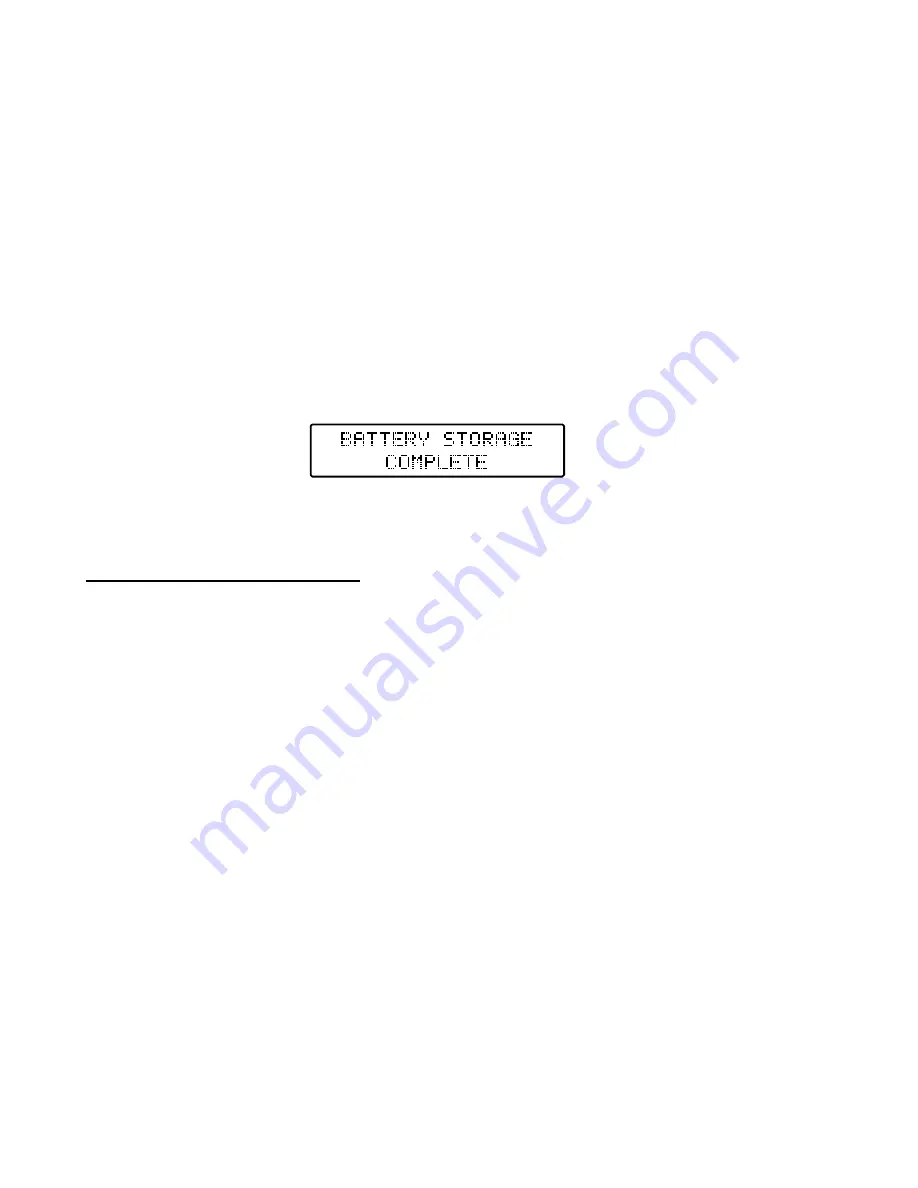
25
You can also use the +/ – buttons to switch between the various screens to see the other available
data. For example, when in the storage process for a LiPo/LiIon/LiFe battery simply press the +
button once and you will see the individual cell voltages (when balancing is turned ON). And if you
press the + button a second time you’ll again see the elapsed time, as well as the internal
temperature of the charger and the peak voltage of the battery during the charge or at the beginning
of the discharge process.
And when in the storage process for a NiCd/NiMH battery, the first time you press the + button you
will again see the elapsed time along with the average voltage of the battery that will be shown when
the discharge process has ended. Pressing the + button a second time will also show the internal
temperature of the charger and the peak voltage of the battery during the charge or at the beginning
of the discharge process.
Storage Complete/End
Storage will be complete/end automatically when the battery reaches the appropriate per cell voltage
or capacity. When this occurs you will see the following screen:
From there you can press the ENTER button once to display the data from the storage process, as
well as use the +/ – buttons to scroll through other screens, and on most screens you can press the
ENTER button to exit the storage process completely.
SETTING DATA (SETTINGS) MODE
The Setting Data mode of the TP820CD allows you to set the various default settings/data for a
variety of functions. You can reach the Setting Data mode from any of the Charge, Discharge, Cycle
or Storage Mode screens by pressing the MODE button once. From there you can use the +/ –
buttons to scroll through the available screens/menus accordingly.
It’s also important to note that
the follow settings/data apply the same to both ports (and all memory profiles) and can be
viewed/changed when either port is selected: Power Distribution, Input Power LVC, Input
Current MAX and Temperature Unit. All other settings/data apply to each port (and in some
cases the memory profile too) individually and must be viewed/changed according to the
specific port.
Charge End Voltage
The ‘…..CHG End Voltage’ sets the end voltage per cell the charger will achieve before
completing/ending the charge process. This value can be set for all chemistry types, however, you
must have the chemistry you would like to set the value for selected in the Charge Mode in order for
that chemistry to show appropriately in the charge end voltage screen/menu.
It’s also important to
note that the charge end voltage value can be set PER MEMORY PROFILE
so you can fine-tune
the end voltage of the battery, just as you can the chemistry type, capacity and charge current rate.
This is helpful because sometimes batteries of the same cell count and capacity, but different internal
resistance/performance levels, may charge to slightly different end voltages when using the same
charge end voltage value. In those cases it may be helpful to have the same chemistry type, cell
count, capacity and charge current rate values but different charge end voltage values in two different
memory profiles. To adjust this value simply press the ENTER button once and the value will flash.
Then use the +/– buttons to increase/decrease the value per your preference and/or the guidelines
listed below.






























