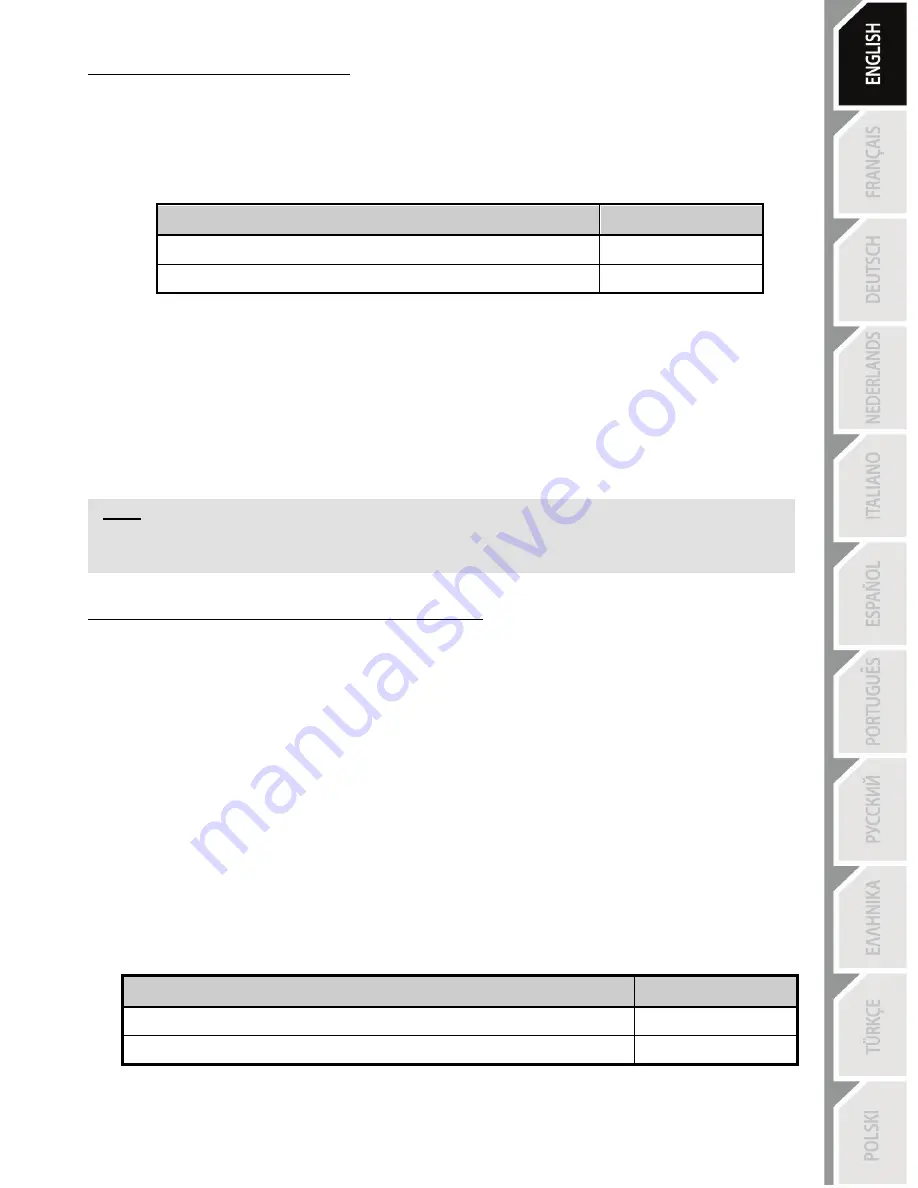
5/10
Configuring the pedal set on PC
By default, your racing wheel's accelerator and brake controls operate in "Separate" mode; this setting
means that the pedals operate on independent axes.
This mode considerably improves precision when racing.
If your game is not compatible with the "Separate" mode, the pedal set connected to your racing wheel will
not operate correctly. You will then need to exit the game and select the "Combined" mode (in which both
pedals operate on the same axis).
PEDAL SET MODE
Racing wheel LED
SEPARATE
(this mode is recommended for most games)
RED
COMBINED
GREEN
Configuring the pedal set's mode using the software:
(This setting is stored in the device's memory, even after you restart your computer or disconnect and
reconnect your racing wheel.)
-
On page 1 of the Control Panel, select the required mode, then click OK.
Configuring the pedal set's mode using the hardware:
(This setting is stored in the device's memory; it must be performed every time you start your computer or
disconnect the racing wheel)
- Press and release both pedals simultaneously (accelerator and brake) + the Force button located on the
racing wheel
(F button).
Note:
If your PC game is not compatible with the pedal set's "Separate" mode, we recommend
you switch your racing wheel to the "Combined" mode.
Adjusting the automatic centering feature on PC
By default, the racing wheel's automatic centering feature is deactivated.
Most recent games feature their own automatic centering mode.
It is therefore strongly recommended (in most cases) to deactivate the racing wheel's automatic
centering feature and let your game manage this feature. The Force Feedback quality will be
improved.
The automatic centering mode should essentially be used with games that do not feature a Force
Feedback option, or feature only a "weak" automatic centering feature.
Adjusting the automatic centering feature using the software:
- Access page 2 of the Control Panel interface.
- To deactivate the automatic centering feature, select "By the game".
- To activate the automatic centering feature, select "By the wheel".
In this mode, you can adjust the automatic centering feature's intensity, from 0 to 100%.
Adjusting the automatic centering feature using the hardware:
To activate or deactivate the automatic centering featuring directly within your game, simply press the
Force button
(i.e. the "F" button)
on your racing wheel. When activated, the automatic centering feature's
intensity matches the value previously defined for the "By the wheel" setting in the Control Panel interface.
AUTOMATIC CENTERING
Racing wheel LED
INACTIVE
(mode recommended for all PC Force Feedback games)
NOT FLASHING
ACTIVE
FLASHING
Summary of Contents for T100 Force Feedback
Page 1: ......
Page 2: ...1 10 For PC PlayStation 3 User Manual ...
Page 12: ...1 10 Pour PC PlayStation 3 Manuel de l utilisateur ...
Page 22: ...1 10 Für PC PlayStation 3 Benutzerhandbuch ...
Page 32: ...1 10 Voor pc PlayStation 3 Handleiding ...
Page 42: ...1 10 Per PC e PlayStation 3 Manuale d uso ...
Page 52: ...1 10 Para PC y PlayStation 3 Manual del usuario ...
Page 62: ...1 10 Para PC e PlayStation 3 Manual do Utilizador ...
Page 72: ...1 10 Для ПК и PlayStation 3 Инструкция по эксплуатации ...
Page 82: ...1 10 Για PC PlayStation 3 Εγχειρίδιο χρήσης ...
Page 92: ...1 10 PC ve PlayStation 3 için Kullanım Kılavuzu ...
Page 102: ...1 10 Na PC i PlayStation 3 Instrukcja obsługi ...
Page 112: ...10 1 ﻣﻦ ﻟﻜﻞ ﻭ ﺍﻟﻜﻤﺒﻴﻮﺗﺮ PlayStation 3 ﺍﻟﻤﺴﺘﺨﺪﻡ ﺩﻟﻴﻞ ...





















