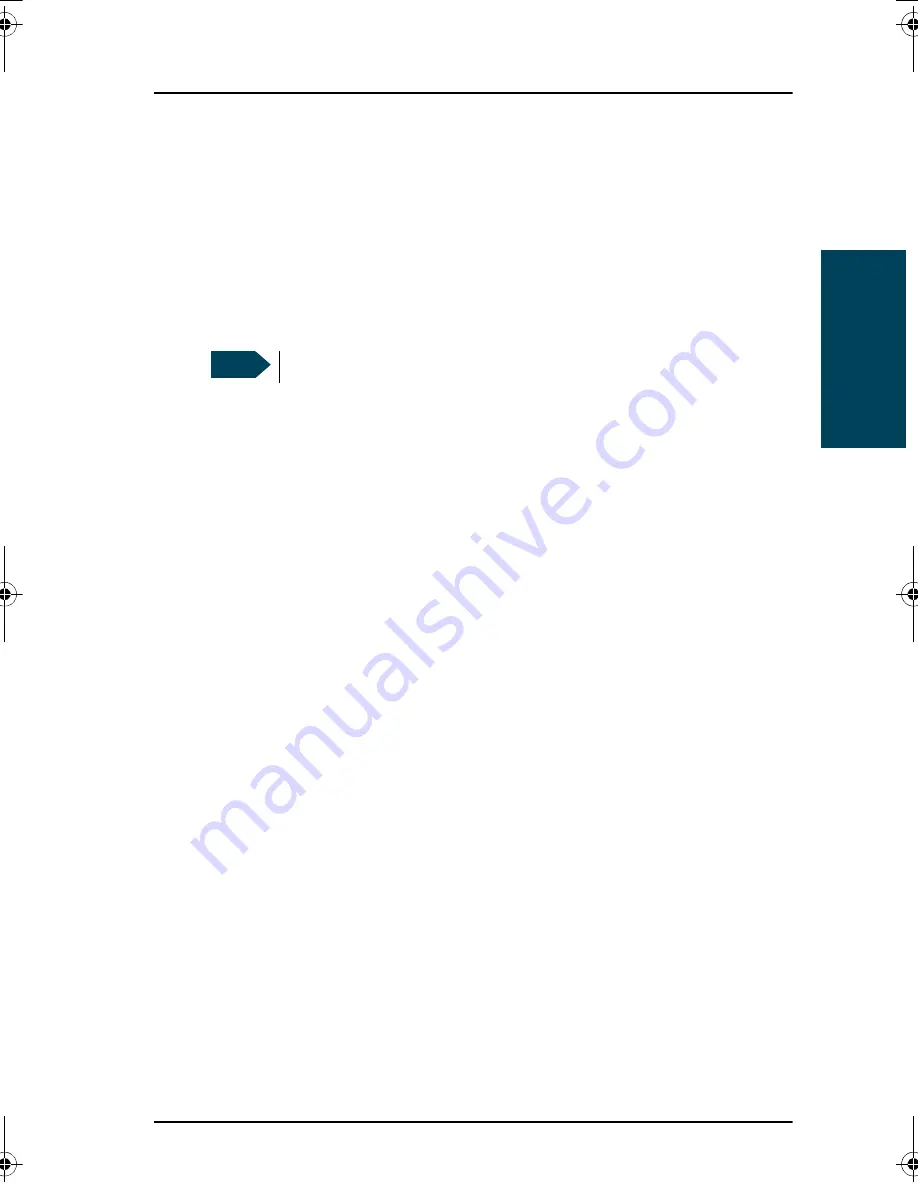
Chapter 2: Operation
Control Panel
7
22222
Ope
ra
tion
DVB-S / DVB-S2
:
By selecting DVB-S / DVB-S2, it is possible to configure the system to track
a specific transponder.
•
Polarisation: Linear Horizontal, Linear Vertical, Circular Left hand or
Circular Right hand.
•
Tracking frequency: Frequency of the transponder (e.g. 11.362 GHz).
•
Symbol rate: Mega symbols per second (e.g. 27.500 MS/s).
7. Tap
Save
to save the satellite profile.
8. An information window is displayed. Verify the data for the new profile and
tap
OK
to close the window.
Note
It is highly recommended always to use Automatic tracking.
98-136311.book Page 7 Friday, September 21, 2012 2:29 PM
Summary of Contents for Sailor 100 Satellite TV
Page 1: ...USER MANUAL SAILOR 100 Satellite TV ...
Page 2: ......
Page 8: ...vi ...
Page 10: ...Table of contents viii App A Conformity SAILOR 100 Satellite TV 23 CE LVD EMC 23 Index 25 ...
Page 34: ......
Page 37: ......
















































