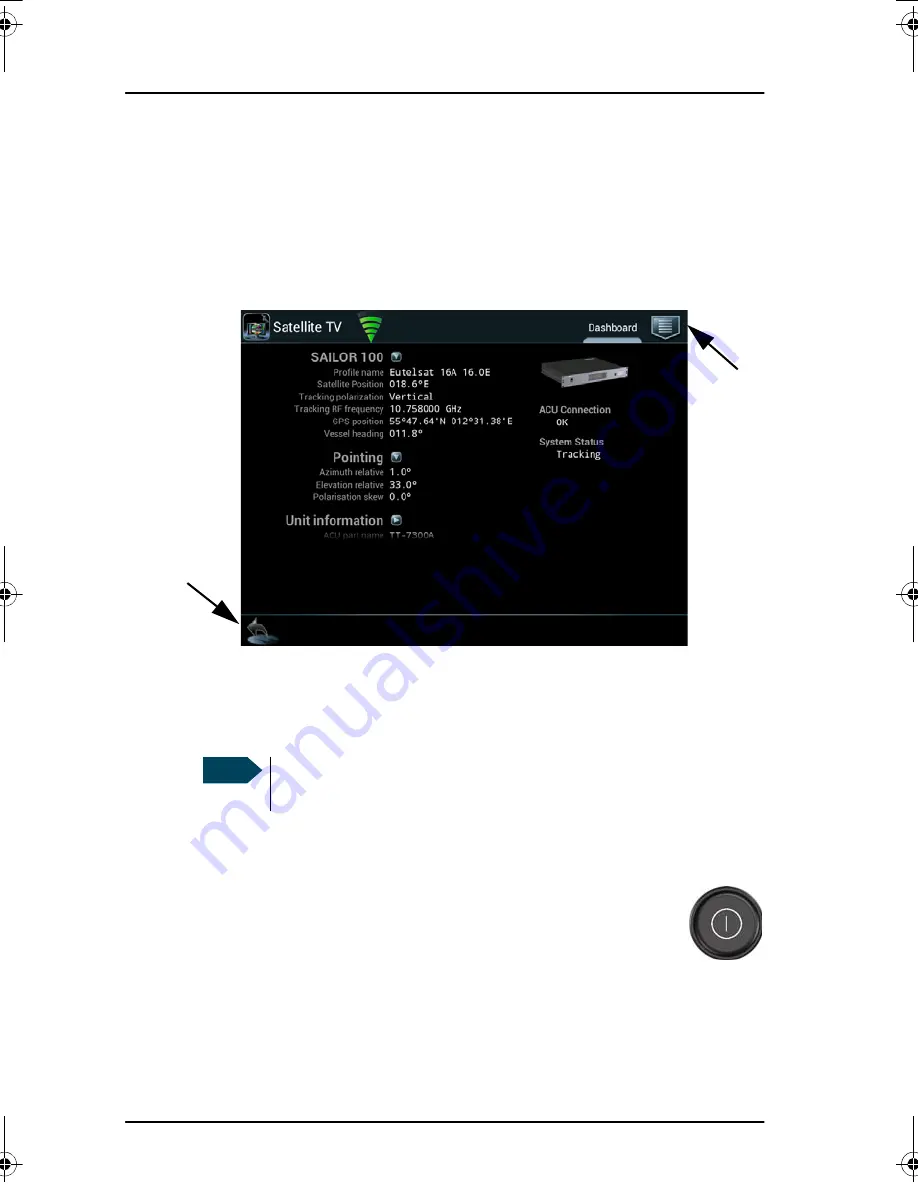
Chapter 2: Operation
4
Control Panel
Navigation and start-up
To navigate through the user interface you have the following possibilities:
•
Icon in the top right corner
to display the main menu.
•
Arrow icon
(lower left corner) for back function and to collapse the on-
screen keyboard when you do not need it any more.
To get started with the Control Panel, do as follows:
1. Make sure that it is connected to the LAN port 4 at the rear of the ACU,
possibly through a switched network.
For details on ACU network configuration see the
SAILOR 100 Satellite TV
Installation manual
.
2. Press the on/off button. A couple of start-up screens are
displayed. Wait until the
Dashboard
is displayed:
•
ACU connection: OK
•
System:
status information, e.g.
TRACKING.
When a yellow triangle is
displayed in the section
ACU Connection
the ACU is not ready for
operation.
Main menu
Back,
collapse
keyboard
Note
If connected directly to the ACU, make sure that the DHCP server
has been enabled on that port.
98-136311.book Page 4 Friday, September 21, 2012 2:29 PM
Summary of Contents for Sailor 100 Satellite TV
Page 1: ...USER MANUAL SAILOR 100 Satellite TV ...
Page 2: ......
Page 8: ...vi ...
Page 10: ...Table of contents viii App A Conformity SAILOR 100 Satellite TV 23 CE LVD EMC 23 Index 25 ...
Page 34: ......
Page 37: ......





























