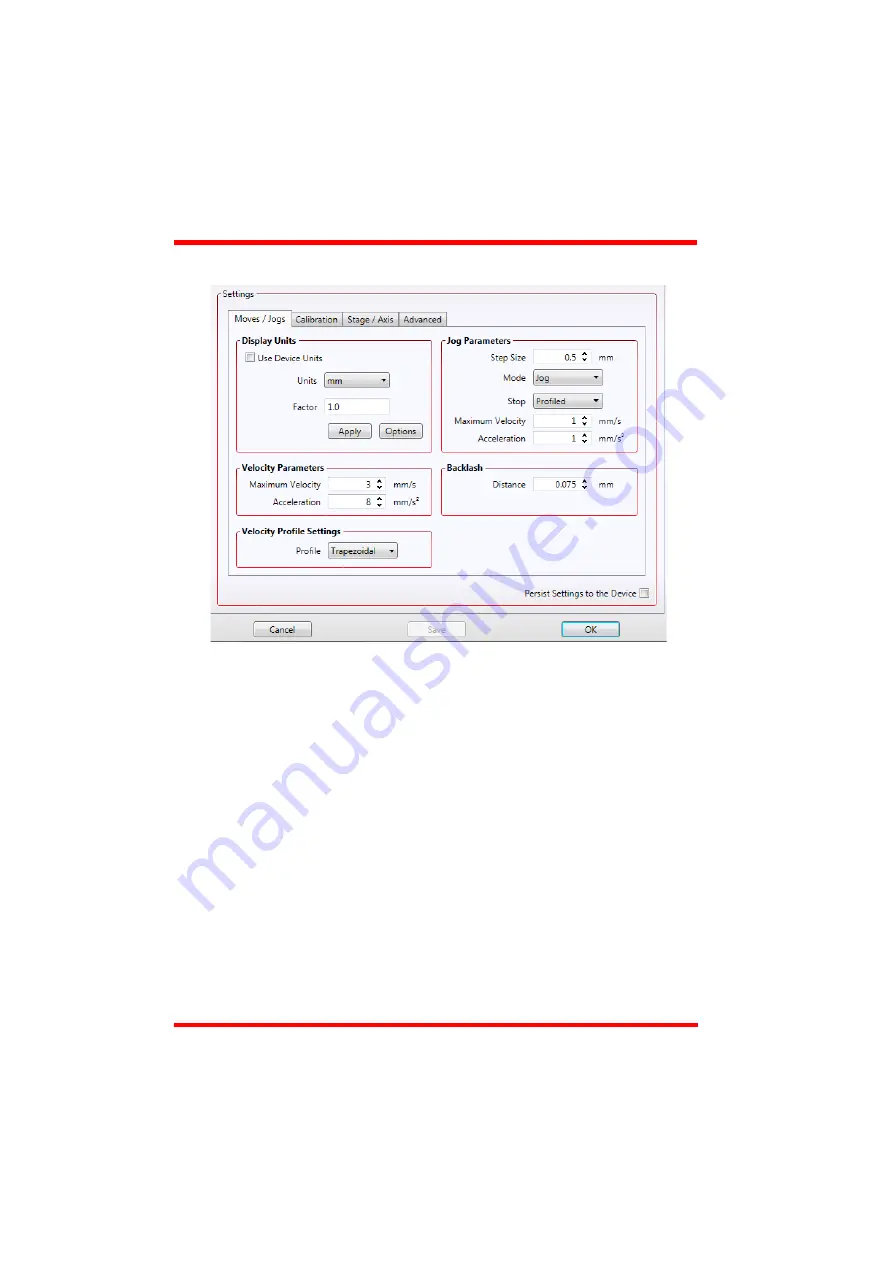
24
HA0276T Rev Bk Jan 2017
Chapter 7
7.3.2
Moves/Jogs Tab
Fig. 7.2 MLJ050 - Move/Jog Settings
Display Units
By default, the unit will display position in real world units (mm or degrees). If required,
the units can be changed to so that the display shows other positional units (cm, µm,
in. etc).
Units
- the positioning units used on the GUI display.
Factor -
the scaling factor associated with the selected units
.
Jog Parameters
Jogs are initiated by using the ‘Jog’ keys on the GUI panel (see Section 6.6.), or the
Jog Buttons on the front panel of the unit.
Step Size
- The distance to move when a jog command is initiated. The step size is
specified in real world units (mm or degrees dependent upon the stage).
Mode -
The way in which the motor moves when a jog command is received (i.e. front
panel button pressed or GUI panel button clicked).
There are two jogging modes available, ‘Jog’ and ‘Continuous’. In ‘Jog’ mode, the
motor moves by the distance specified in the Step Size parameter. If the jog key is
held down, single step jogging is repeated until the button is released - see Fig. 7.3.
Summary of Contents for Kinesis MLJ050
Page 1: ...MLJ050 Motorized Lab Jack Kinesis User Guide Original Instructions ...
Page 42: ...42 D 3 CE Certificate ...
Page 43: ...43 ...










































