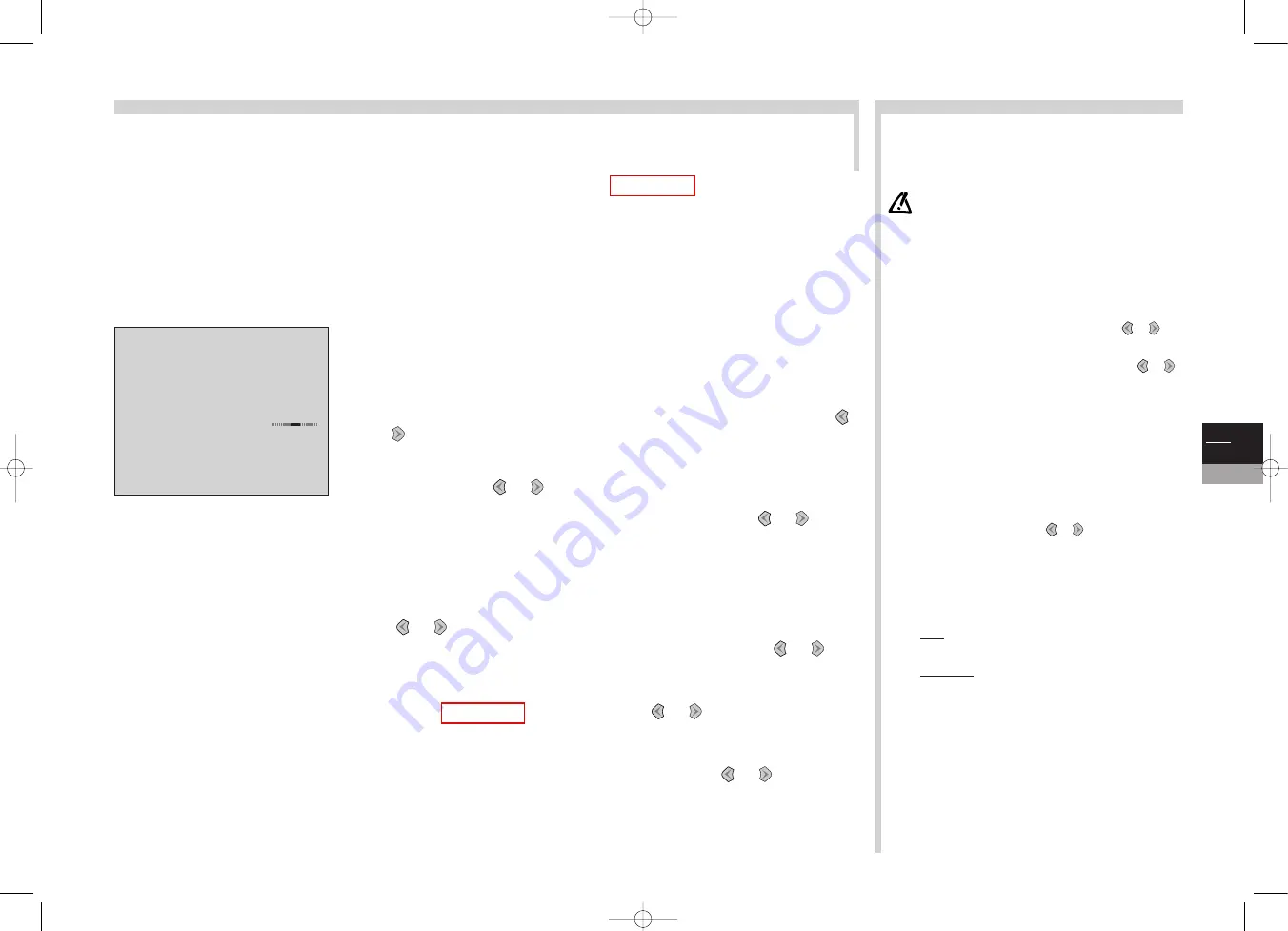
GB
5
TV
Completing set-up
More info...
The settings on this page will be useful if you find that some channels have not been memorised on initial set-up or auto update.
This can happen if you set channels up from a cable network. Setting up channels manually requires every setting for every
channel to be entered, one at a time.
Standard: choose the standard for your country.
The choice of standards varies according to the model of TV/DVD: France for France and
Luxembourg, DKK’ for Eastern Europe and the Middle East, UK for the United Kingdom and Eire,
Euro BG for Western Europe.
Reception: choose the channel reception method (terrestrial aerial or cable
network).
Some cable networks use the same frequencies as land based transmissions. If this is the case, select
Aerial instead of Cable.
Autosearch: key in the channel programme number or start a search with the
or
keys.
Your TV/DVD will stop at the first channel found. If you want to memorise the
corresponding channel, select the Store on PR number line. Otherwise, continue
the search using the
or
keys.
Fine tuning: if the picture is not sharp, try to improve it with the
or
keys.
Store on PR number: to confirm your settings, key in the number that you want
to assign to the channel (e.g. 01 for BBC1). Memorise it with ok.
Name: if the channel is recognised, its name is detected automatically, otherwise
change the name suggested or enter a name. Select the character to be altered with
the
or
keys.
Scroll the alphabet with the 1 and 2 keys. Change character with the
or
keys
and start again from stage 5 above.
Decoder: if the channel is encrypted and if you want to connect a decoder to the
AV1 socket (see page 21), tick the box with the
or
keys and start again at
stage 5 above.
External sound path: turn your decoder on. If the sound is scrambled or if there
is no sound, change the setting (box ticked or not) with the
or
keys and start
again at stage 5 above.
Leave the menu with exit.
Personal settings: display the INSTALLATION SUMMARY by
holding down the tv menu key on the remote control unit. Select
Personal settings. Confirm with ok. Follow the instructions at the
foot of the screen to choose:
• Menu language: choose your language.
The language chosen in the TV part will automatically be
selected for the DVD part.
• Picture rotation: to correct terrestrial magnetic field effects
and obtain a perfect horizontally aligned picture.
• Country: the choice of country is important for the correct
display of Teletext screens in the corresponding language.
• Auto volume level: check the box if you want to keep the
same sound level on all channels.
• AV1 name, AV2 name, AV3 name: give a name to the
socket according to the equipment that you are connecting to
it. Choose the character to be altered with the
or
.
keys. Using the 1 or 2 keys, display the character you want.
• Programme for reference time: select the Programme for
reference time line and scroll the channels with the
or
keys until the time and date are displayed below the channel
number. Setting the time is only possible with channels
broadcasting Teletext.When the time is set you can display it
with the info key.You can also use the Wake up timer
function.
Leave the menu with exit.
PREFERRED SETTINGS: display the SUMMARY by pressing
the tv menu key on the remote control unit. Select Preferences.
Confirm with ok.
• Show PR. number: tick the box to permanently display the
number of the channel you are watching.
• AV1 video input: using the
or
keys, state the type
of video signal transmitted by the equipment connected to AV1.
By selecting Automatic, the recognition of the signal (Video,
S-Video, RGB) will be automatic.
Select RGB if you have no picture when you connect a games
console.
Proceed the same way for AV2 and AV3.
• Format control: choose the format for the on-screen picture.
Auto: the TV/DVD (16/9) adapts to the broadcast picture
format if the broadcaster or equipment connected via a Euro-
AV (scart) socket provides a control signal.
16/9 or 4/3: choose the format if the picture is not
automatically adapted .The format returns to auto if you
change channel or switch off the TV/DVD set.
• Maximum volume: set the maximum volume level as you
require.
• Ext. amplifier: if you connected an amplifier to the cinch
sockets located on the back of your TV set, check the box.
The left and right speakers of the TV set are thereafter
disconnected and you may use the speakers connected to the
amplifier.
If you do not use the external amplifier, deactivate the
External amplifier function: your TV set would otherwise be
muted.
Leave the menu with exit.
Display the INSTALLATION SUMMARY (see page 6) and select the Manual
installation line. Confirm with ok. Alter each of the settings in turn for the channel that
you want to memorise. Follow the instructions at the foot of the screen.
2
1
3
4
5
6
7
8
MANUAL INSTALLATION
Return
Standard
EURO BG
Reception
Aerial
Autosearch
<I
>
CH--
Fine tuning
Store on PR number:
--
Name
----
Decoder
þ
External sound path
¨
c20dGB7L 19/07/00 18:02 Page 5













































