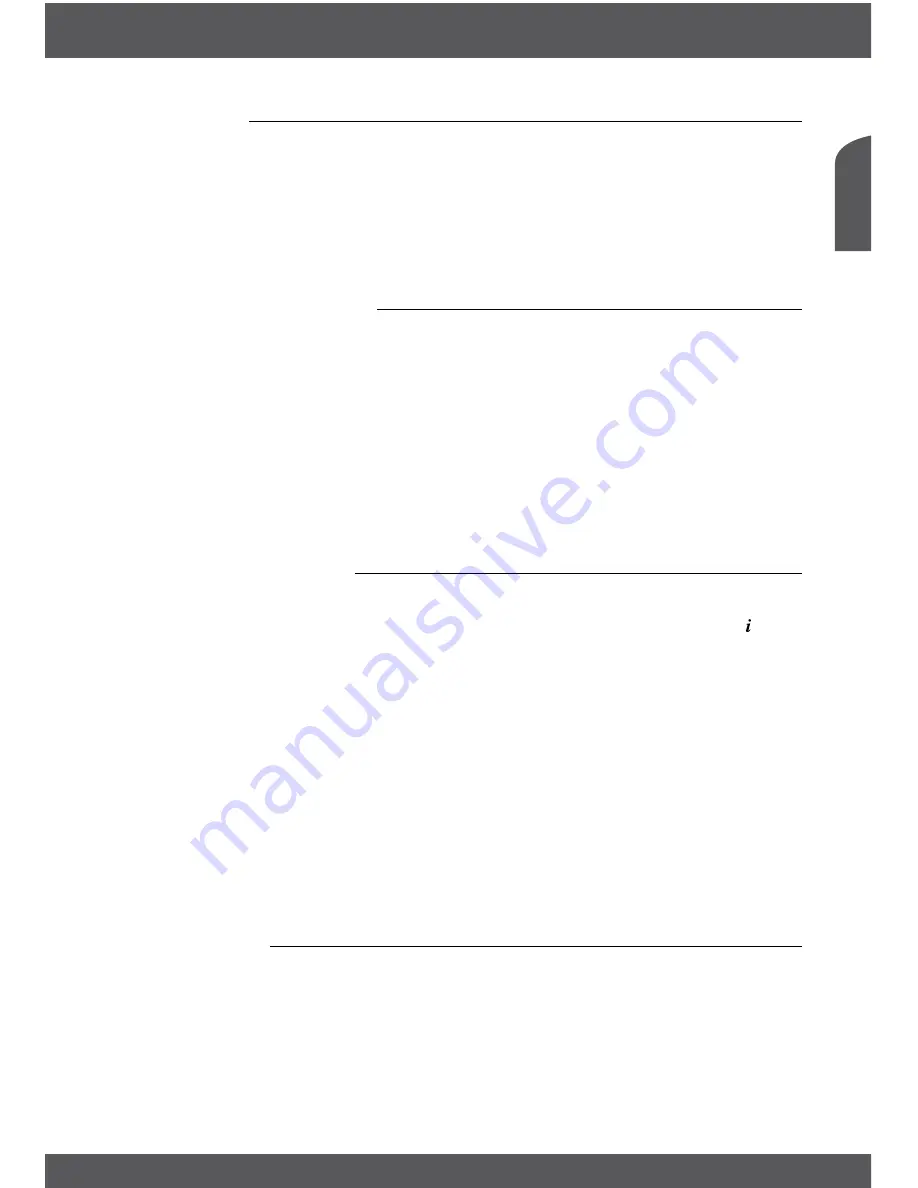
maInmenu
P11
English
5.4.2game
This menu allows you to play games (Tetris, Snake and Othello) on this receiver.
1. Select "
Game
” in
Tools
menu
and press
oK
to enter the game menu.
2. Use
p
/
q
to select a desired game, and press
oK
to enter the game. Highlight
Start
and
press
oK
to start the game. For changing levels highlight
Setup
and use the
t
/
u
buttons.
3. Press
eXIT/sorTIe
to quit the game.
noTe:
Press
oK
during a game to pause playing.
5.4.3loadfactoryDefault
This option allows you to reset the receiver to factory settings, which clears all stored channels
and settings.
WarnIng:
This option will permanently delete all your settings and channel lists and set your receiver
to factory default! Please use with caution.
1. Enter
Tools
menu, select
Load
Factory
Default
and press
oK
. You are asked to input your
password.
2. Input the correct password using the numeric buttons (the default password is “0000”). A
confirmation window will be displayed.
3. Select
Yes
to return back to factory settings and clear all channels. Select
No
to cancel.
4. Press
eXIT/sorTIe
to exit.
5.4.4softwareupgrade
1. Enter
Tools
menu, select
Software
Upgrade
and press
oK
. The
Software
Upgrade
menu is shown.
2. Use
p
/
q
to select
Upgrade
by
Storage
and press
oK
. You are asked to input the password.
3. Input the correct password (the default password is 0000). The
Software
Upgrade
s bmenu
will be opened.* Then select the correct software file and press
oK
to start. A message will
be displayed to confirm the update process. Select
Yes
to confirm or
No
to cancel.
4. Press
eXIT/sorTIe
button to leave.
*noTe:
the Software Upgrade menu will open only if a properly formatted USB storage device is
connected to the receiver.
WarnIng:
After an update the receiver restarts automatically! During this process
never
disconnect the
receiver from the mains or switch OFF the power! This can damage your receiver and will void the warranty.
noTe:
This receiver is equipped with an over the air update function, which might not be
operational in your broadcast region. For further details visit our website www.thomsonstb.net or contact your
local Service line.
5.5media+
The
Media+
menu consists of following submenus:
Media Player, Record Manager, Removable
Disk Information, Record Settings, Safely remove storage device
and
Disk Format
.
1. Press
menu
to enter main menu. Select “Media+” and press
oK
to enter Media+ menu.
2. Press
p
/
q
to highlight desired menu and press
oK
to enter.
3. Press
eXIT/sorTIe
to exit.
Use the three button rows on the bottom of RCU for player operation. A description for the use
of these buttons will be displayed on screen.



















