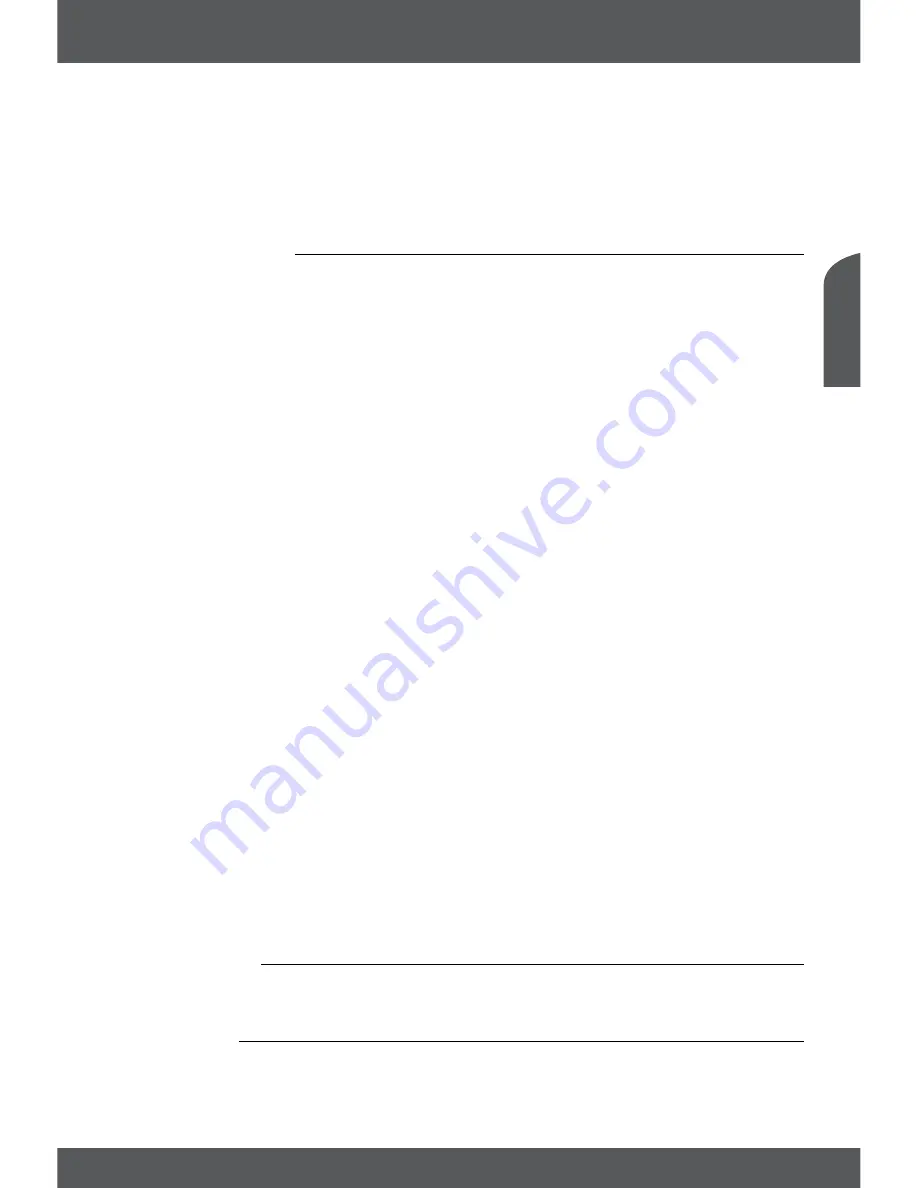
MAIN MENU
P11
En
g
lis
h
If you are searching only for one channel and are changing the
Channel order
, a warning message appears
because previously installed channels may appear in a different order than installed. If you like to change
confirm the message accordingly.
After all the settings have been made, you can continue by pressing the
yeLLoW
button if you want to
perform a full channel scan. This will delete your previous channel lists made and install all channels under
(maybe) different order.
6.1.2 channel Manager
To access the
Channel Manager
you will need to enter the receiver PIN code
DefAuLT Pin coDe: 0000
.
Now your TV channel list will be shown. Use the
pq
buttons to navigate within the list.
In this menu 2 modes are available for editing of your channels: the
All List
and
My list
modes (applicable to
TV and radio channels). In
My list
the channels appear as per defined channel order (standard or simpliTV
list), but can also be moved to another position. If channels are added to the channel list by the operator,
they can be found at the end of your channel list in the
My list
mode. In the
All List
mode the channels
appear as defined by the operator.
Move
*
Follow these instructions to move a channel to a new position in a list:
1. Select a channel in the list.
2. Press the
reD
button. Next to the channel name the symbol
is shown.
3. Use
pq
to move to the selected position and press the
reD
button to confirm.
*This function is only available in the
My list
mode.
Hide
Channels marked with
will be ignored when switching through the channels in viewing mode. Follow
these instructions to hide a channel:
1. Select a channel in the list.
2. Press the
Green
button.
3. To cancel press the
Green
button once more.
Lock
To watch a locked channel you need to enter the PIN code. You can now lock selected channels for
children. Follow these instructions to lock a channel:
1. Select a channel in the list.
2. Press the
yeLLoW
button. The symbol
is shown next to the channel.
3. To cancel the channel lock, select it in the list and press
yeLLoW
button once more.
FAV
Follow these instructions to add a channel to the favourites list:
4. Select a channel in the list.
5. Press
fAv
.
6. Select one or more of the displayed favourite groups to which you want to add the channel.
7. The
symbol is shown near the channel name.
8. To exit the
FAV
mode press
eXiT
.
6.1.3 Auto update
With this function you can update your channel list automatically. This is executed one time every 24 hours
when the receiver is in standby mode.
6.1.4 Delete all
Use this function carefully! It will delete all stored channels and settings! To execute this function you will
be requested to enter the PIN. After you have performed this action you will be guided to the
Installation






















