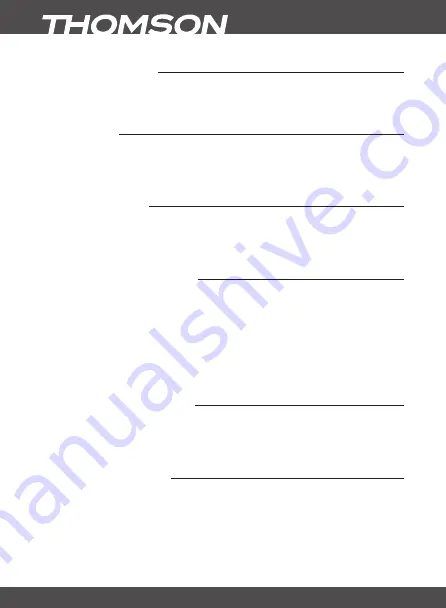
P18
MAIn MEnu
7.3.8 Auto Standby
Auto Standby is a feature that helps you reducing power consumption. When set to
30Min/1
Hour/2 Hours or 3 Hours
, the receiver will switch to standby if it doesn’t receive any commands
during this time. Set
Auto Standby
to
Off
to deactivate the automatic standby function.
7.4 Tools
Press
MEnu
in viewing mode to enter the
Main Menu
.
Select the
Tools
submenu with
pq
and press
ok
or
u
to enter.
Use
pq
to highlight the submenu of choice and press
ok
proceed.
Press
EXIT
to leave.
7.4.1 Information
This submenu shows receiver specific information such as hardware version and software version.
It also displays our web address www.thomsonstb.net.
Please have the
Information
screen on hand when you call our hotline. The person who answers
your call might ask for the information given in this screen.
7.4.2 Load factory Settings
This option allows you to reset the receiver to factory settings, which clear all stored channels.
Warning!
By resetting your receiver to factory default, all your settings and stored channels will be
permanently deleted. Please use this option with care.
Use
pq
to select
Load Factory Settings
in the
Tools
menu and press
ok
. You are asked to input
your PIN code.
Input the correct PIN code using the
0~9 (DEfAuLT PIn: 1234)
. A confirmation window is
displayed.
Select
Yes
to return to factory settings. Select
No
to cancel.
Press
EXIT
to leave.
7.4.3 S/W upgrade by oTA
This receiver is equipped with an Over The Air software upgrade function. An Over The Air update
might not be available in your region.
Please visit our website www.thomsonstb.net or contact your local service hotline for more
information about this option.
7.4.4 upgrade by uSb
This feature allows you to upgrade receiver software via the USB port. When new software is
available for your receiver, it can be downloaded from our website www.thomsonstb.net. For USB
upgrading procedure please follow provided on web-site instruction
WArnInG!
After an update the receiver restarts automatically. During the upgrade process
NEVER disconnect the receiver from the mains or switch off the power! Doing
so might damage your receiver and will void warranty!





















